Working with Flow Versions
Flow versions is a backup system that enables you to easily manage your projects. You can set up versions for each Flow project. Versions include several new functionalities such as environments, drafts, development, production, and versions. You can easily create and promote drafts, roll back versions, and switch between the environments.
Project Environments
Environments are isolated projects. Each environment includes its flows, intents, entities, actions, and integrations. There are three types of environments:
- Draft- Drafts are empty projects that can be used to update the existing project in the development environment. This is the initial step of creating or updating a project.
- Development- The development environment is the workspace for testing an application before moving the project to production. You can delete the drafts and projects however, you can not delete the entire development environment.
- Production- The production environment should be used for end-users as it is read-only. You can not edit or delete versions from production.
- Version- A version is created each time the production environment is promoted. It can also be used as a backup of the production environment.
Enable Project Versions
You can see the environments only after you enable Versions for a project.
Note: After you enable the Versions for a project you cannot disable it.
- Sign in to the Khoros Flow dashboard.
- Select a project.
- Access the Version tab from the left panel.
- Click ENABLE VERSIONS
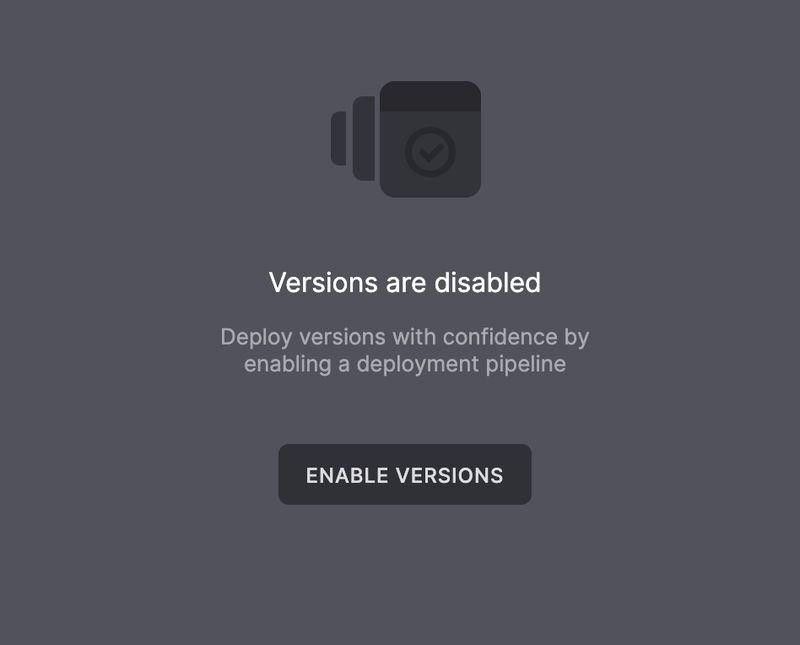
Create a new draft
Follow the below steps to create a draft for the development environment.
- Click the + icon of the development project.
- Select Empty draft to create a new draft.
Or
Select Import to add an existing project. Click Upload and browse the project. - Click NEXT STEP.
- In the Empty project window, enter the project details and click CREATE.
Promote to Development
After the new draft is created and updated, you can promote the project to the development environment. This is an essential step for testing the project and ensuring that the project is functional without any errors.
- Select the project draft from the available list.
- Click PROMOTE TO DEV.
Promote to Production
Promoting a draft to the production impacts Flow end-users. A draft can be promoted to a production environment only after it is promoted to the development environment.
Click PROMOTE TO PROD on the development environment.
You can also perform the following action for the versions that are promoted to production:
- Export a project version: You can export the JSON file of a project and save it as a draft.
- Rollback a project version: You can revert a project version after promoting it to the production environment.
Updated about 2 years ago