Flow Designs: Create buttons
Within your design, you can use buttons to enrich the user experience within cards and carousels. The example below shows you how to add buttons to a card.
- Add Button
Select the card on your canvas. Click Add Button from the panel on the right.
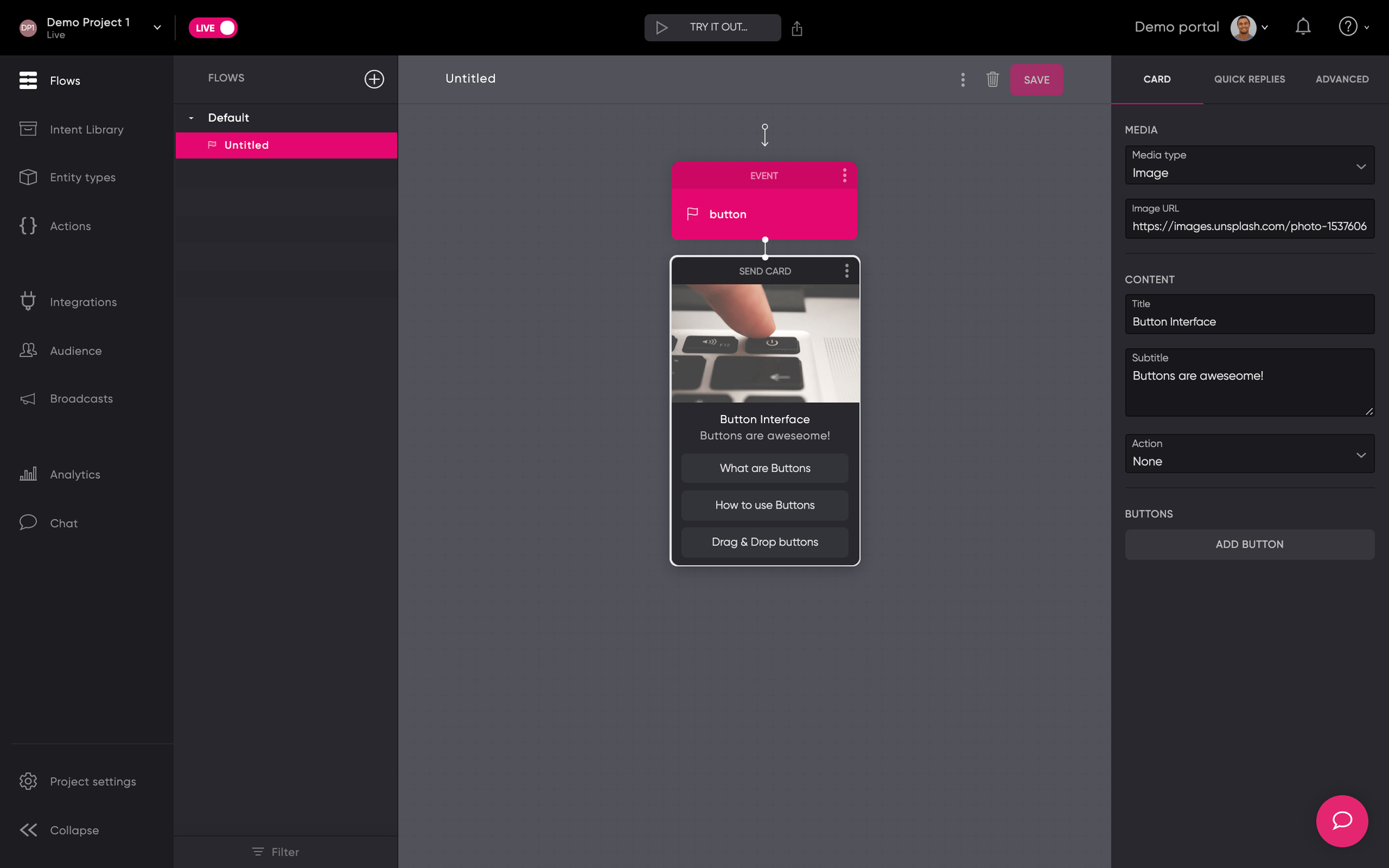
- Customize Button
Select the button from your canvas. From the panel on this right, you can add:
- Label - The name that appears on your button
- Type - What would you like the button to do
- Value - This is the value that corresponds with your type. This can be a URL, text, event, or more
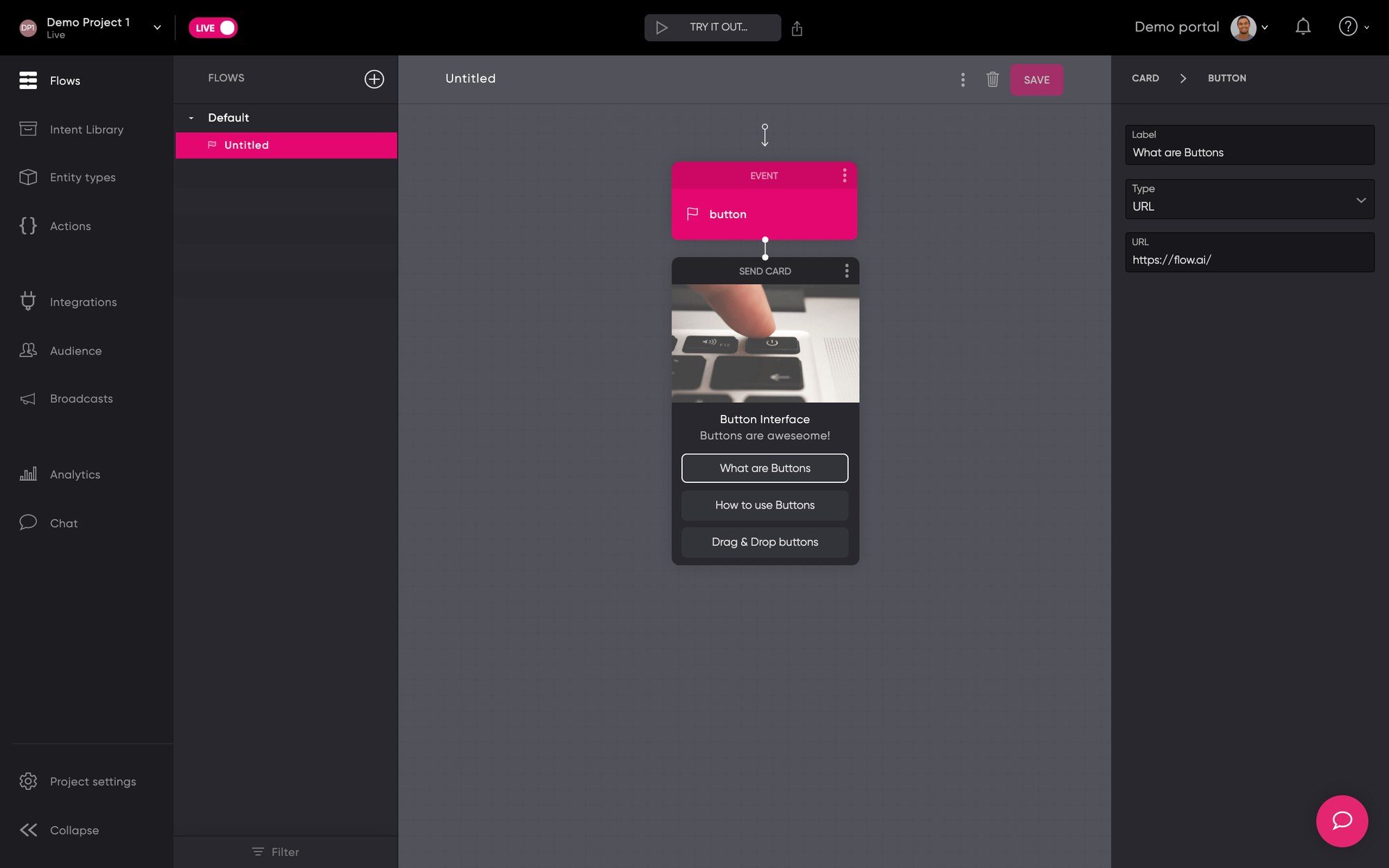
- Re-order Button
To re-order your buttons, you can select the button that you would like to re-order. Then, drag and drop the button to its new position.
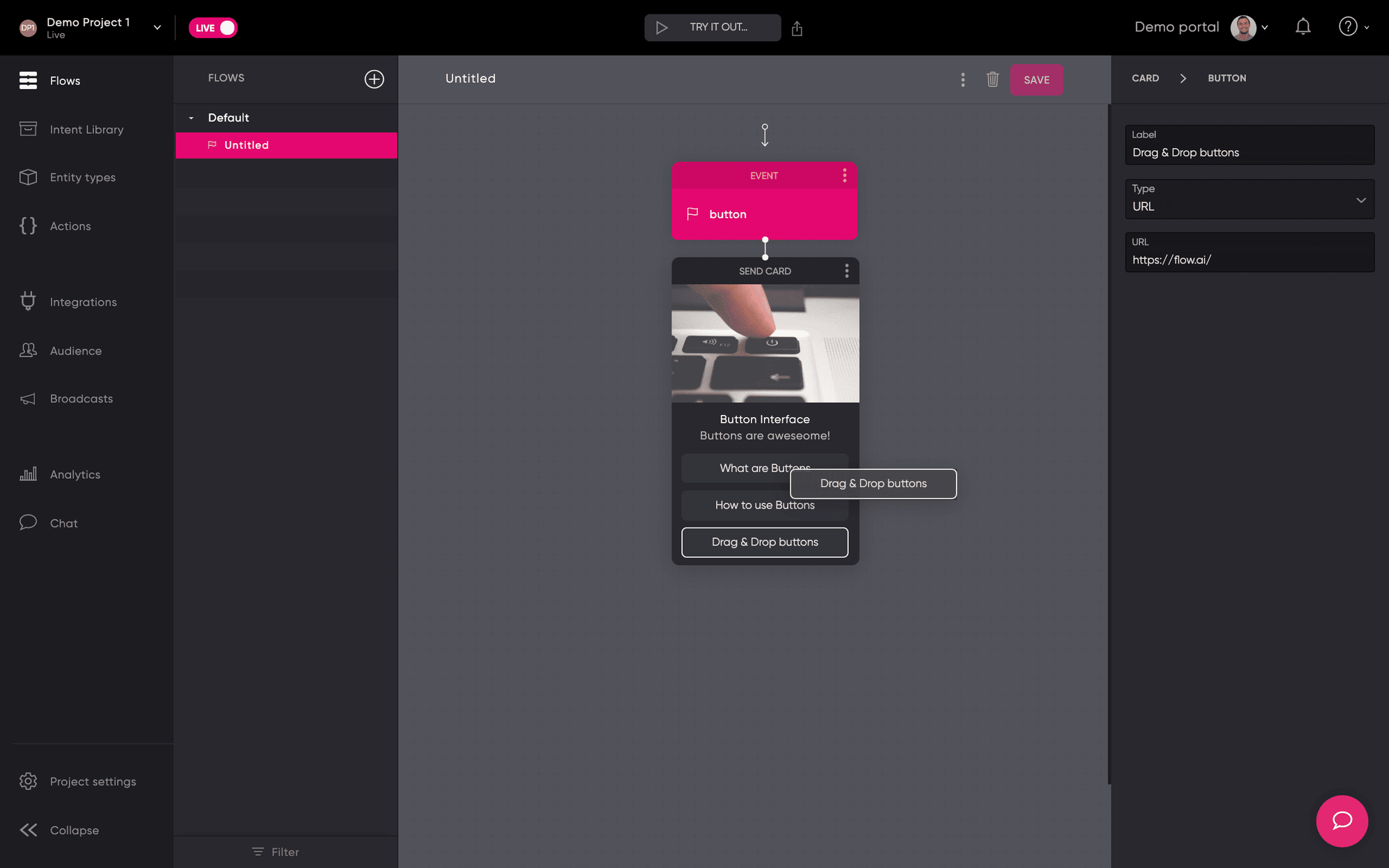
Updated about 2 years ago