Triggers: Text
Use the Text trigger when you want to reply to a text of voice message. Drag and drop the text trigger from the trigger library. Flow determines the next action based on what a user says or types his or her intention is. Next to determining the user intent, the system can extract data from a sentence in the form of entities. Text triggers work with advanced contextual language classification (NLP) and contextual matching algorithms.
Exact match
If you train your intent with fewer than 5 examples, the text trigger only responds to exact matches of the entered data.
Natural Language Processing
To get better results from the Natural Language Processing, we recommend that you train each intent with at least 10 examples.
Quick replies and buttons
Text triggers can be called using quick replies and buttons with a payload type.
To create quick replies, you select the response on your flow canvas. In the right pane, you see the options to add quick replies.
There are two types of quick replies: send a text or share location. Every quick reply has a label and a value. The label can, for example, be "YES" and the value sent can be "Yes, I want to go there".
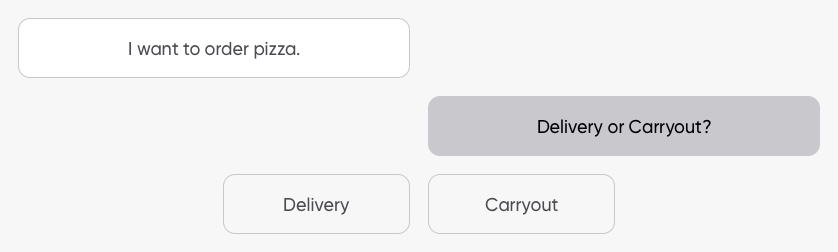
Updated about 2 years ago