Flow Journeys
This article explains the importance of Journeys on the Flow dashboard.
Flow Journeys provides a graphical flowchart you can use to visualize how users are moving through your flow decision paths. Flow Journeys provide insights into bot behavior, resolution, handover rate per flow, and the number of Unknowns that were triggered for a specific flow. The data helps you improve your bot design for increased bot performance.
Previously, we generated Flow Journeys manually. With the Flow Journeys feature, we have automated the process of generating Journeys within the Flow dashboard.
Enable Flow Journeys
To turn on Flow Journeys, you must have the Owner/Member user role assigned to you but you must not have the Khoros user role.
To enable Flow Journeys:
- Open the Flow dashboard.
- Open or create a new project.
- From the left panel, click Performance.
- Click Enable Journeys.
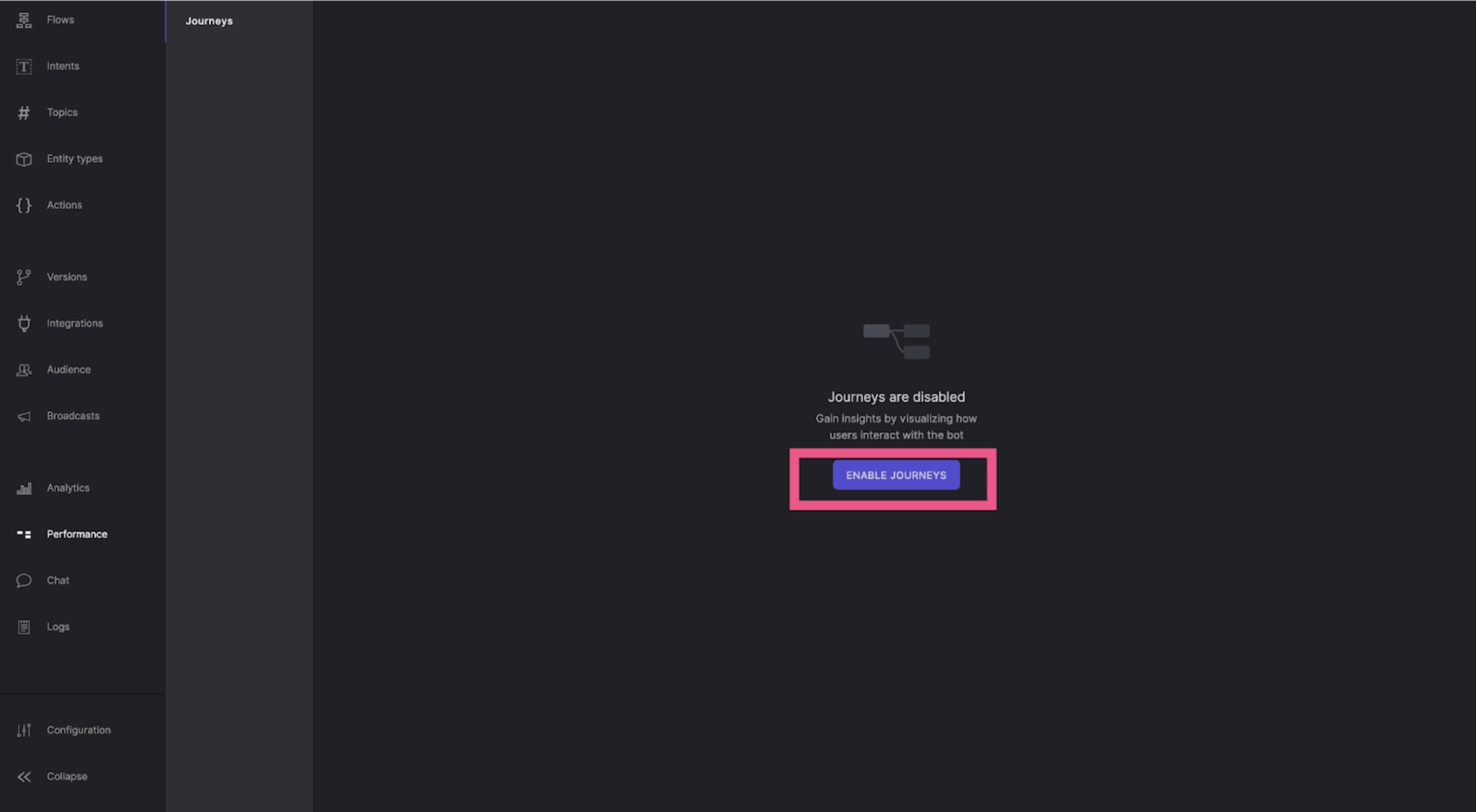
It takes minimum 24 hours to generate the Flow journeys.
Working with Flow Journeys
In Journeys, flows are listed by name and are broken down by triggers. Each trigger displays the percentage of times this path was followed. Using the Journey’s window, you can view the following:
- From the Flows menu, each flow displays the name of the flow and the percentage of the number of times it was triggered in the project.
- In the canvas, the journey for a specific flow displays all the relatable flows that were triggered directly before and after a particular flow was triggered, along with the relative percentage.
- You can click each related flow to gain more insights such as how many times the flow was triggered or the number of handovers completed after going through the flow. You can also click the Options menu for each branch to see the journey further.
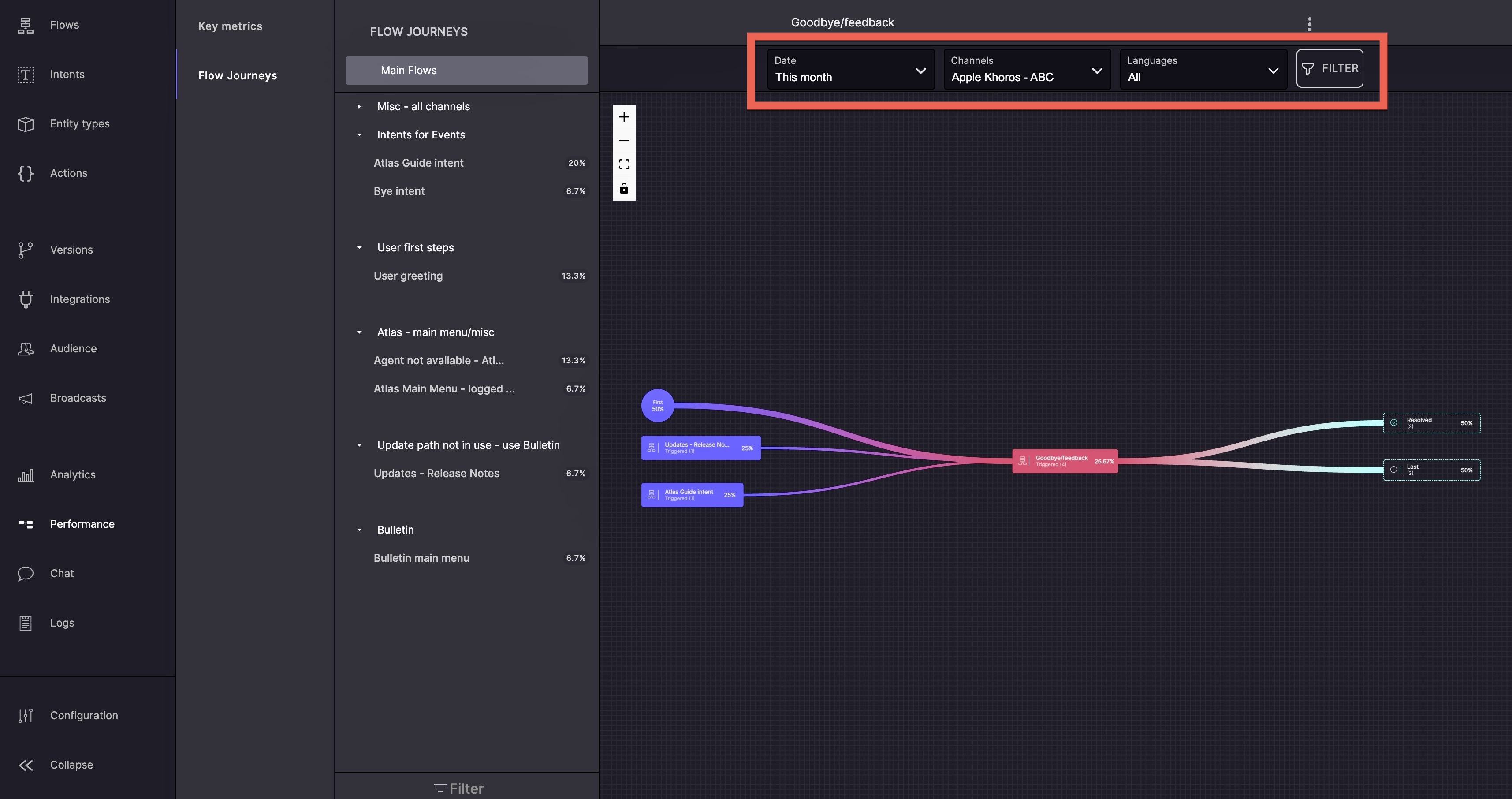
You can select filters for the Date, Channels, and Languages from the respective menus and click FILTER to confirm and gain insights into a specific flow.
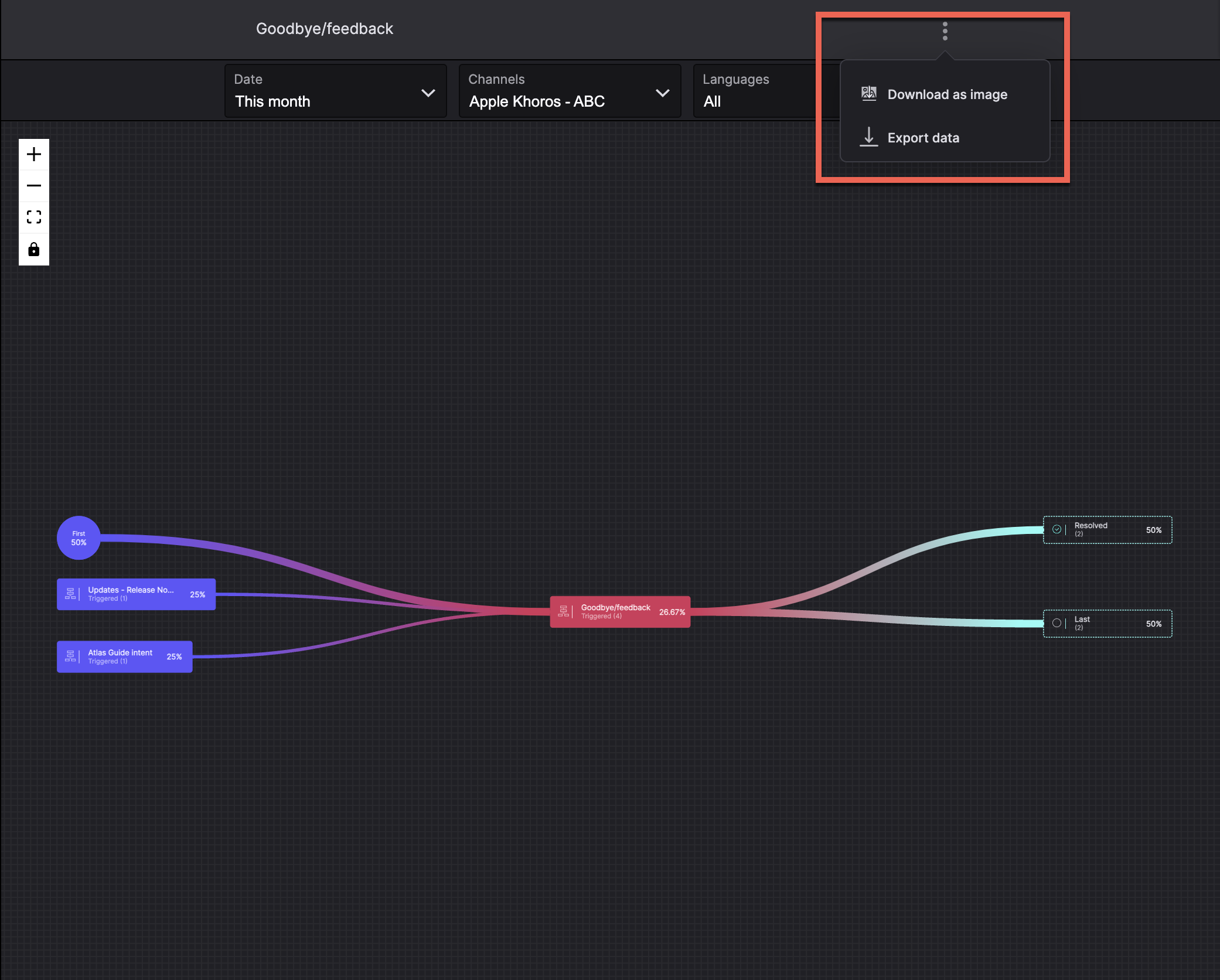
From the Options menu, you can download the Flow Journeys as images (in .png format) or export the report as a JSON file.
Updated almost 2 years ago