Flow Designs: Monitoring Bots
While chatbots help automate the conversational experiences by prompting instant resolutions, monitoring bots are also used to monitor conversations. Conversations can be captured from various channels: social media messages and community posts. The collected data from the above scenarios are then fed to NLP analytics to build a tightly bound, deep learning model to improve the overall bot performance.
You can use monitoring bots to understand the customer sentiments from the tone of the conversation and gain insights about your product and its consumers.
You can also use monitoring bots to apply tags to route conversations to the right queue in Khoros Care using the Community tag, provide more context to the Agents using the Notes tag, and for analytics purposes. You can also prioritize the conversation using the Priority tag to specify the urgency of inbound requests.
Note: You cannot use monitoring bots to respond to the inbound inquiries, but only monitor an ongoing conversation to later present the data based on the Flow tags used by Flow Analytics.
Select Monitoring from the Bot Mode drop-down menu to switch from Live to Monitoring bot.
You can use Monitoring bots for:
- Intent Detection: Match the inbound inquiries to Intent with the highest confidence. An Intent will always match if there is an exact match with one of the training examples. If no Intent can be matched, the bot will trigger the Unknown Intent.
- Data Collection: Collect messages sent by the customer to your brand across all integrated channels and analyze the nature of the inquiry. This can help you to create validated concept flows for your chatbot.
- Tagging Conversations: Apply tags based on the nature of the inquiry and the method to process the data. This helps to monitor the performance of each method by comparing the number of applied tags. You can pass these tags to Khoros Care to automatically route the conversations to the right queues.
- Prioritizing Conversations: Use the Priority Replies to set the priorities for the conversation that notifies the urgency of the message to Khoros Care agents. You can also use Note Replies to include additional information for the Agents.
All trigger actions that regular bots support should be available for Monitoring bots as well. Based on the requirement of your flow you can also add the following reply actions:- Event
- Action
- Reset
- Tags
- Handover
- Resolve
Note: You can use Intents, Entities, Topic Matching, and Cloud Code to enhance your monitoring bot.
Integrating the Monitoring Bot
You can integrate the Monitoring bot in the same way as a regular bot, except you should select the Monitoring mode instead of the Live mode. This ensures that the bot does not respond, but only captures information without interrupting the conversation.
Setting up Monitoring Bot Flows
- In a Flow, create a trigger of text type.
- Drag and drop ADD Tags from the replies section.
- In the Tag Action section, select the applicable tags. You can select multiple tags using a comma.
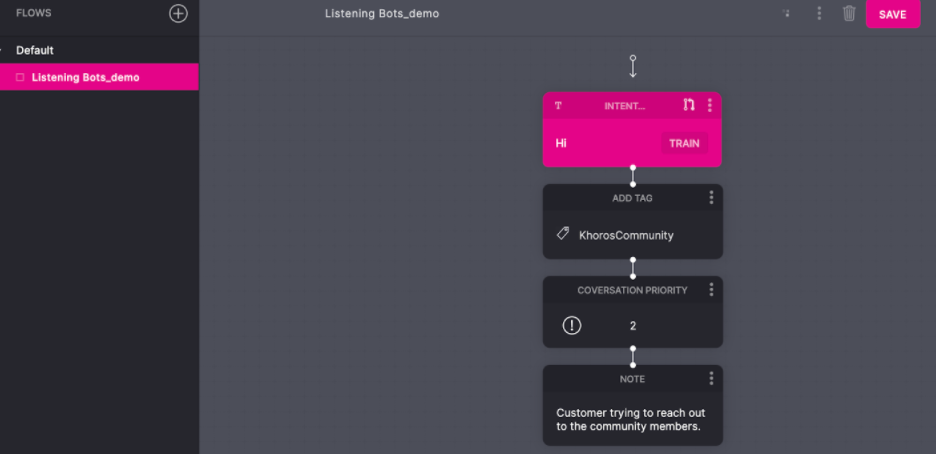
Passing Tags to Khoros Care
To use tags to pass the conversations to Khoros Care, you should add the tags to the Khoros Care instance manually. Tags work differently in Flow and Khoros Care, Flow tags can have a label and a value. Khoros Care, however, has tag labels hence the tag values are not automatically passed from Flow to Khoros Care.
If you are working with dynamic tags in Flow with cloud code, you’ll have to manually add each tag label to Khoros Care. To make the whole system flexible, you can also create analytics dashboards with the tag information in Metabase and iFrame.
For more information on Passing Tags, see Flow Customer Services: Other Khoros Products.
Updated about 2 years ago