Working with Flow Comments
The new Comment feature within the Flow project creates a seamless experience for the Flow users to collaborate and communicate project-level information. Comments can be used to provide suggestions, ask questions, notify project-related updates, etc. within the Flow project. The use of comments reduces the internal support effort, and confusion.
All Flow users can add comments. Adding comments does not change the behaviour of the Flow. Comments are presented in a list format based on the hierarchy of the triggers and replies. The author of the comment is identified by the Flow username and avatar.
Adding a comment
You can add comments to triggers, reply actions, and flows.
Note: You cannot add comments to delays and conditions.
- Select the trigger or reply action.
- Click the Comment tab
- Click Add comment
- Enter the message
- Click Comment
Triggers and Replies that have comments attached to them are marked with a comment icon. A user can also click on the comments icon in the bottom right. This would select the trigger and automatically open the comments tab in the sidebar.
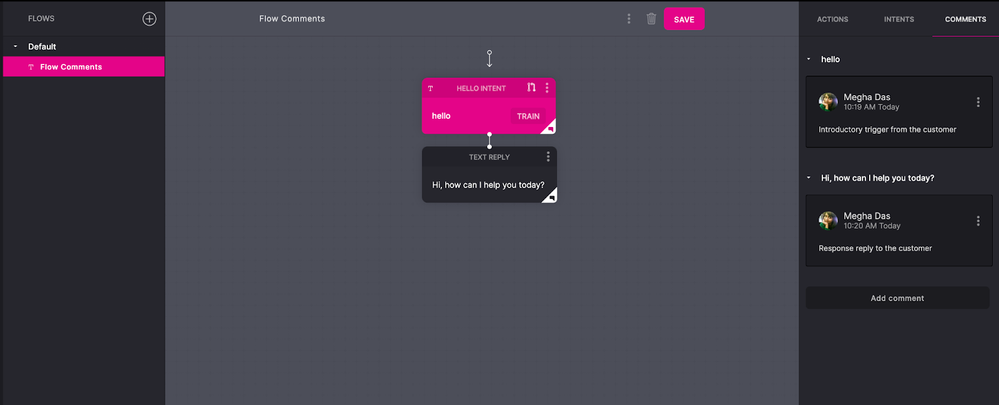
Replying to a comment
You can reply to any comment including your own comments.
- Select the comment
- Enter the reply text in the Add reply to comment field.
- Click Comment
Editing a comment
You can only edit your own comments.
- Click the vertical ellipsis for the comment.
- Click Edit
- Enter the new comment.
- Click Save
Removing a comment
You can only remove the comments that have been created by you.
- Click the vertical ellipsis for the comment.
- Click Remove
Note: Flow users with Owner permissions can delete comments by other users.
Versions
Like any other information associated with project versions, comments are part of the project. Promoting a project from draft to development, performing rollback, and exporting a project will include all the existing comments.
Note: When you promote a project from Development to Production, all comments will be hidden.
Read more about Flow Versions.
Grouped comments
When viewing comments inside the Comments tab of the Flow, all individual comments are grouped by their associated trigger or reply action. If a trigger or a reply is removed at any point the time, all associated comments will move to the Unassociated group. Group comments for a trigger or replies are sorted by oldest creation date first.
Updated about 2 years ago