Flow Designs: Implement Timers
Timer triggers can improve the customer journey as well as the respondent rate when using correctly. When your chatbot hits the pre-defined time that is set by the timer, it triggers a follow-up. This follow-up can send text, buttons, cards, and much more. That’s all up to you as a Flow designer.
How do I create a Timer?
To create a timer, drag and drop the Timer trigger onto your canvas. After that, you can specify the following timer settings:
- Interval: This allows you to set the interval of your timer. You can set this to seconds, minutes, hours, and even days.
- Continue on reply: When this box is checked, the bot continues with the follow-up action after the user replies. When unchecked, that follow-up action is only shown when the user is quiet for a predefined interval.
- Send typing: This shows the user the "bot is typing" indicator (if supported by your channel).
With these options, timers can add great value to your chatbot. Let’s explore 3 common options.
A timer is great when you’re using a chatbot as a lead generator or to complete registration. In these scenarios, the bot asks questions but when your customer doesn’t answer the question after an hour, the timer is triggered and you can follow up with an additional message.
Instead of rephrasing the same question or looping your flow, you can try to get an answer to the question in a slightly different way. Instead of an open question, you could ask a closed variant of the question and add quick replies if supported by your messaging channel.
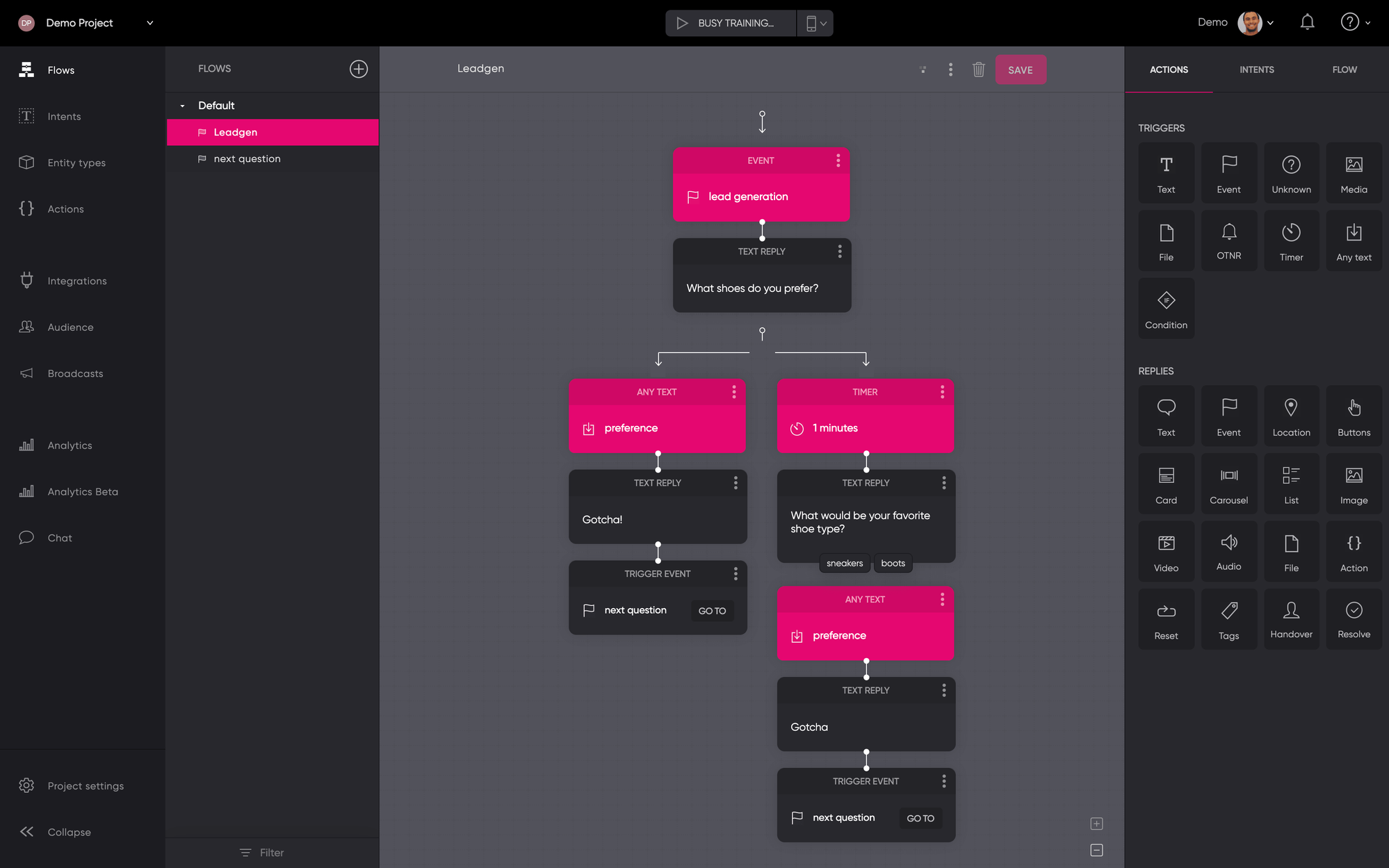
Measuring the performance of your bot is important. One of ways to measure that performance is by incorporating a Feedback flow question like “Was I able to help?”.
To provide an optimal customer experience, that “Was I able to help?” follow-up questions needs to be properly delayed. Otherwise, that question will be sent directly after sharing an answer. You might want to wait 5 seconds to give the user time to read and to give the option to ask another question without triggering that Feedback flow straightaway.
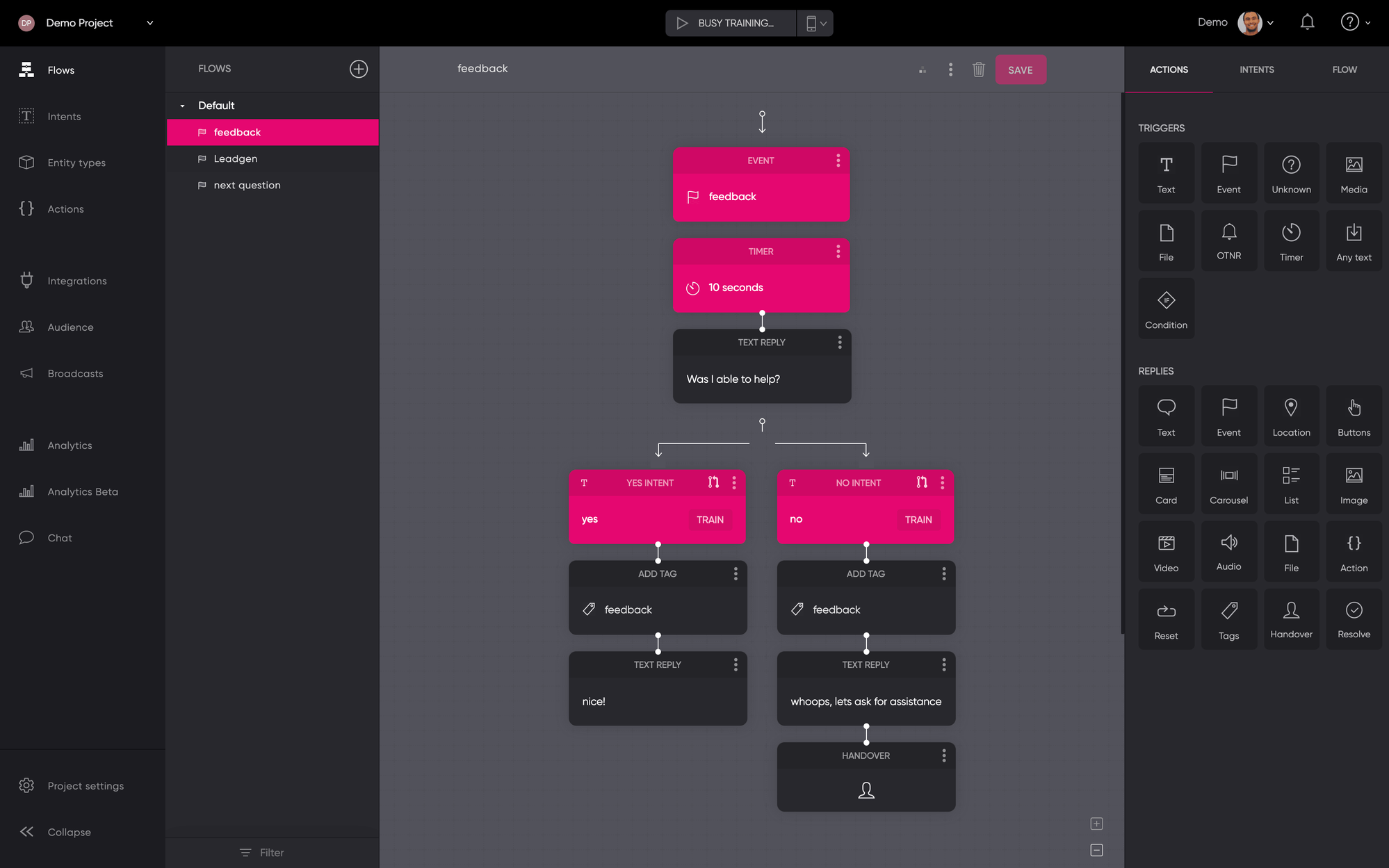
Does your bot have need to do a handoff to a live agent? If so, you might want to add a timer after the handoff. That handoff will alert one of your agents to take over the conversation but if, for any reason, no agent assists within a few minutes, your customer will probably leave.
To let your customer know that it is taking longer than expected, you can work with a timer after your handoff. In other words, we do a handoff and when there is no reply after 2 minutes, the bot follows up with something like: “Transferring you to an agent is taking longer than expected. Would like to continue waiting, or would you like to create a ticket?”. Now we’ve managed expectations and offered the user 2 options.
Or, you could interject a brand quiz while your customer is waiting for an agent to take over.
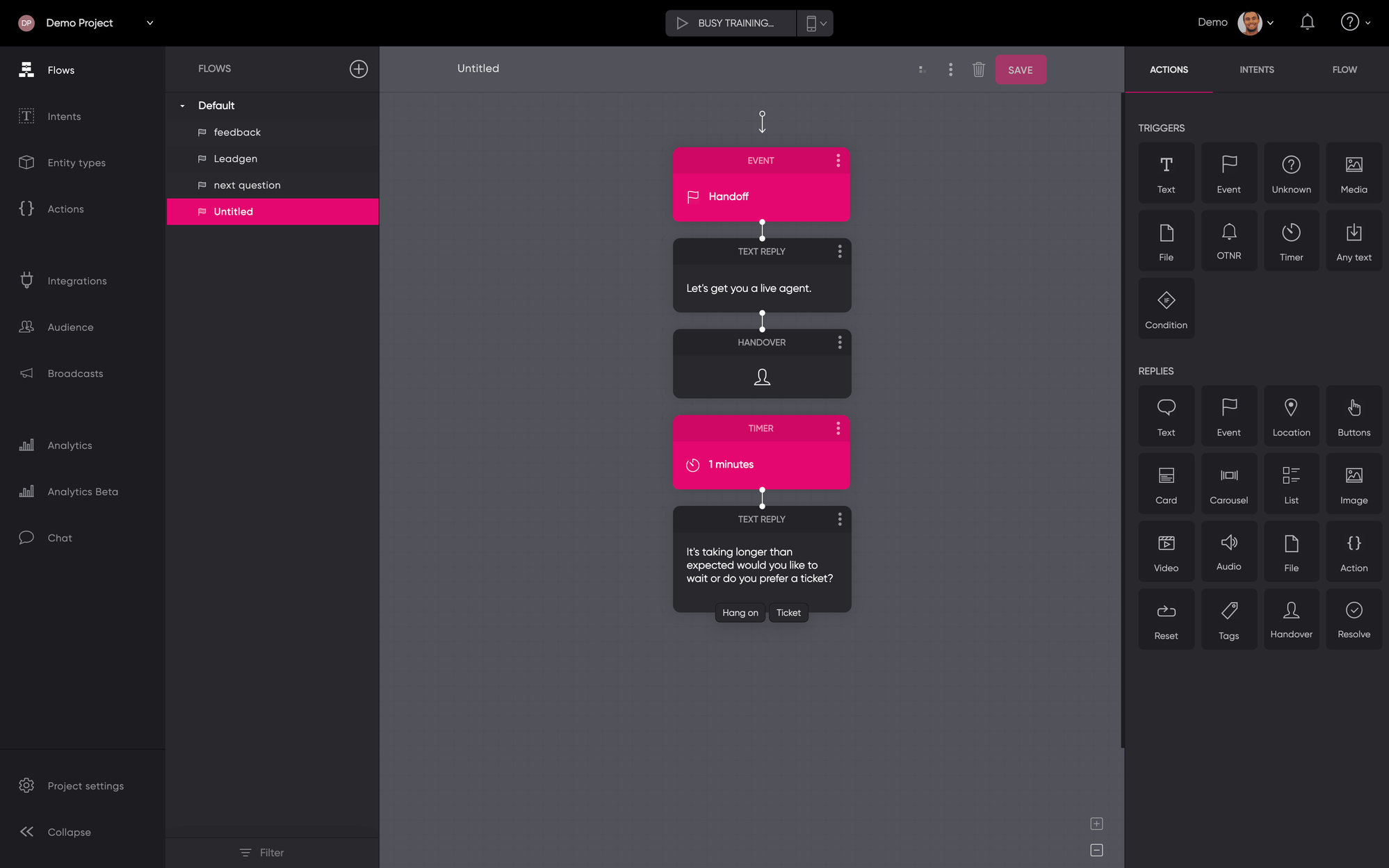
Updated about 2 years ago