Flow Designs: Reuse existing Intents
To save time, you can reuse your intents. This guide explains how to create an intent, train it, and reuse it.
- Create a Text Trigger
First, create an intent or text trigger. Create a new flow and drag and drop a text trigger onto your canvas. Give a name to your intent and save your design.
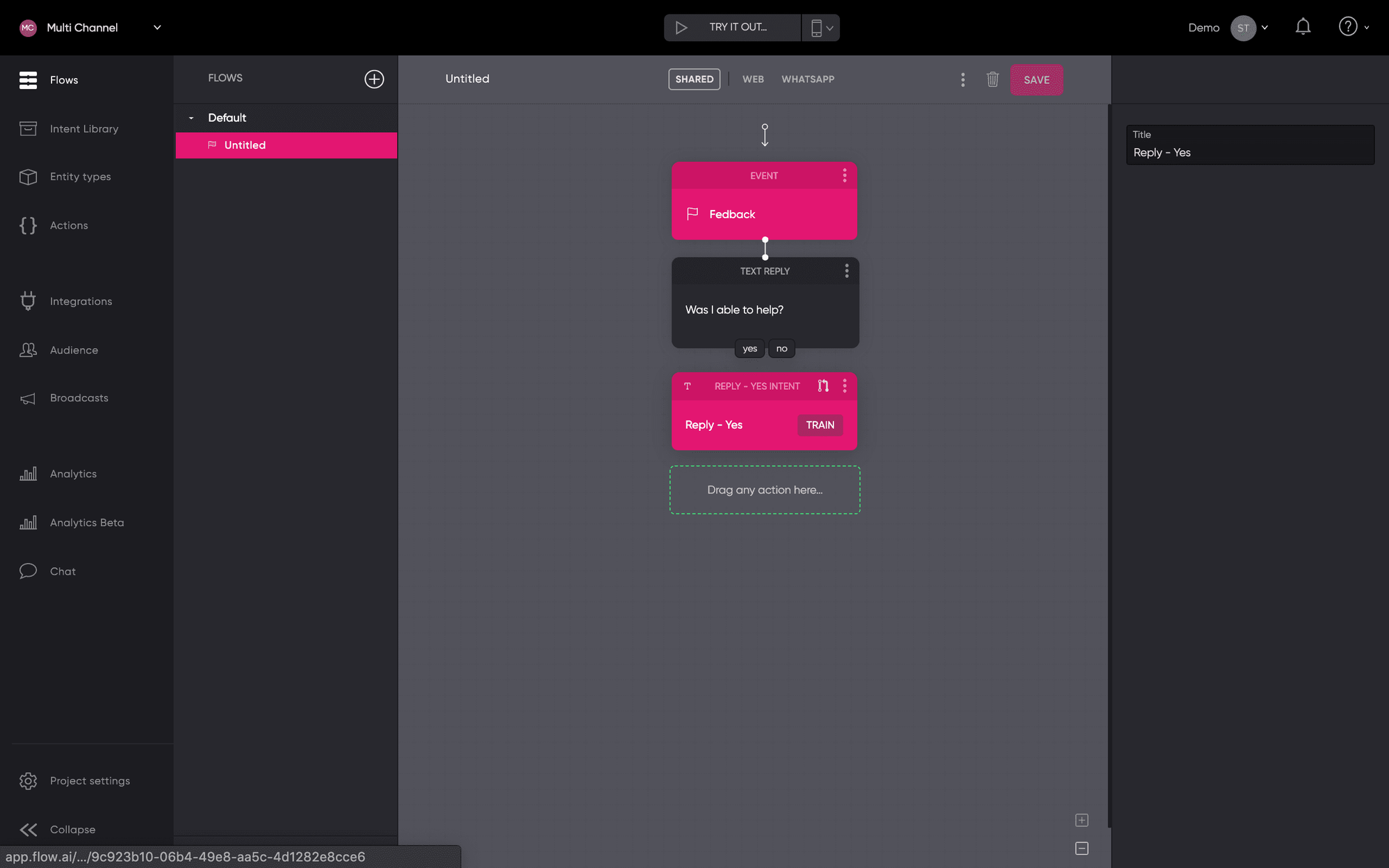
- Train your intent
Add training examples to your intent so the AI will start learning concepts.
To add training examples, click on the Train button within your text trigger. The AI starts working when you have more than five examples. We recommend adding more examples to increase performance. When working with intents that have a similar sentence structure, you might want to consider Using Entities.
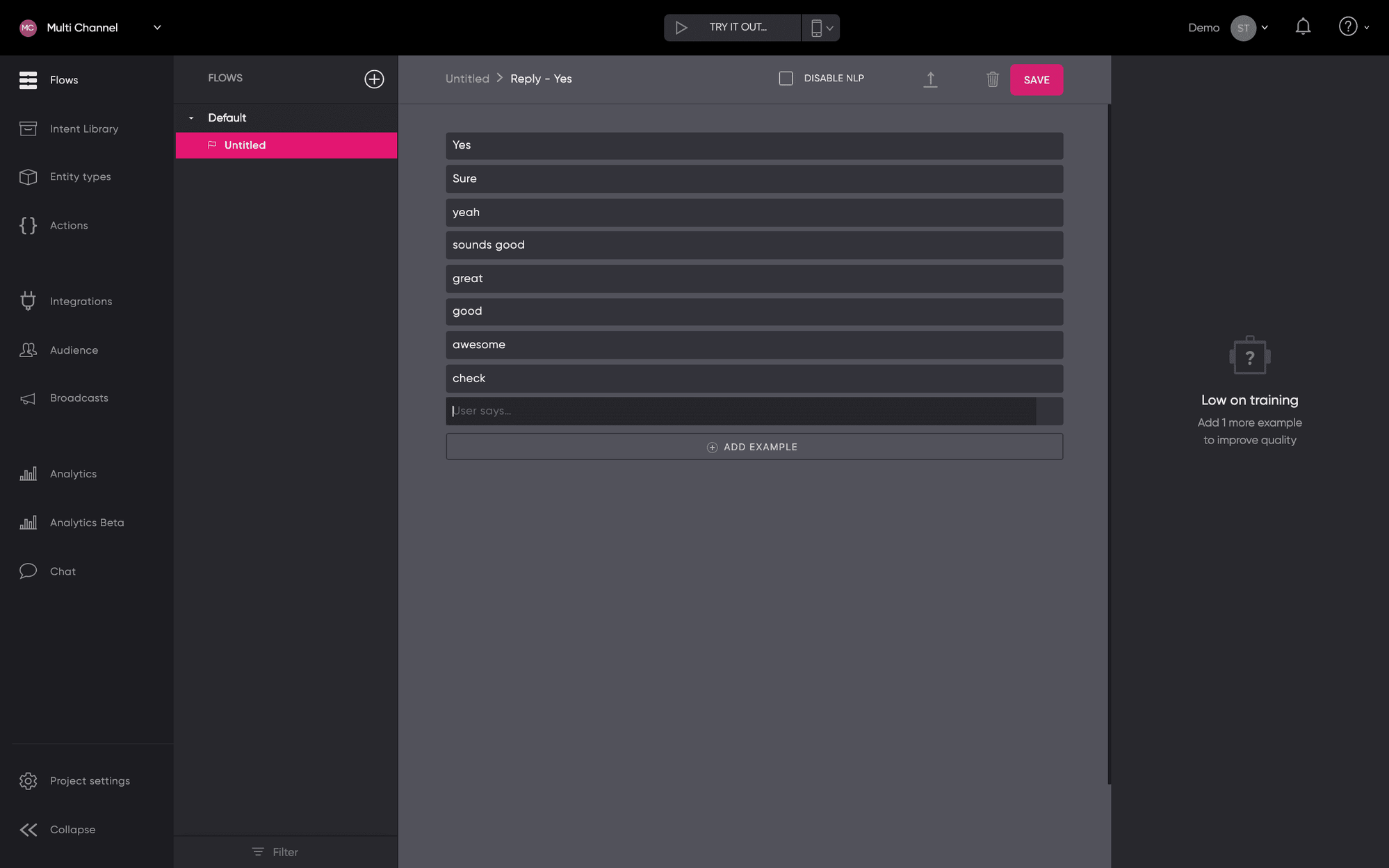
- Reuse your intent
You’ve defined your intent and you can now use it within different flows. To reuse your intent, open a new flow or step where you would like to reuse it. Now drag and drop a new text trigger onto your canvas and save your design.
After saving your design, you can select your text trigger. In the right pane, give your intent a title and link it to an existing trained intent.
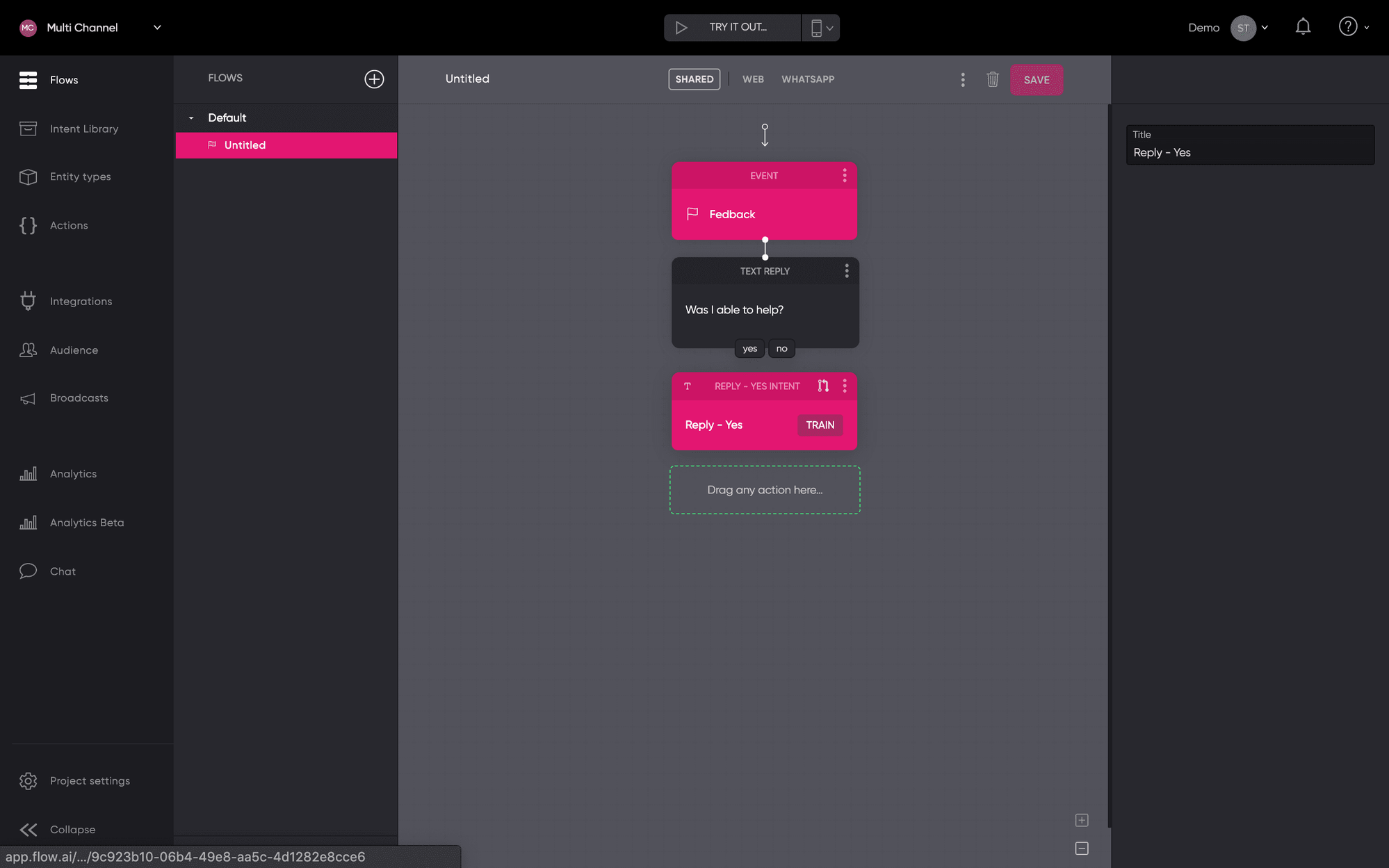
Updated about 2 years ago