Flow Designs: Duplicate an environment
Khoros Flow enables you to duplicate development or production environments that are within the same or different projects in an organization. Duplicating a version of an environment as a draft helps to archive the project with the current specifications that can be reviewed, edited, and promoted later.
Prerequisite: Only users with the Owner or Member role can duplicate or create drafts.
To duplicate an environment:
- Click Versions.
- Open the Options menu for an environment and click Duplicate as a draft.
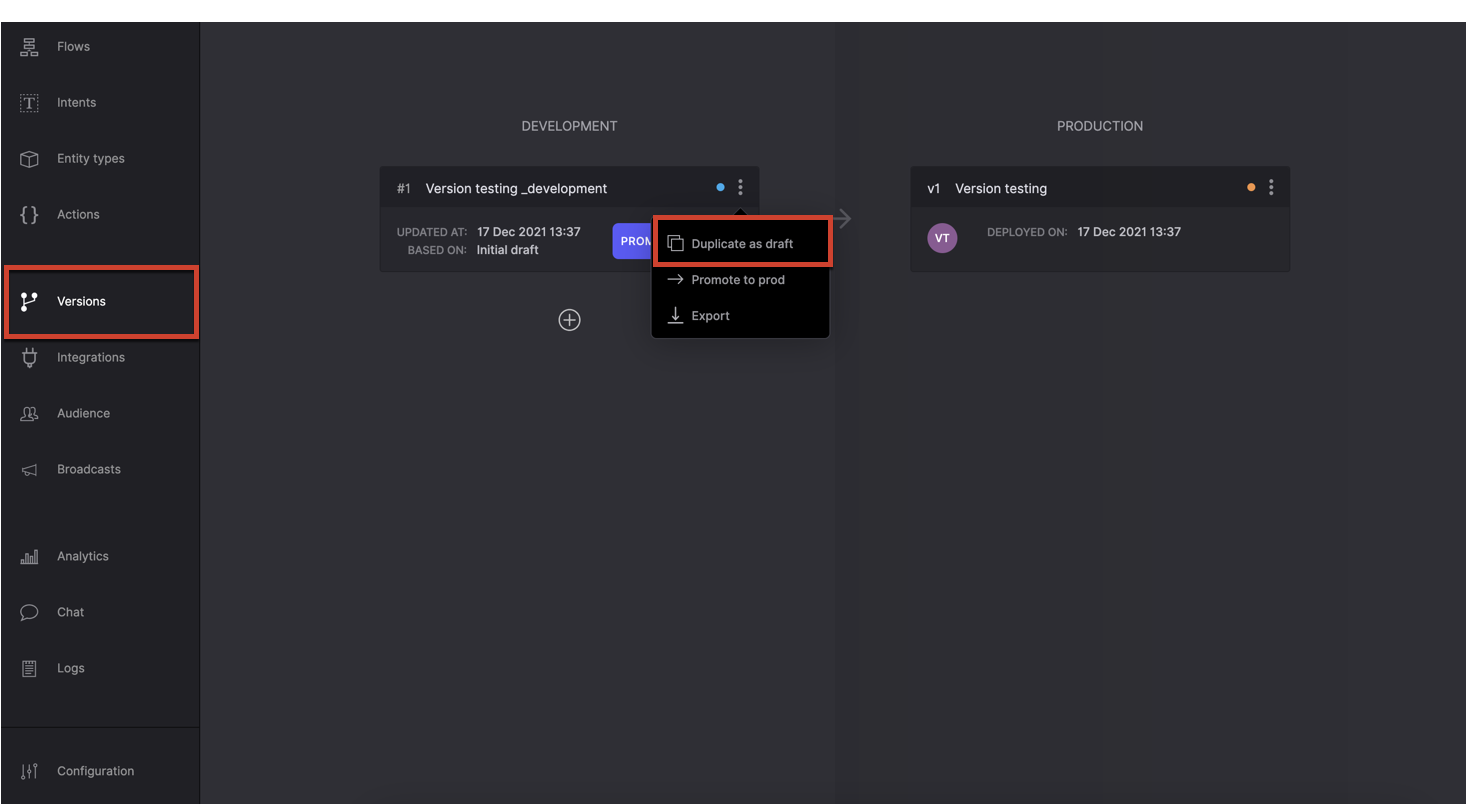
- In the Duplicate as draft window, rename the draft in the Name field.
Note:
You can create multiple drafts of the same environment. We recommend that you rename each draft with a unique name to avoid confusion.
- Select a project from the Project drop-down menu.
Note:
- Only projects from the same organization with Versions enabled (and that the user can access) are displayed in the drop-down menu.
- If there is only one project with versions enabled or if you have access to only one project with versions enabled in the organization, the Project drop-down menu is not displayed.
- Click DUPLICATE.
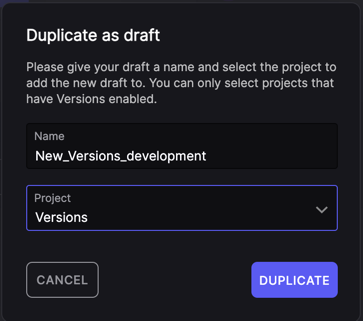
The saved draft is displayed below the original project in the Versions window.
When you duplicate an environment, the window displays the following:
This environment contains config items. Do you want to add them to the new Draft?
Note: you can always add them manually.
Ensure that you review the configuration items that are being transferred and decide to include or exclude the specifications.
Activity Log
The Activity section in the right panel logs recent duplication activities in the following format:
- For a draft in the same project: Created draft [Draft Name] based on [Original Environment Name].
- For a draft in another project: Created draft [Draft Name] based on [Original Environment Name] from [Original Project Name].
Updated almost 2 years ago