Front
Front, the shared inbox for teams, allows your customer service team to handle all the conversations that your Flow bot is unable to handle.
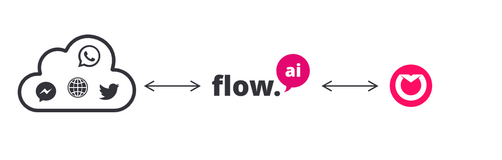
Installation
Follow the steps below to integrate the Front application with a Flow project.
Prerequisites
You must have a working Front's Plus plan or above with admin rights. In order to receive messages in Front you will need to add a handover action within your flow design.
Add the integration
- Select the project to which you would like to connect Front using the top left drop-down menu.

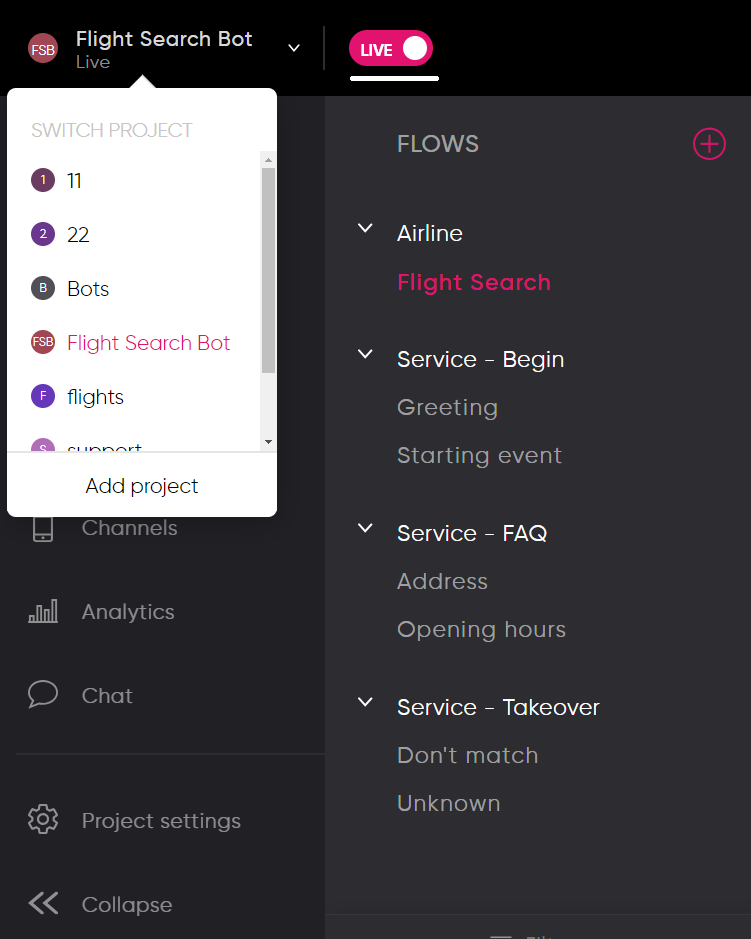
- Go to the Integrations section and click + :

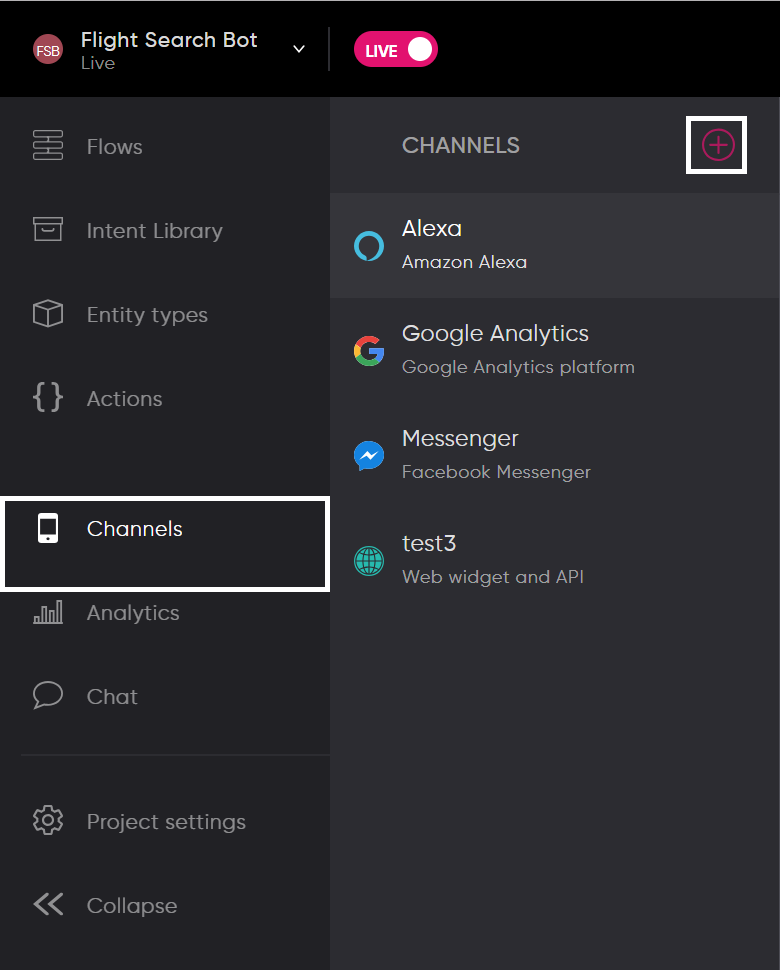
- Go to the Customer Service section inside the opened Popup and select the Front option:

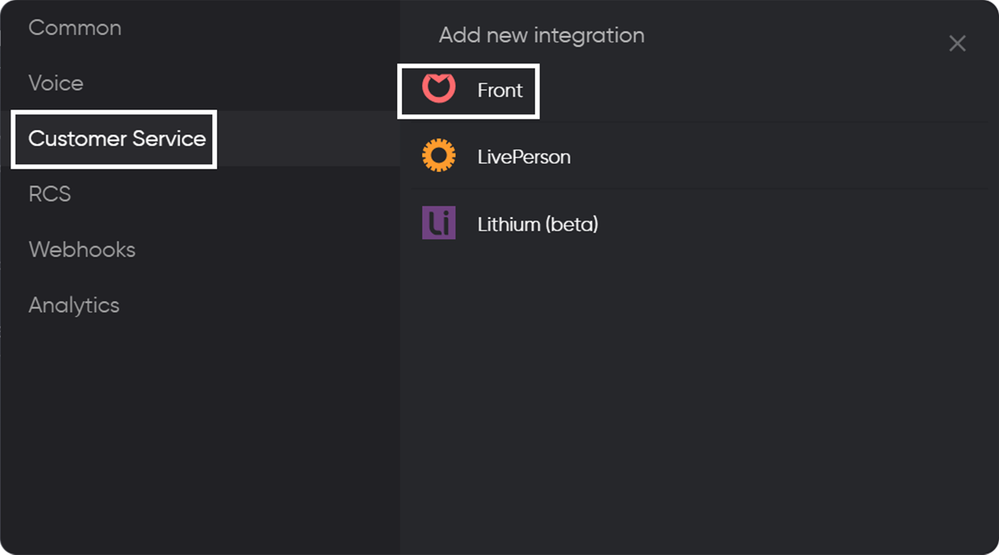
- Click Connect Front button inside the General Tab:

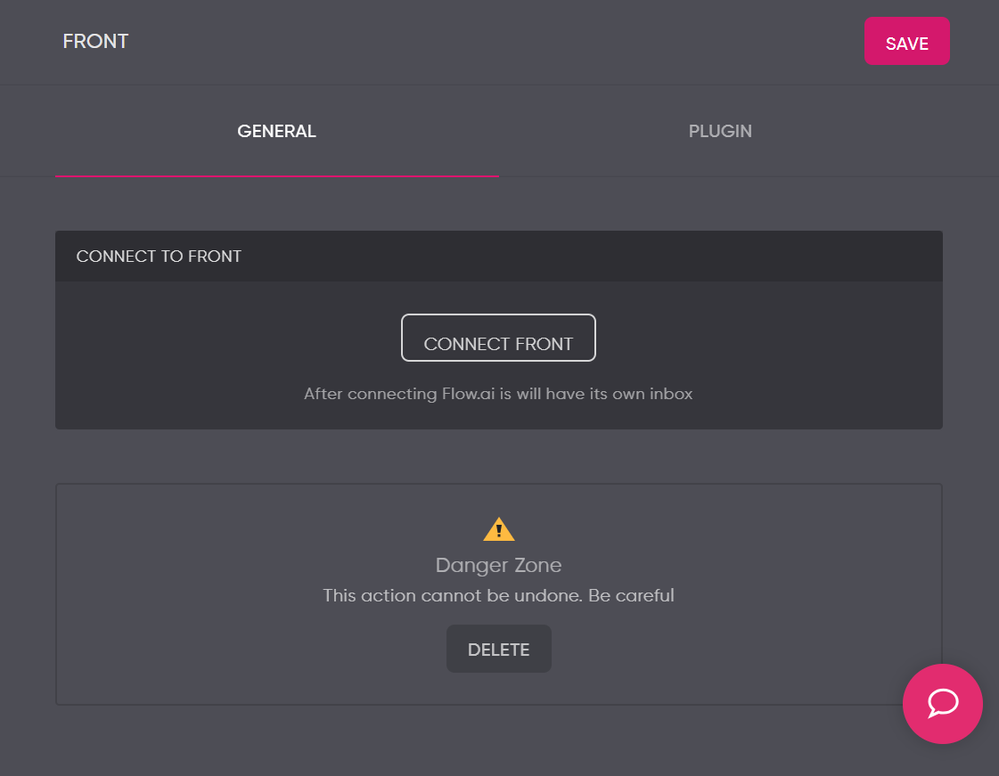
It will redirect you to a new screen where you'll need to authorize Flow to connect with Front by clicking the Authorize button:

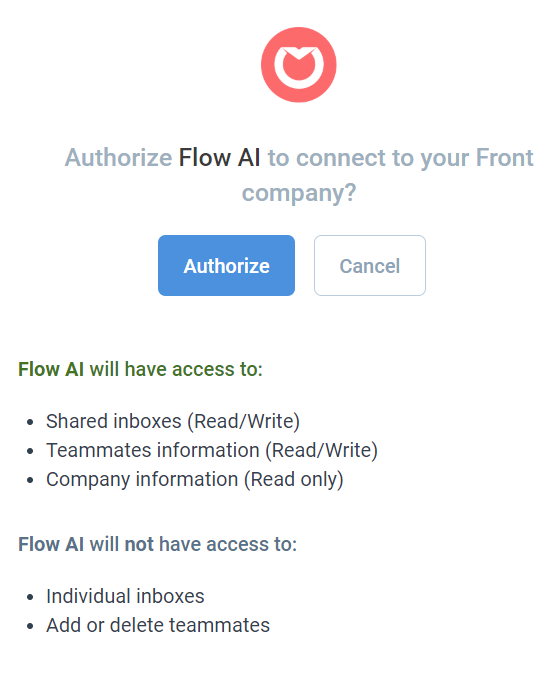
After authorization, it will redirect you back to the Flow Front configuration page.
Copy Webhook URL to the clipboard:

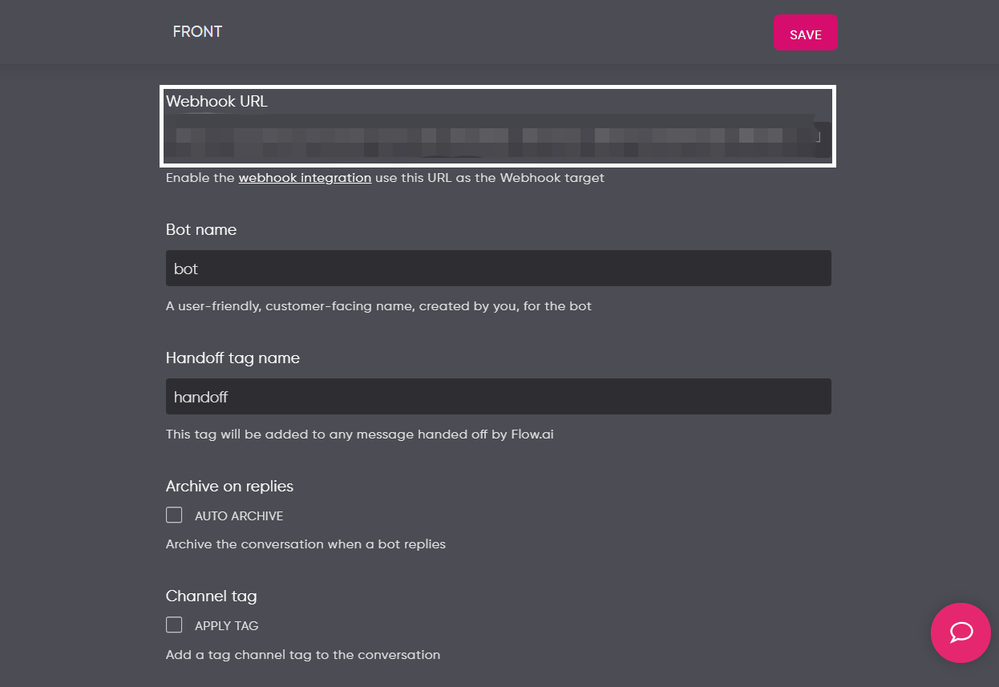
Configure Front
Go to the Front Webhooks integration page. There you have to press the Enable Integration button:
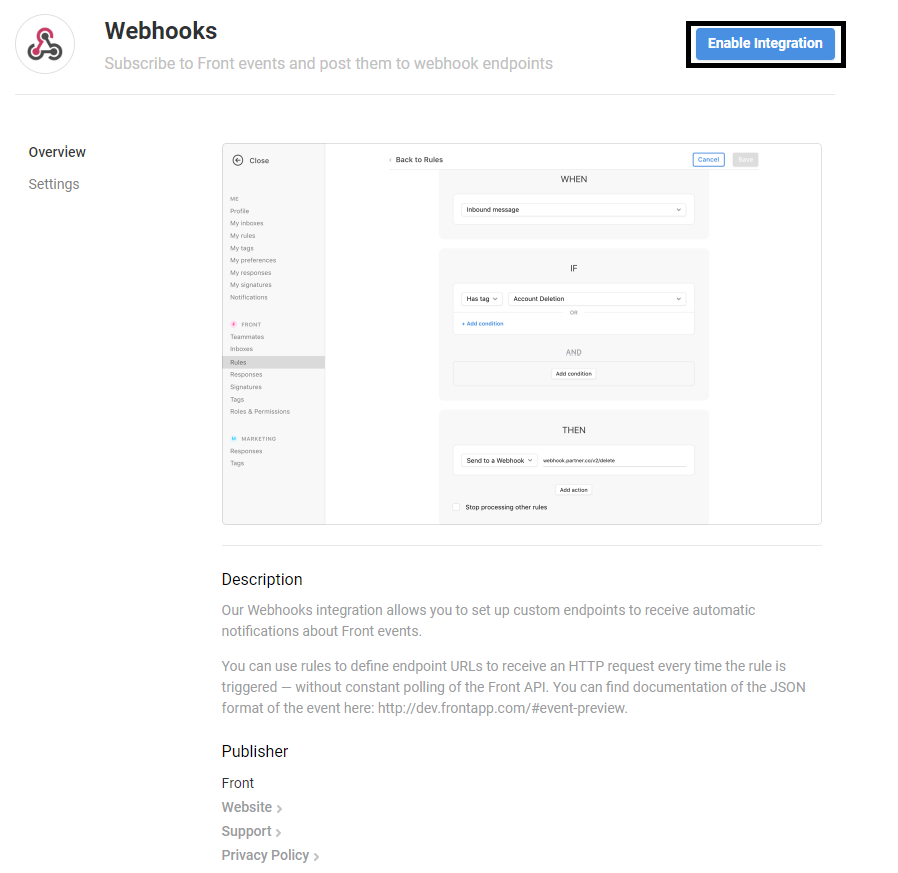
Turn on the Enabled toggle within the settings overview, and press the Save button.
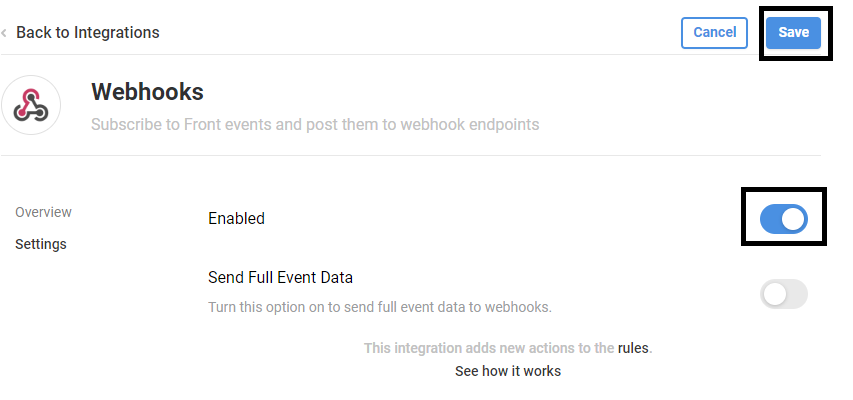
Go to the Rules section and press the Add a team rule button:
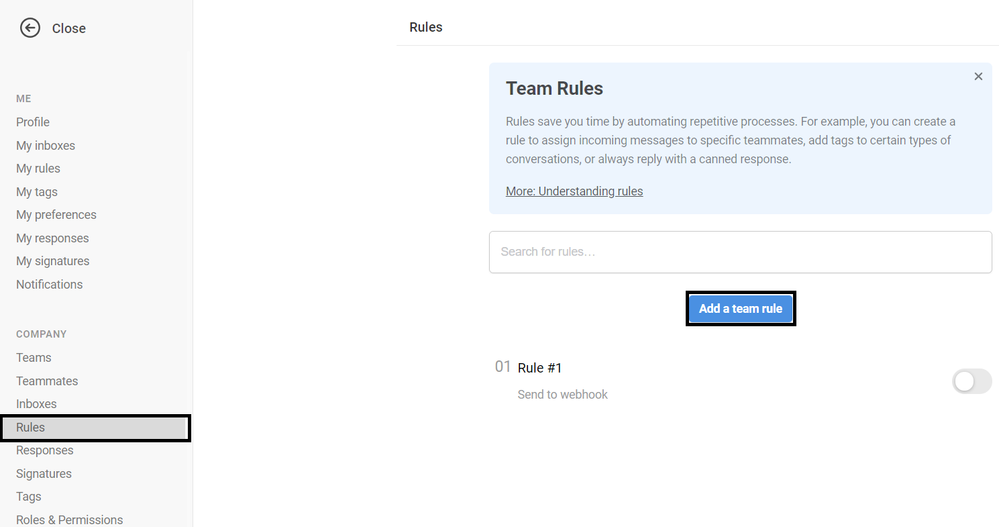
The When Section of your newly created team rule should include:
- Inbound message
- Conversation archived
- Conversation deleted
The If section should refer to your Flow inbox, and inside the Then section you should select the Send to a Webhook option. Paste the link that you have copied from step 3.5 into the text field.
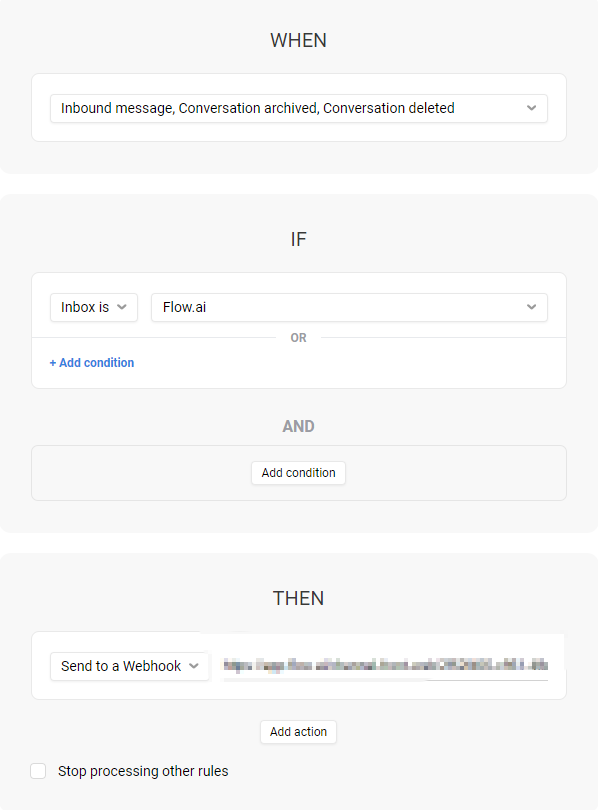
Press the Save button if all the previous steps were completed.
Add the Flow Front plugin
On the Flow integration section (inside the Front configuration) click on the Plugin tab, then copy the Plugin endpoint onto the clipboard:
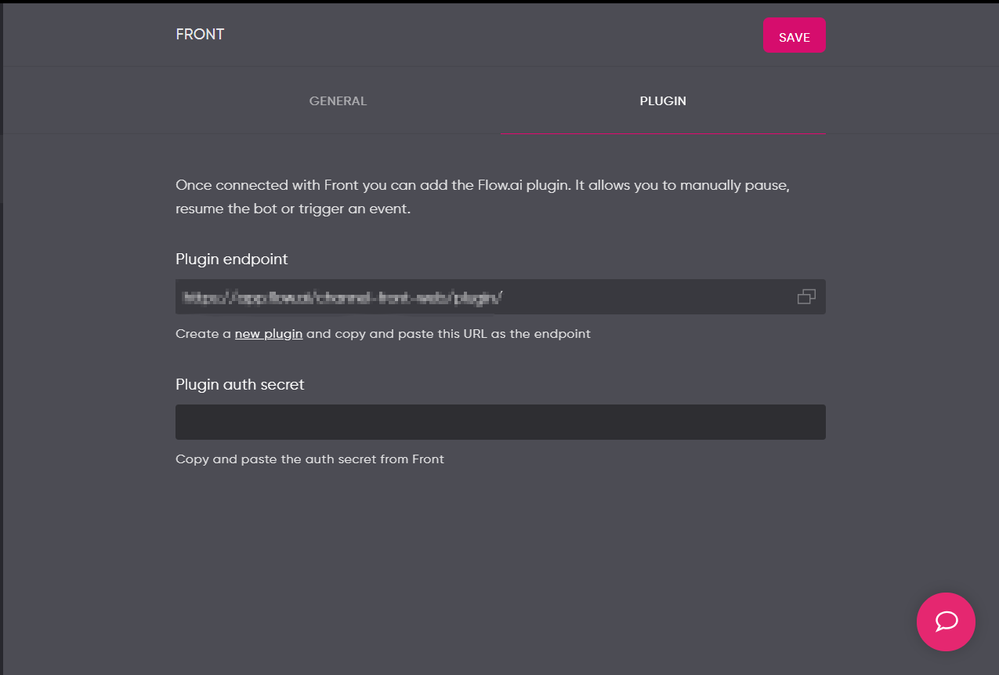
Go to Plugin & API section inside the Front settings and press Add a Plugin button:
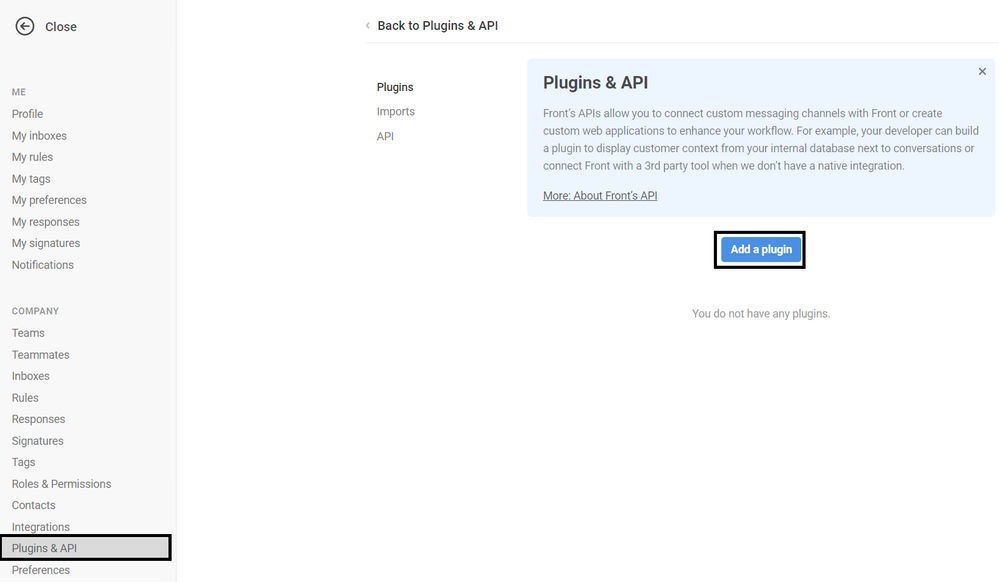
Paste the link from the clipboard to the endpoint field and press the Save button.
Note
Please make sure you select the Legacy SDK option.
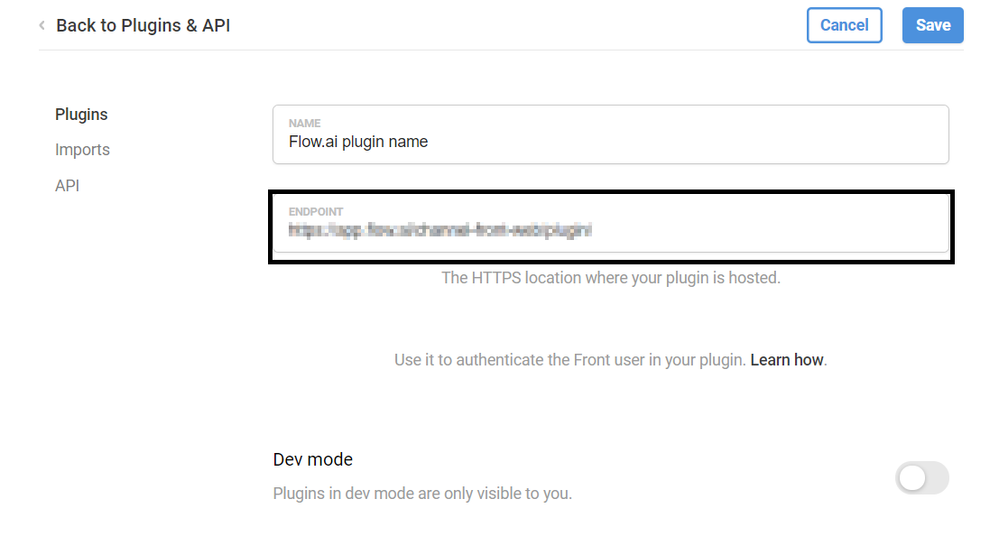
Click on the created plugin, and you will see a generated Auth Secret code. Copy it to the clipboard and return to the Flow Integrations section.
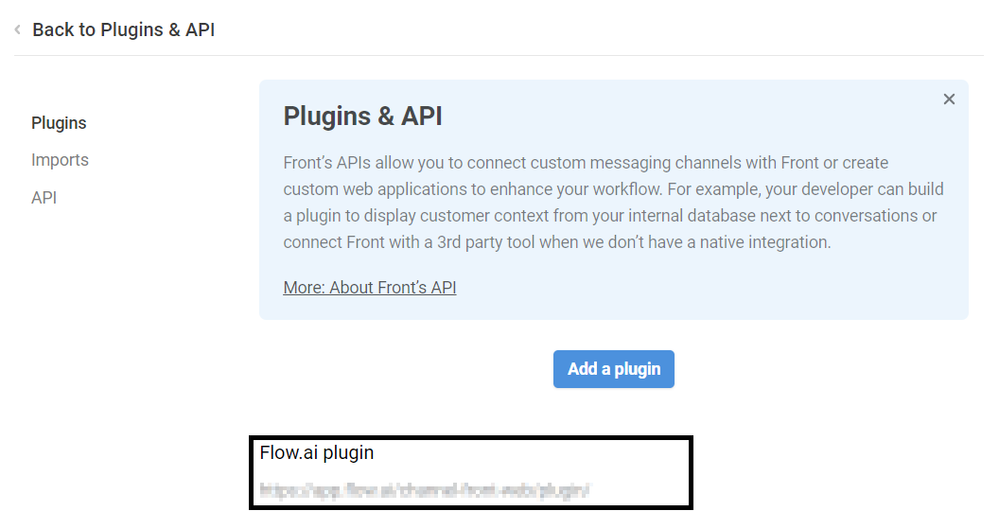
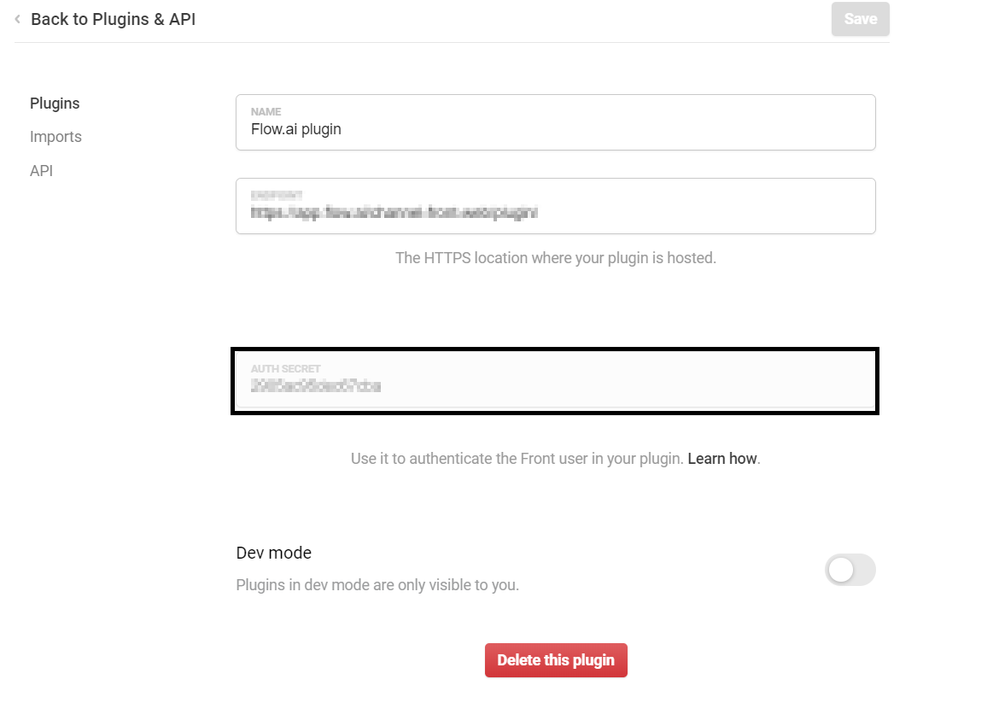
Paste the copied data to the Plugin auth secret field and press Save button:
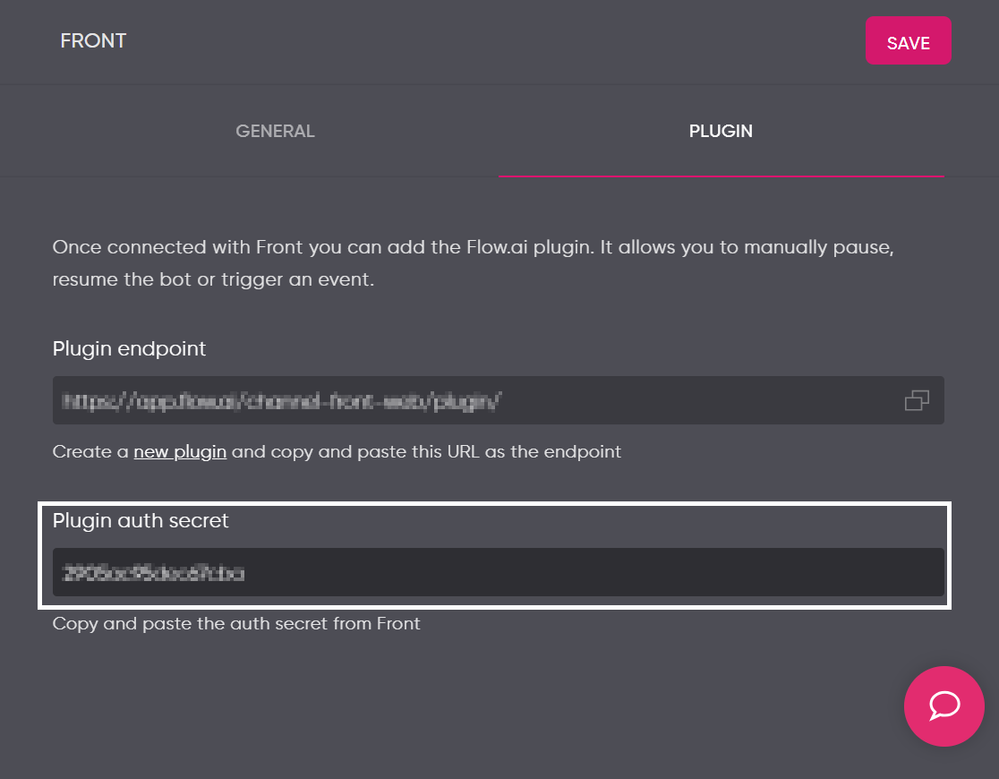
Now your Flow project and Front application are connected!
Receiving messages in Front
In order to receive messages inside Front, make sure you add a handover reply action. When the handover action is triggered, the conversation including the last messages, will be loaded inside Front.
When you archive or remove the conversation inside Front, the bot will automatically resume.
Integration Settings
The Flow integration provides additional settings you can use to tweak your workflow.
Bot name
The name of the bot is used as the contact name whenever Flow sends a reply that gets logged in Front.
Handoff tag name
By calling a takeover action this tag will be automatically assigned to the conversation in front.
Auto Archive
Enabling this option will automatically archive the conversation inside Front whenever a bot sends a reply to a user.
Apply channel tag
When enabled, a conversation will be marked by a Flow channel tag. For example, conversations within Messenger will automatically receive a tag called messenger.
Setting up Front
Front allows rules, tags, and auto-assignment to configure the way your agents collaborate.
Capabilities
Using Front and Flow you can connect to different messaging channels. The following table provides an overview of the capabilities of each channel you can connect with.
Triggers
Others
| Link & trigger | ✔️ | ✔️ | ✔️ | ✔️ | |||
| Comments | Full-support, requires Flow.ai on boarding |
Troubleshooting
I do not see any messages arrive in Front
Make sure you have added a handover action. Only when the handover action is triggered the conversation will be loaded inside Front.
I do not see all messages inside the conversation
We only load the last couple of messages due to performance reasons
The Flow plugin is not loading
There are a couple of reasons why the plugin might not work.
- Please double-check the
Plugin URLto be exactly the same as the Flow configuration. - Make sure you have selected the legacy SDK option within the Front plugin options
- Each plugin is tied to a single Flow inbox. If you connect multiple Flow projects you'll need to add additional plugins.
The bot is not resuming after archiving
Please double-check:
- Include all inboxes within your webhook rule where you archive or remove messages
- Enable all events like archive, and delete within the webhook rule
Updated 5 months ago