Telegram
Telegram is a cloud-based encrypted instant messaging service. Telegram regards chatbots as third-party applications that run inside the Telegram platform. Users can interact with bots by sending them messages, commands, and inline requests. Our Telegram Integration allows you to easily create Telegram bots.
Capabilities
Telegram supports a wide variety of reply actions as seen in the messaging capabilities grid. Below is a detailed view of each capability.
Text
Telegram displays any plain text messages.
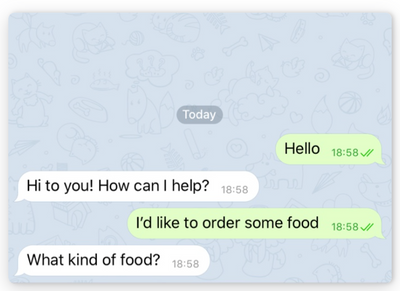
Emojis
Telegram displays any unicode emoji sent in text messages. Mobile users can use the emoji keyboard on their device to send them.
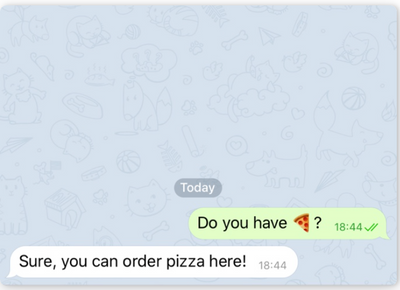
Emojis docs - JS template docs
Image
Telegram displays static images.
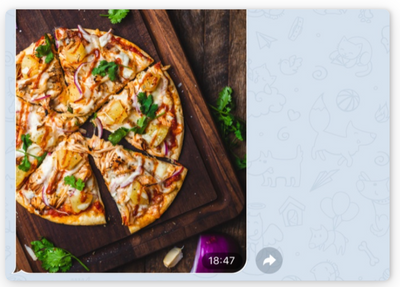
File
Telegram displays files and allows users to download them.
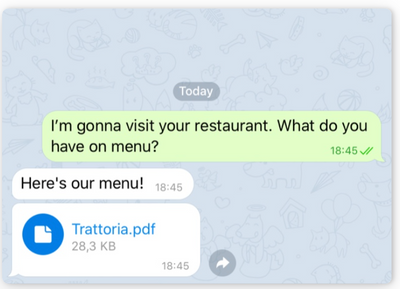
Video
Telegram displays videos and allows users to play them.
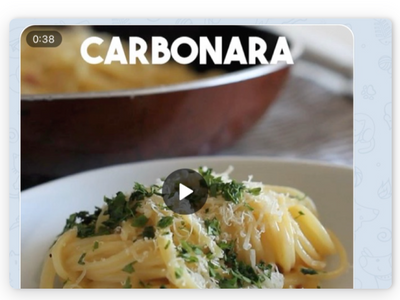
Audio
Telegram provides audios and allows users to play them.
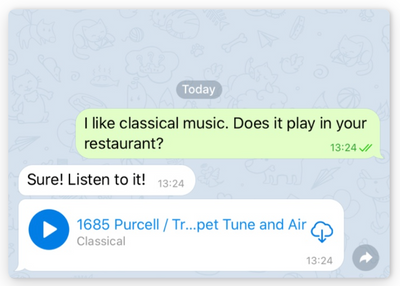
Location
Telegram displays the Google Maps link of the location. Location messages include longitude and latitude coordinates.
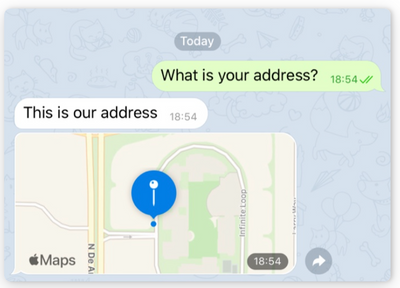
Location docs - JS template docs
Send and receive geolocation
Card
Telegram displays cards. Cards must include title and optionally can include subtitle, media, action and buttons.
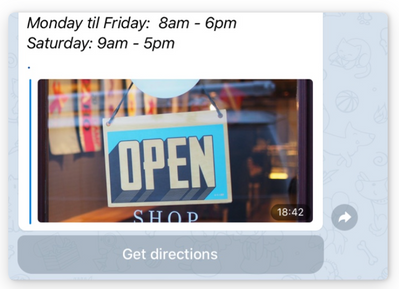
Carousel
Telegram displays carousels that contain cards.
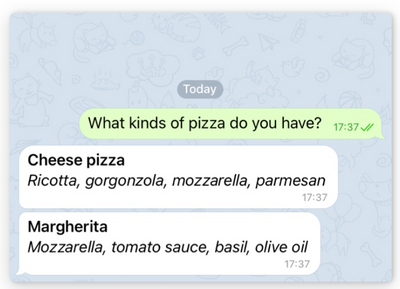
Carousel docs - JS template docs
List
Telegram displays lists that contain cards.
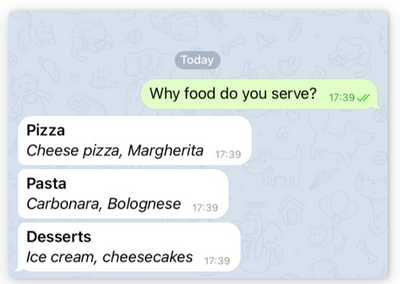
Buttons
Telegram displays buttons.
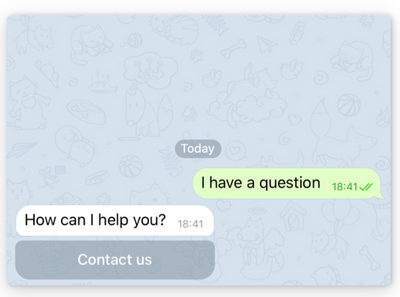
Buttons docs - JS template docs
Configuration
Telegram is can be done in 10 easy steps
What you'll need
Make sure that you have a Telegram account. If you don't have one — all you need is a phone number:
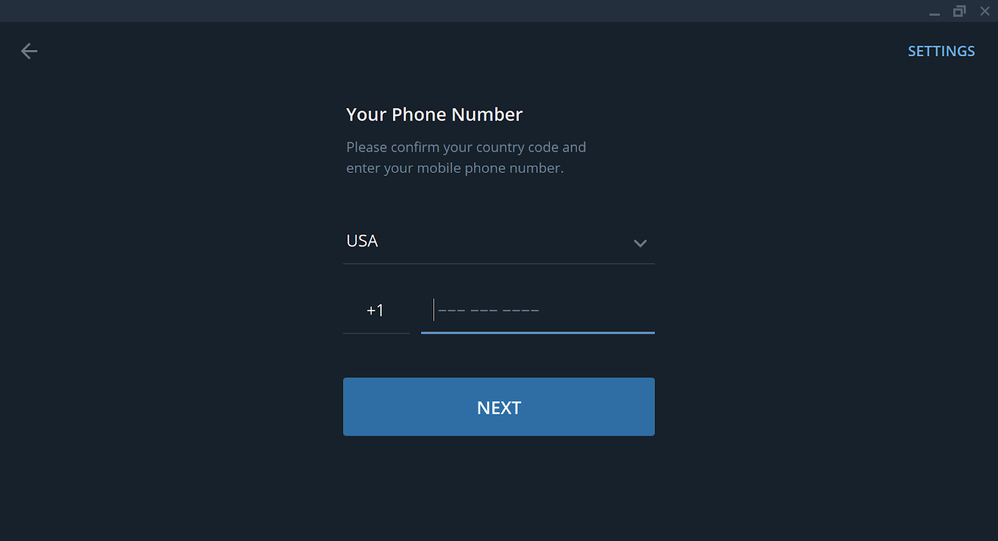
Create a Telegram bot
- Open the Telegram app
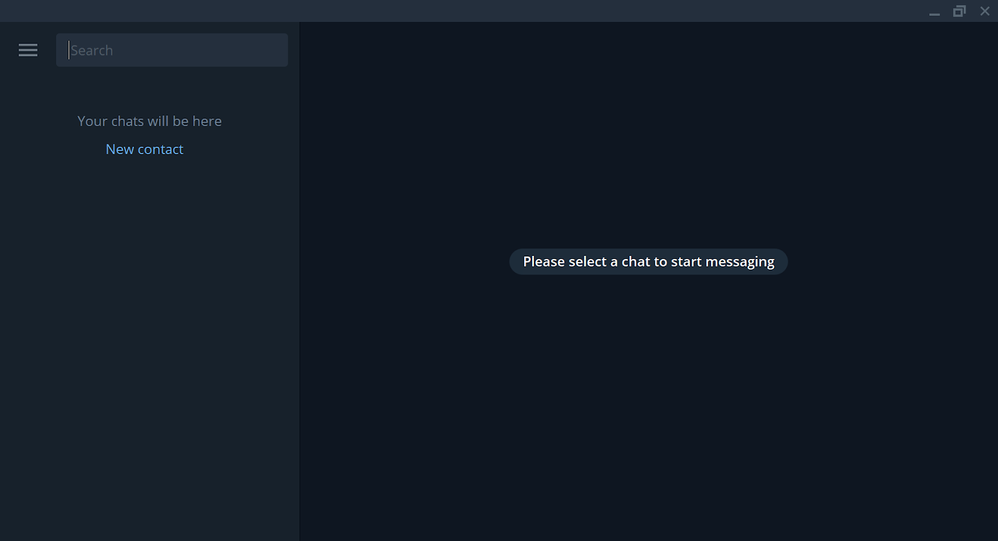
- Type
BotFatherwithing the search bar and choose theBot Fatherbot.
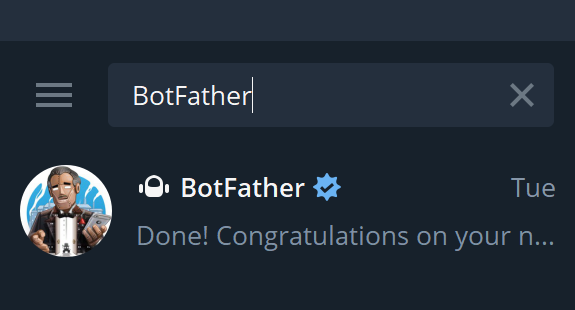
- Press the
Startbutton or type/startinside the chat, there you will see a bunch of options.
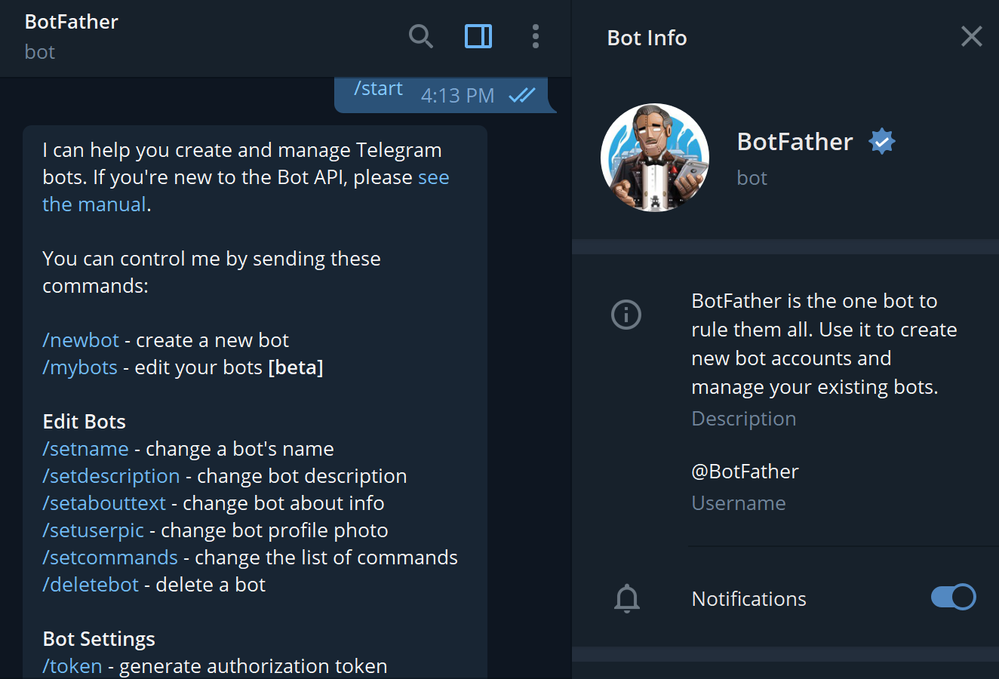
- Type
/newbotor press the/newbotoption, then enter a username for your bot, ending in "bot" (e.g. SearchFlyBot).
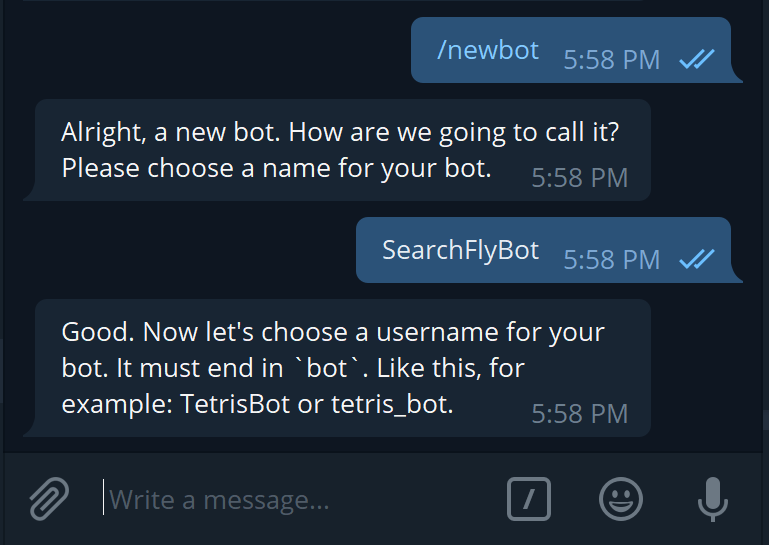
- Copy the token, that was just created to the clipboard and store it in a safe location.
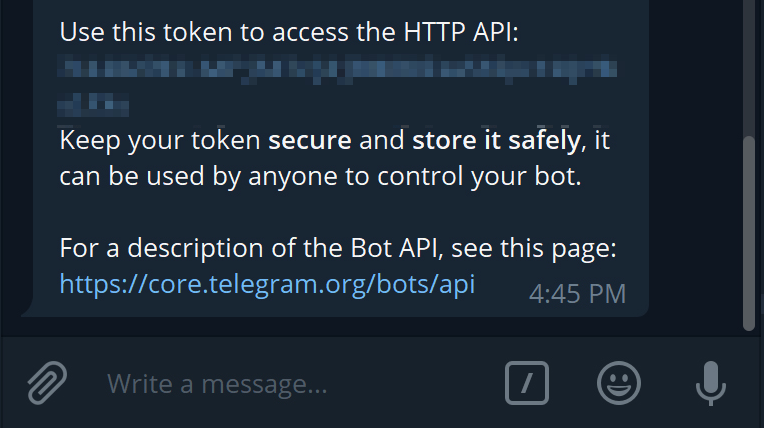
Connect to Flow
- Choose the Flow project to which you would like to connect the Telegram bot
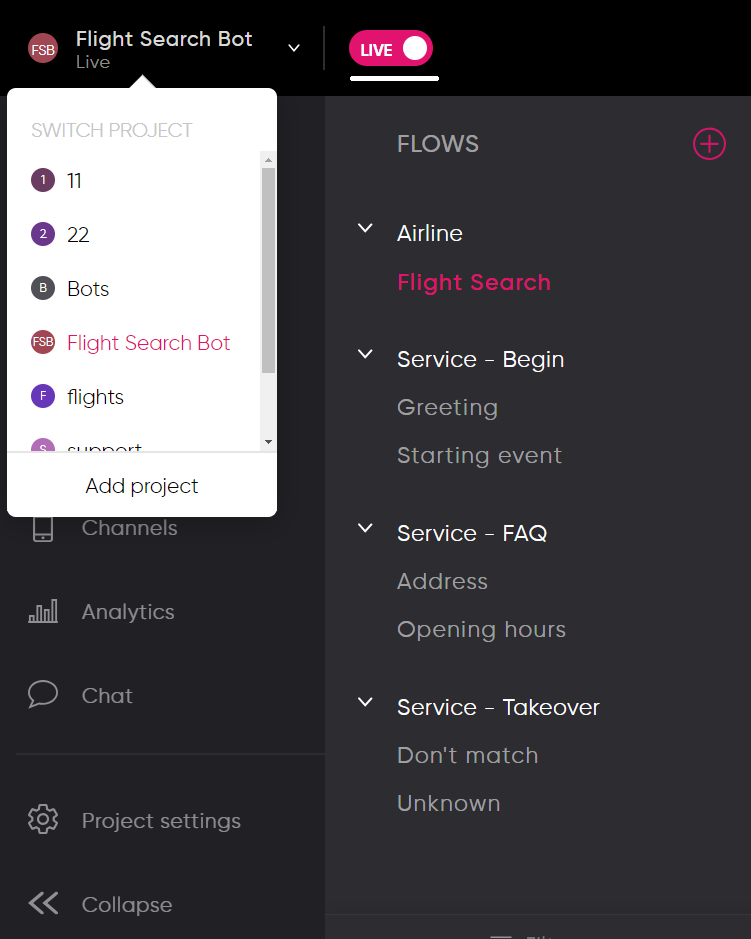
- Open to the
Integrationssection and press the+button.
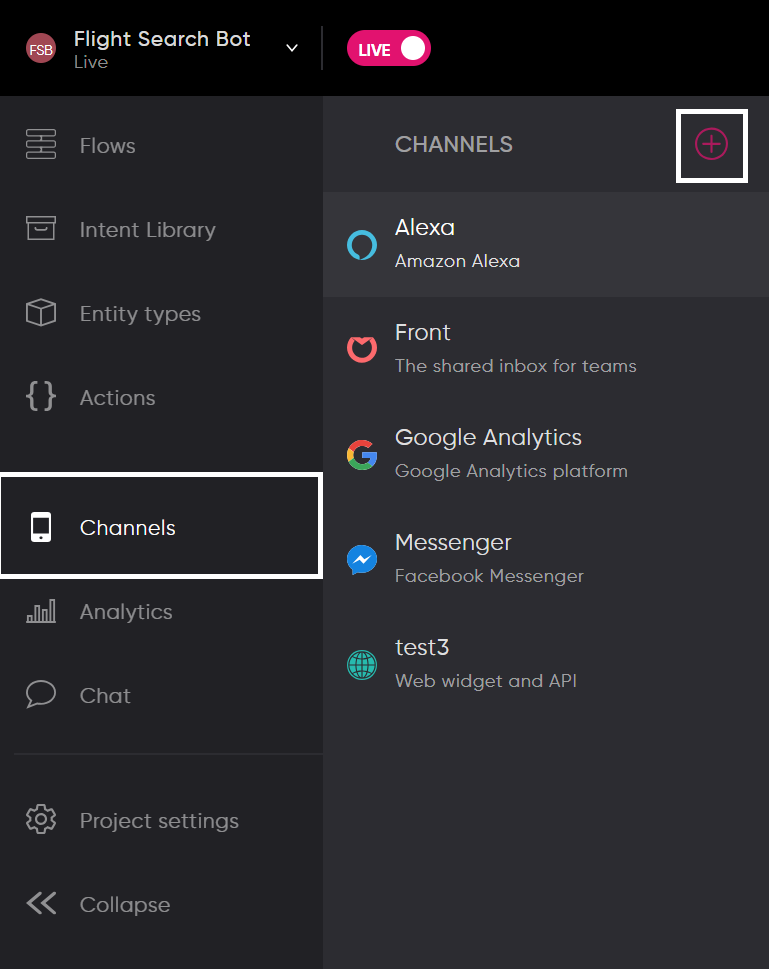
- Choose
Telegraminside the messaging section.
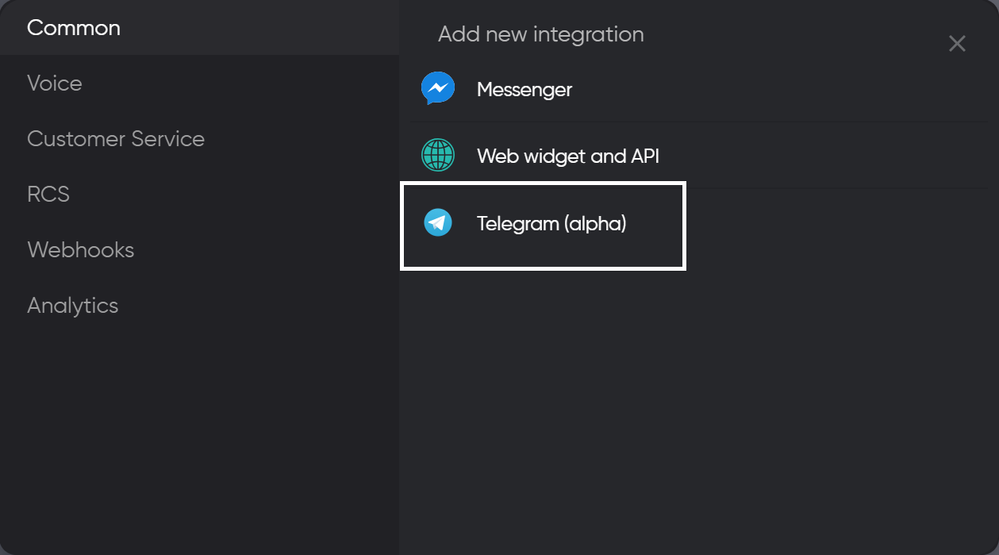
- Paste the Access Token from the clipboard into the related field and press the
Savebutton.
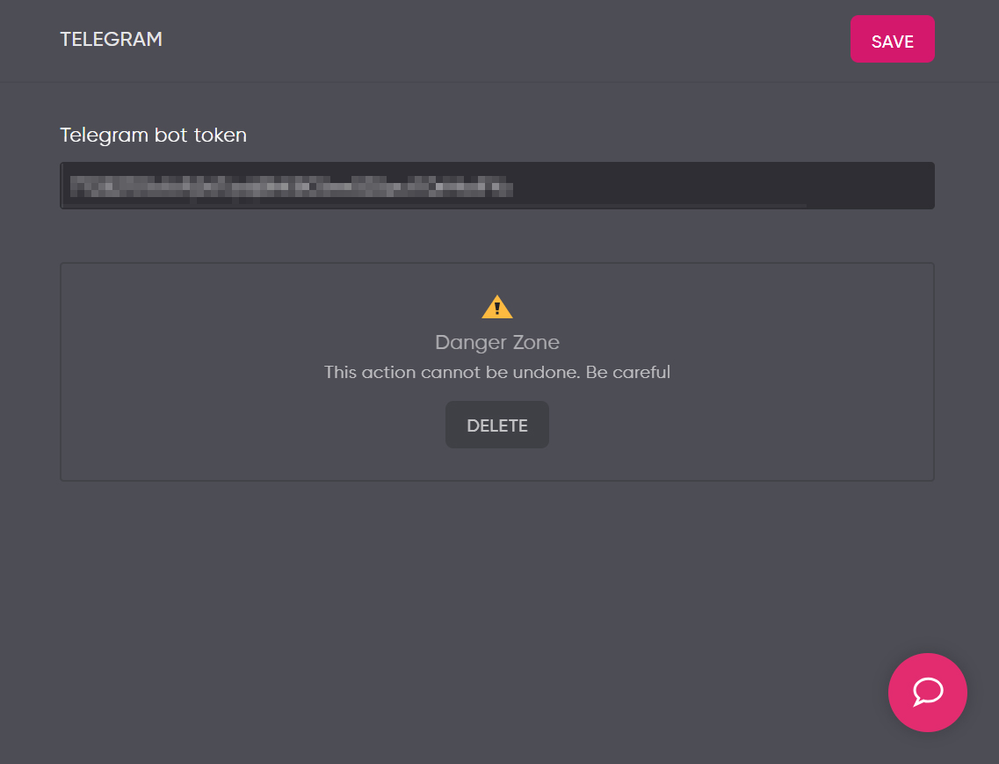
- Now you can start testing your Telegram bot!
Testing
Find the bot within the Telegram search bar, then press the Start button or type /start inside chat. If all previous stages were completed successfully, the bot should reply:
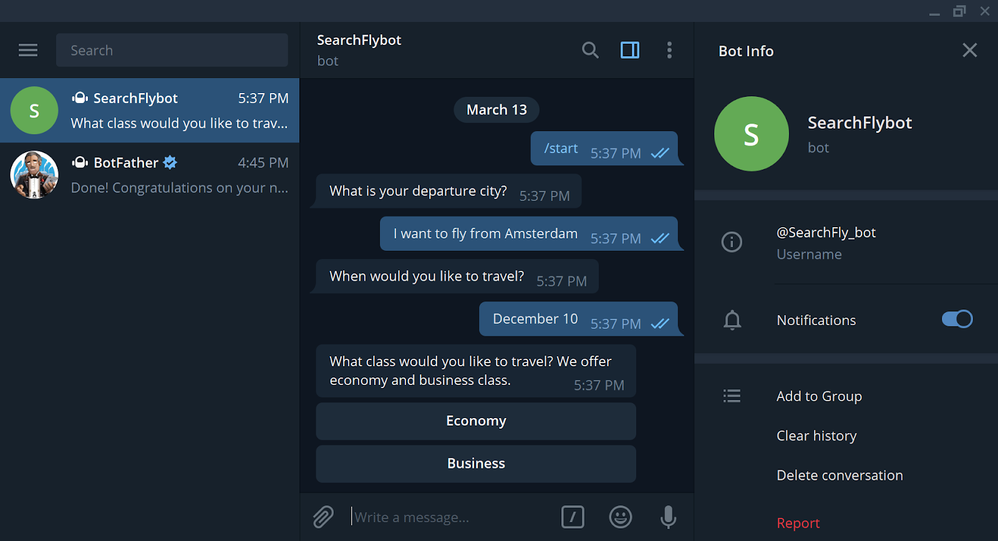
Updated about 2 years ago