MessageMedia
Flow integrates with MessageMedia to automate SMS messaging.
Configuration
What you need
You must have an existing MessageMedia account and a phone number.
Connecting
Following the steps below, you can receive SMS messages and send replies using MessageMedia.
Step 1. Generate an API Key
- Sign in to the MessageMedia dashboard.
- Open the API settings within the Configuration section.
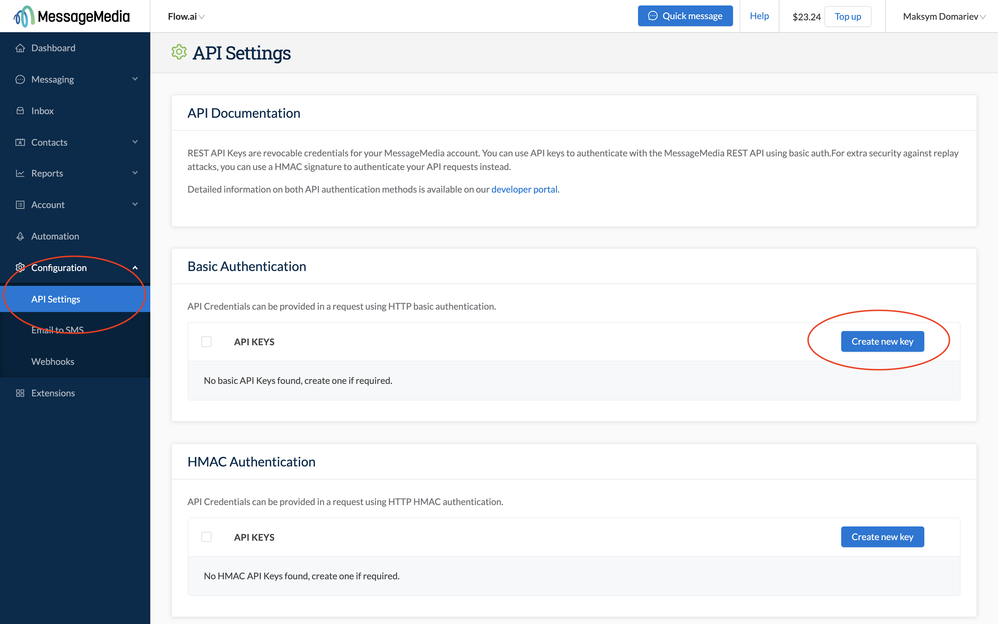
- Create a new API key by clicking on the Create new key button.
- Choose a name for the key, for example, "Flow" and press Create key.
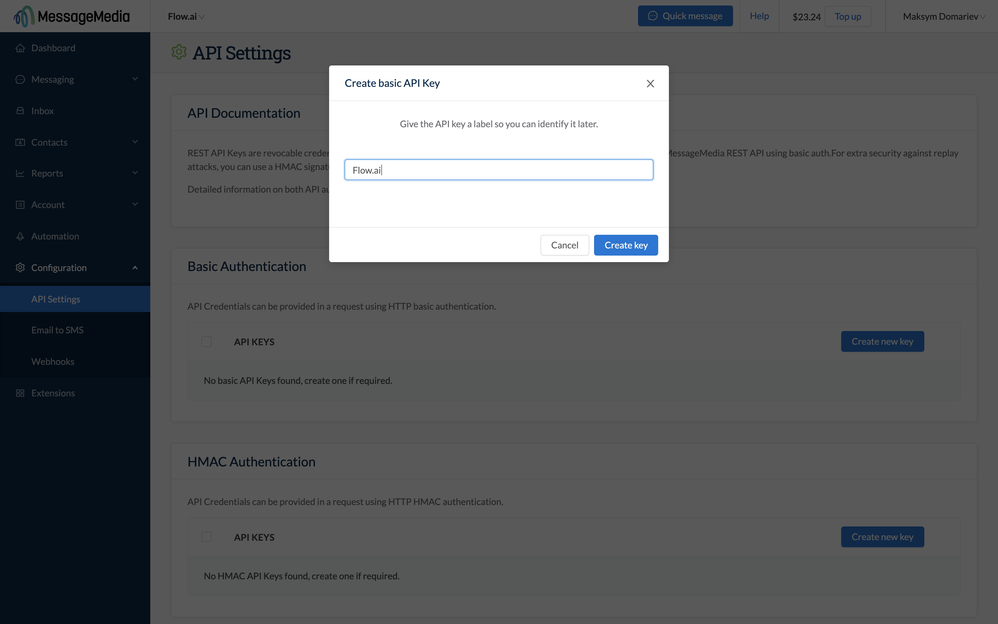
- Record the API secret and API key in a safe place. You will need these later.
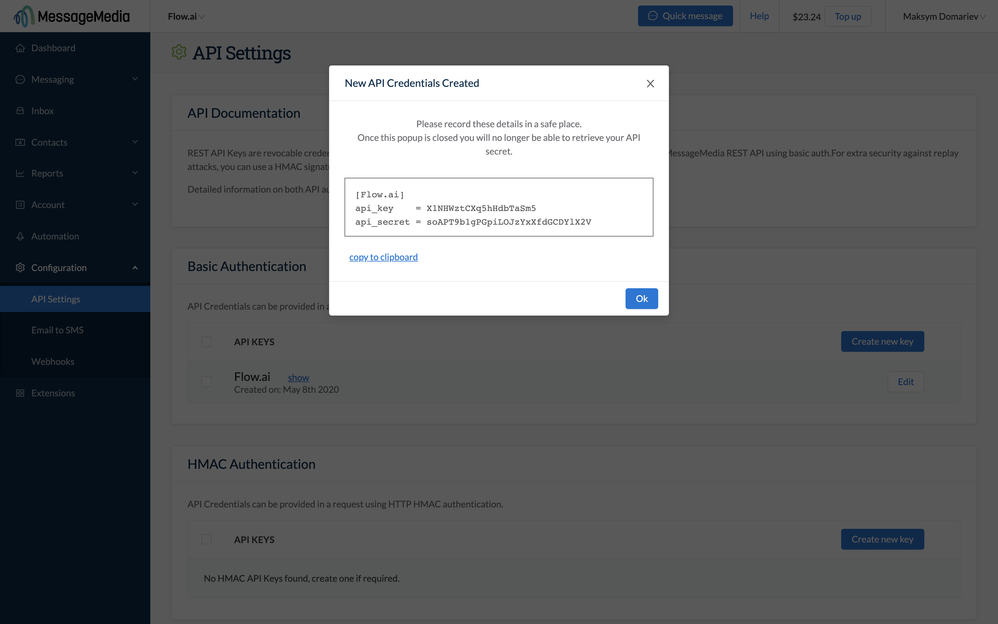
Step 2. Add the integration
- Sign in to the Flow dashboard.
- Open the integration section.
- Click + and click the "SMS" tab and click on the MessageMedia integration.
- Copy and paste the generated API key and API secret into the corresponding fields.
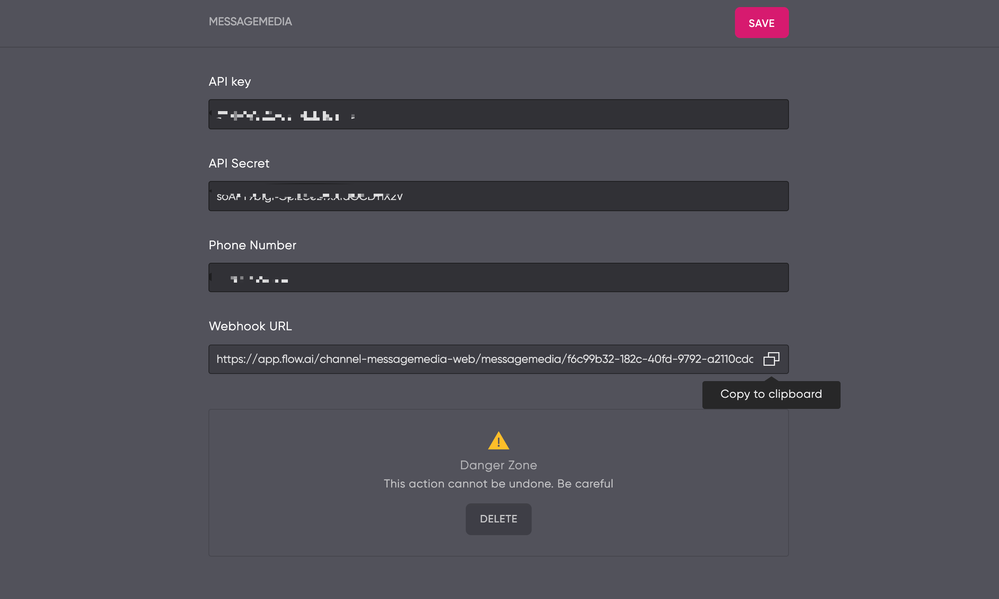
- Add the phone number you will be using with MessageMedia and press the Save button.
- Next copy the webhook URL from the bottom field.
Step 3. Configure the webhook url
- Go back to MessageMedia and open to the Webhooks screen.
- Create a new webhook by pressing the New webhook button.
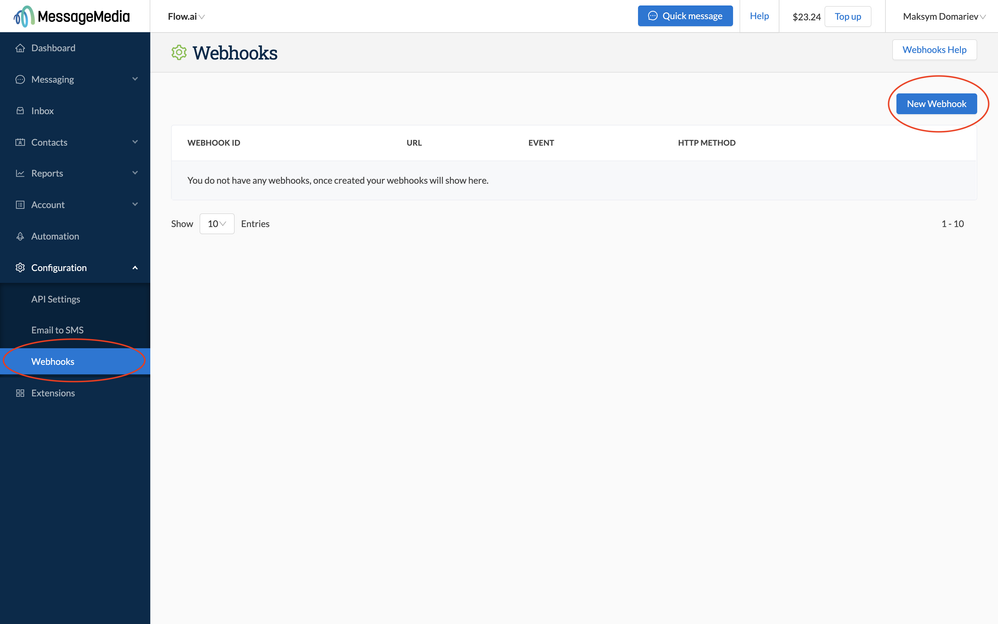
- Paste the webhook URL you copied from Flow.
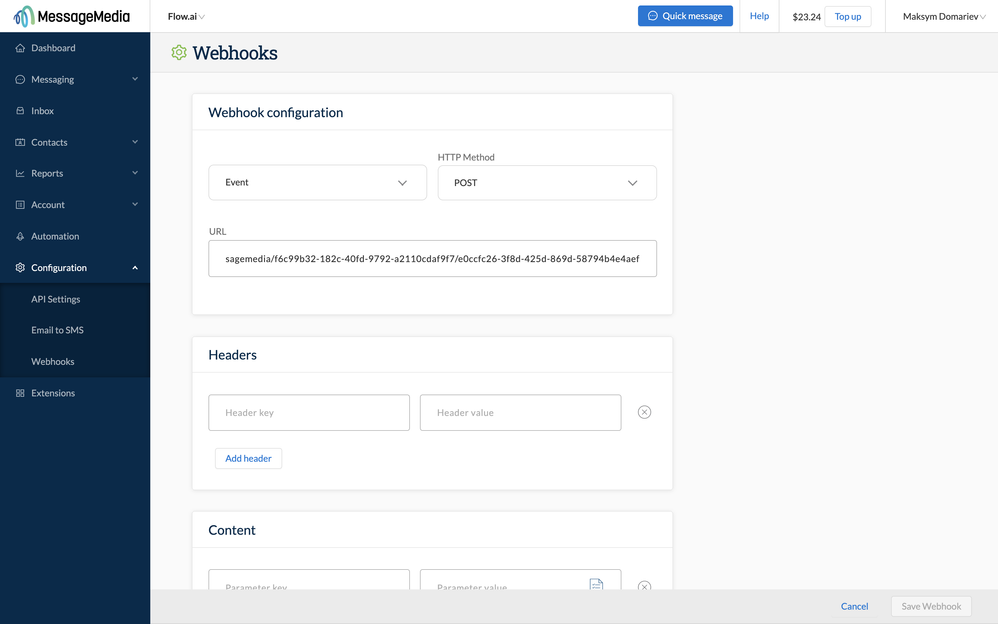
- Open the Events dropdown and select the SMS option and click _Save Webhook.
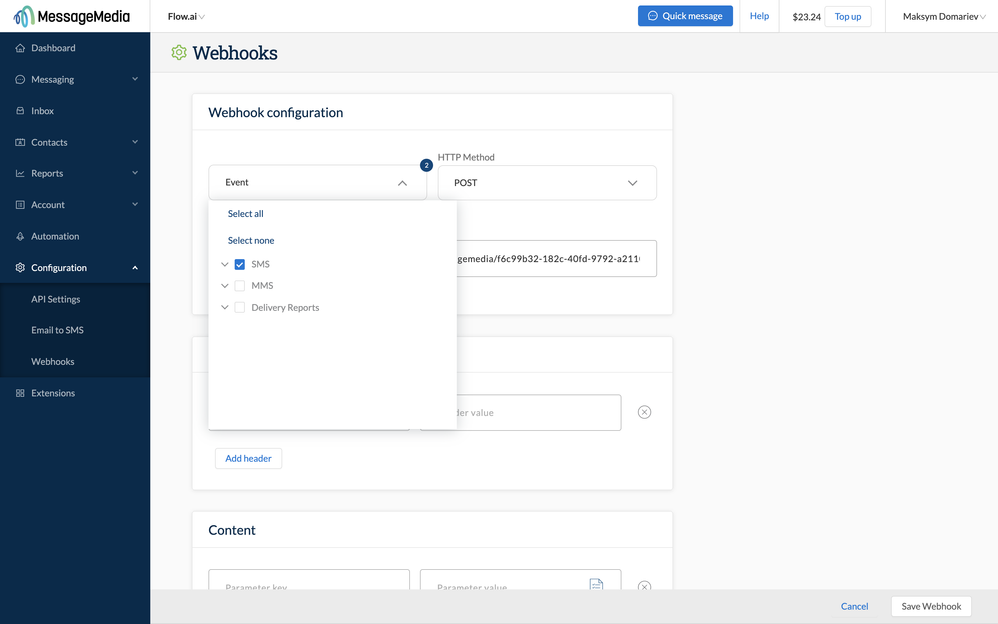
You can now send, receive and automate SMS messages using Flow.
Updated about 2 years ago