Flow Topic Matching
Topic Matching helps to predict and then classify untrained data for further topic classification. These classifications are based on topic labeling, sentiments analysis, profanity detection, and spam detection. Topic classification organizes unstructured data as similar to the Intent classification and does not require training data.
In Khoros Flow, topic matching is initiated when Intent Classification fails to match with the user utterance. Some of the typical use cases for topic matching are:
- Listening bots (Agent Assist)
- Conditional fallback routing to human agents
- Flow matching (in addition to intents)
With Topic Matching you can find any topic regardless of being implemented in a flow as a trigger or condition unless the Topic matching option is disabled.
Enable Topic Matching
When the Enable topic matching is disabled the classification system can simply skip topic classification.
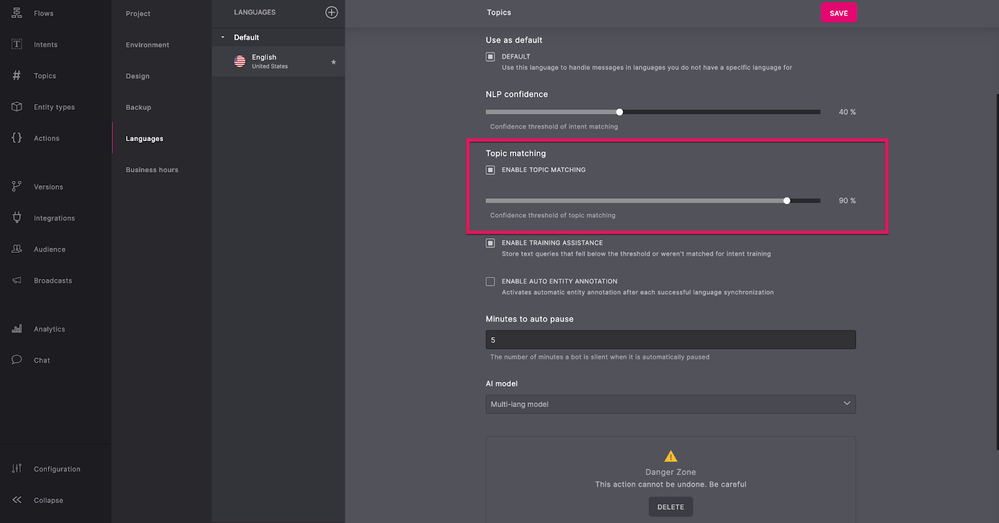
Note: The Enable topic matching option is disabled, by default, for existing projects and should be turned on for new projects (languages).
- In a Flow, click Configuration.
- Click Languages.
- Select the Enable topic matching option. You can also translate topics for the selected Language.
Like with Intent, topics can be disabled individually. When a topic is disabled, its statements, subjects, etc are no longer used in classification. Disabling the topic matching will result in the following:
- The topic overview screen to be hidden
- The topic trigger will not be shown
- The topic match rule for conditions will not be visible
Manage Topics
Like with intents, topics can be managed within a separate view named Topics. You can not remove a topic when it is included in a Flow or condition.
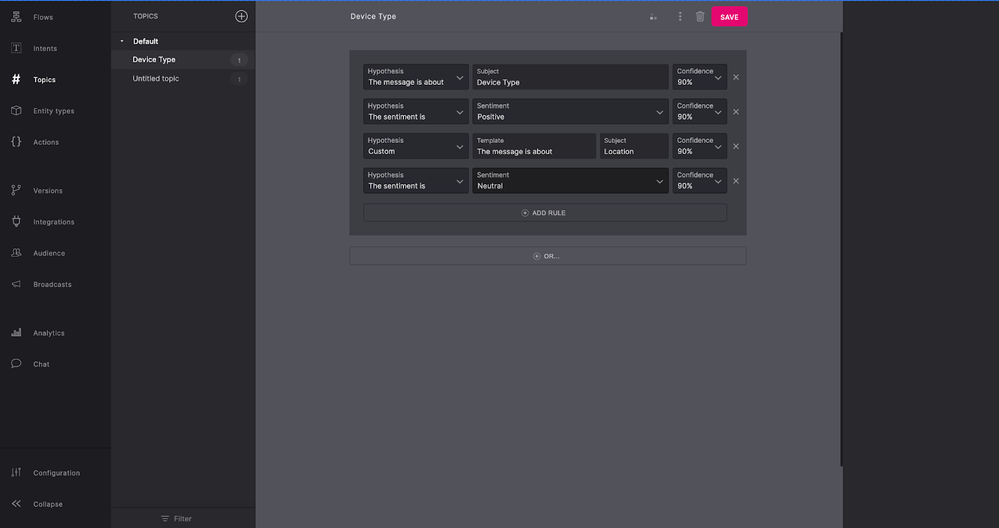
With this release, Topics can be grouped like flows and entities. Each topic should have a logical name and statements when newly created. The statement should have a rule that defaults to the This message is about. The Subject of the rule will have the same value as used for the name of the topic. A topic can have multiple different statements, each statement can have multiple rules.
If all rules of a statement match, the topic is matched with a higher Confidence score that defines the accuracy of the topic matched. With Natural Language Processing (NLP), the topic matching will have its confidence level slider. The default value should be 90%. The range is between 1 and 99%.
Add Topics
Like with intent recognition, you can match flows based on topic classification.
- In a Flow, drag and drop the Topic trigger.
- Enter a logical topic name.
- Click Topics in the left panel.
- Click + to add a topic.
- Select either This message is about, Sentiments or Custom from the Hypothesis drop-down list.
- Enter the Subject.
- Select the Confidence level for the topic.
- Click Save.
Add Conditions
A Topic can also be used to match conditions. A perfect example is the use of topic matching when combined with an Unknown. You can add flow level conditions to match the topics. You can choose Topic as a rule for conditions.
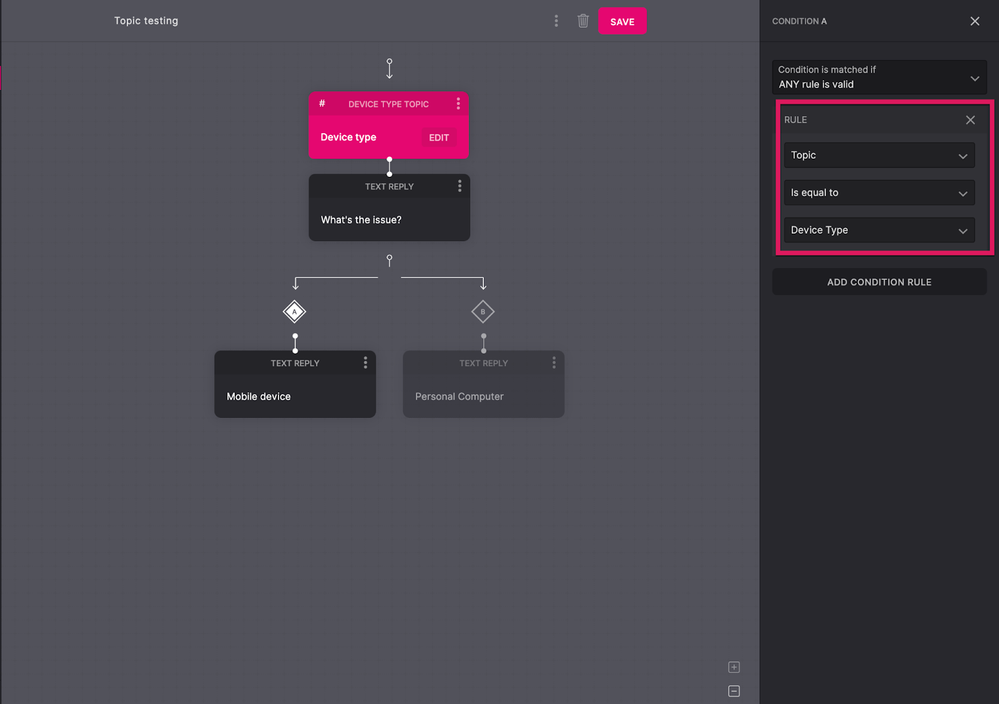
Add Translations
You can also translate topics for the selected language. If Topic match is enabled for one language, it should be enabled for any other language as well. In other words, you cannot enable it for some specific languages.
- In a Flow, click Configuration.
- Click Languages.
- Click + to add more languages.
- Click Translate to automatically translate the topics.
- Select the translation language and region.
- Click Next.
- Click Start Translation.
The topics will be displayed in a new language tab.
Updated about 2 years ago