Import a contact list using SFTP
Khoros Flow enables you to import a contact list for broadcasting messages using the Secure File Transfer Protocol (SFTP). By automating the contact import process, you can save time and reduce errors when broadcasting messages to many recipients.
Before you begin, you need:
- An SFTP server with valid credentials
- A .csv file containing the list of contacts that need to be uploaded
Integrate SFTP
To integrate SFTP in Khoros Flow:
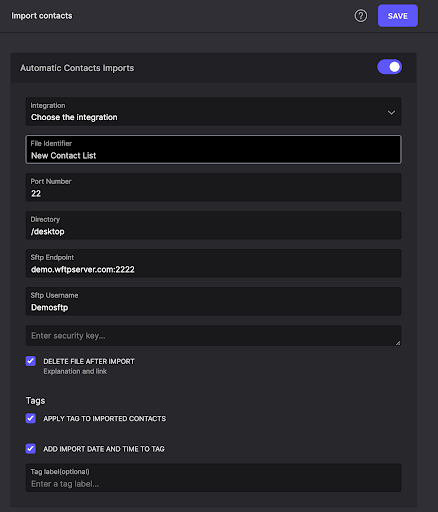
-
In a Flow project, click Configuration.
-
Click Automatic Imports.
-
From the Add New drop-down list select NEW SFTP.
-
In the AUTOMATIC IMPORTS window, select a messaging channel in the Integration drop-down list.
-
Enter the following information:
- Unique file name in the File Identifier field
- SFTP port number in the Port Number field
- File location in the Directory field
- SFTP Endpoint.
- SFTP Username
- SFTP SSH private key in the Security key field
-
Select the DELETE FILE AFTER IMPORT checkbox to delete the file after the import is complete.
Note: You can also apply tags to the set of imported contacts. You can add the current date and time to the tags. This helps to track the exact date and time while the contact list is imported. It is optional to add a Tag label however, Khoros recommends adding a tag label for future reference to the contact list.
-
Click SAVE.
You can now use any third-party service to validate the .csv file and schedule an SFTP job to upload the .csv file to your Flow environment.
After the contact file is uploaded, you can create a Flow with Intents and broadcast your message to all in the contact list for the selected channels.
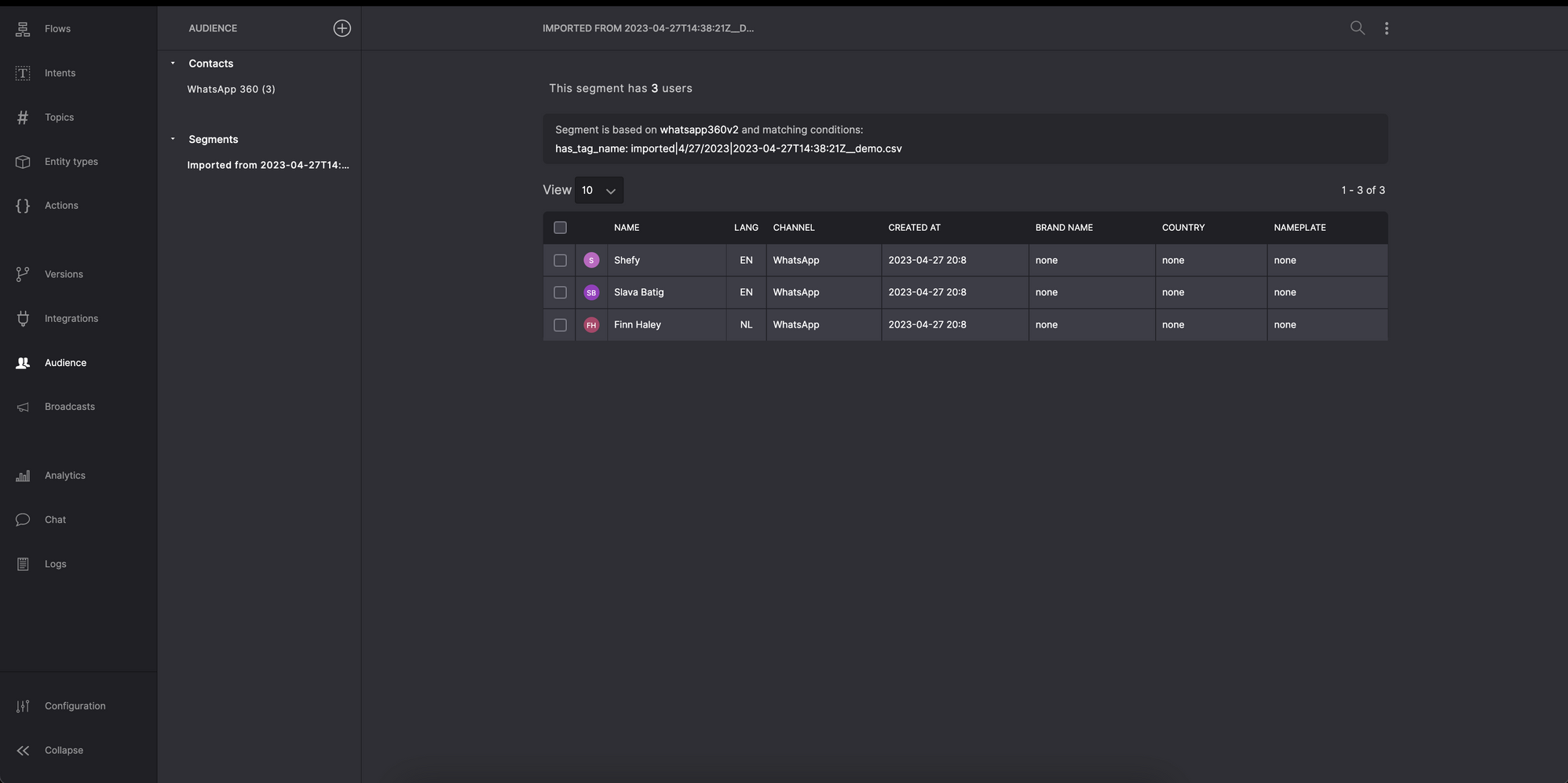
Updated about 2 years ago