Project-level permissions
Different Flow user roles help to control access and enable members to perform a specified set of actions within Flow. Previously, the user roles assigned to the members were applied across the whole organization.
With project-level permissions, you can invite members to a specific project instead of the entire organization. You can assign or remove project-level roles for improved project governance and team collaboration.
In the Members window, the members table lists members’ names, email addresses, and the roles assigned to them for each project. You can see all the organization members since these members also have access to the selected project.
Note: You must have the Owner role for a project to invite members to a project and update the project-level roles.
Read more about the Flow user roles and permissions.
Invite members
As a project owner, you can invite other members for project collaboration:
- Open the Flow dashboard.
- Open the profile menu and click Organization Settings > Members.
Or go to a project and click Configuration > Members. - Click Invite member.
- Enter the user’s email address in the Email field.
- Open the Organization drop-down menu and select a project.
- Open the Roles drop-down menu and select the roles you want to grant the person.
- Click Send Invite.
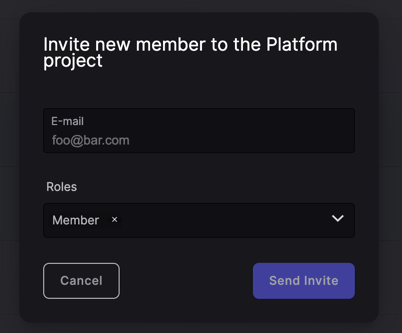
The members receive an email to access the project and can take action per the roles assigned to them. These invitations are listed in the Invites section at the bottom of the Members window. If the invitation was sent incorrectly to a member, you can cancel it from this list.
Edit/Remove member roles
As a project Owner, you can edit or remove roles for other members.
- Open the Flow dashboard.
- From the profile drop-down menu, click Organization Settings > Members.
- From the members table, search for a member.
- Open the options menu next to the member details in the row.
- Click Edit Roles.
- In the Update Permission window, select or deselect roles from the Organization Roles drop-down menu.
- Click Save.
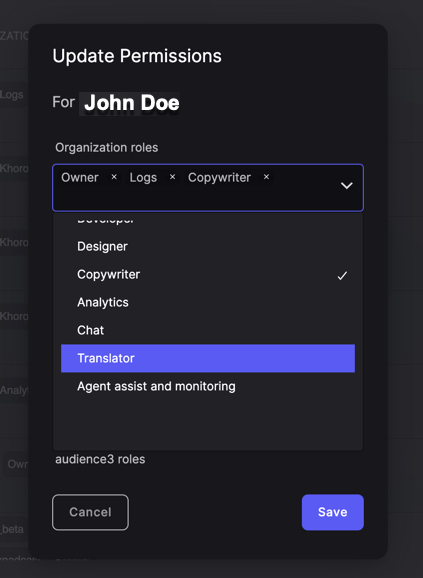
To remove a member from the project, click Remove from the options menu for the member. A warning message window appears for confirmation.
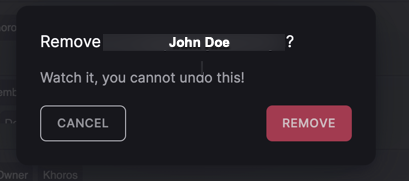
Updated about 2 years ago