Flow Designs: Use Quick replies
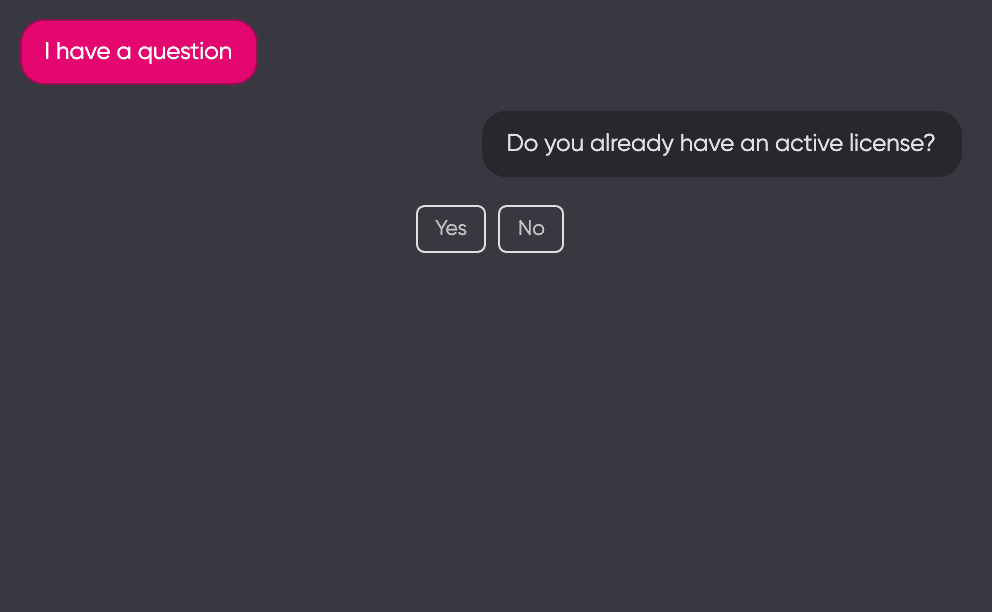
To improve your conversational experience, you want to use create Quick Replies.
Quick Replies are buttons that help the end user with predefined replies and make your solution more discoverable.
Add Quick Replies
- To create Quick Replies, you select a reply action on your flow canvas. In the right pane, open the Quick Replies tab.
- Click Add Quick Reply to start building your your quick reply. You can select from a variety of quick reply options: sending text, triggering an event, or sharing a location.
- The Quick Reply Label is be visible for the end-user within the button itself. The Quick Reply Value is the value that is sent when the user clicks the Quick Reply option.
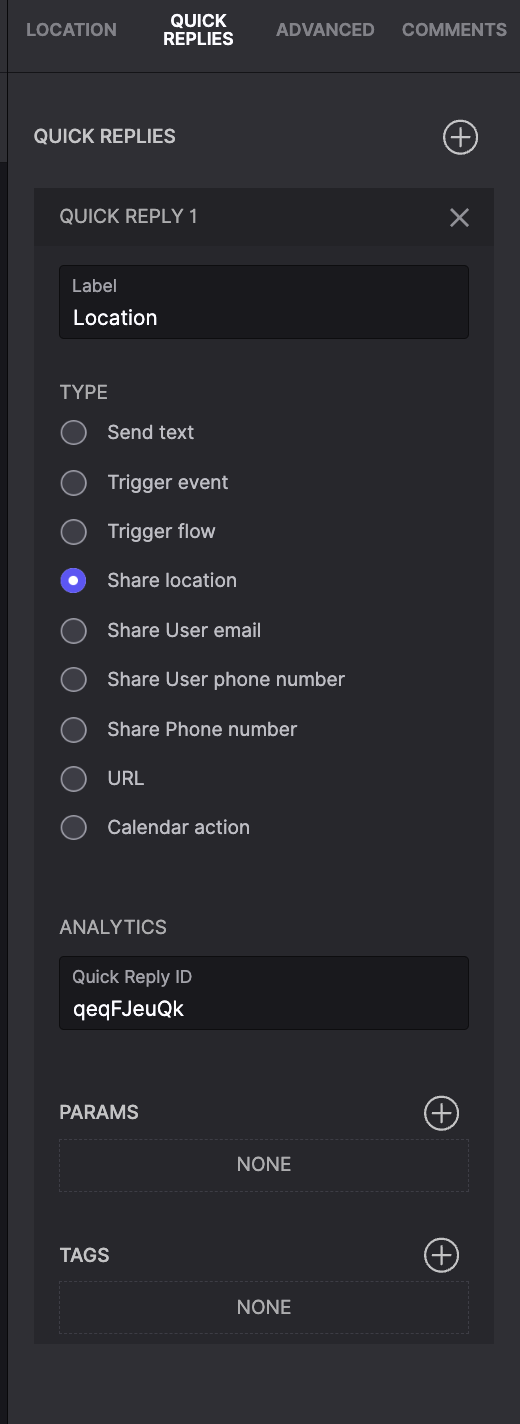
The enhanced Quick Reply feature offers improved capabilities to provide a seamless and interactive user experience. This document outlines the functionalities of the updated Quick Reply feature.
Quick Reply Types
| 1. Send Text | Send a predefined text message. |
| 2. Trigger Event | Trigger a specific event within the system to execute predefined actions. |
| 3. Trigger Flow | Initiate a flow to guide the user through a series of interactions or processes. |
| 4. Share Location | This option allows users to share their current location, which is useful for applications that require geolocation data, such as delivery services or location-based reminders. |
| 5. Share User Email | This option enables users to share their email address, which is beneficial for scenarios requiring email communication or verification. |
| 6. Share User Phone Number | This option allows users to share their phone number, which is useful for contact-based applications and verification purposes. |
| 7. Share Phone Number | This option allows users to share a specific phone number, which can be predefined or chosen by the user. |
| 8. URL | This option allows the quick reply to redirect the user to a specified URL, facilitating navigation to web resources or additional information. |
| 9. Calendar Action | This option enables users to trigger calendar actions, allowing them to enter dates. |
Analytics
Quick Reply ID
Each quick reply receives a unique ID for tracking and analytics purposes. In the provided example, the Quick Reply ID is qeqFJeuQk. You can overwrite IDs with custom values for improved clarity.
Additional Settings
Params
You can add parameters to pass additional information or context with the quick reply. This feature is useful for dynamic interactions where specific data needs inclusion.
Tags
You can assign tags to quick replies for better organization and categorization. The tag is applied when the user selects the relevant quick reply.
Example: Location Sharing
In the provided example, a quick reply labeled "Location" is set up to share the user's location. Here are the details:
Label: Location
Type: Share location
Quick Reply ID: qeqFJeuQk
Params: None specified
Tags: None specified
This configuration enables users to quickly share their location with the system. It can be used for various purposes, such as finding nearby services, tracking delivery status, or enhancing user interactions based on their current location.
Conclusion
The improved Quick Reply feature offers diverse types and enhanced settings, providing a robust tool for creating interactive and user-friendly experiences. The ability to share location and contact details; trigger events and flows; and utilize analytics and tags makes it a versatile component for any application.
Updated over 1 year ago