Flow Analytics: Google Analytics
Google Analytics is a web analytics service offered by Google that tracks and reports website traffic. Using event measurement, Google Analytics enables the tracking and reporting of chatbot interactions.
Follow the steps below to integrate Google Analytics with the Flow platform.
Pre-Installation Requirements
- You must have a Google account and the necessary permissions to set up a Google Analytics v4 property and create custom events. Follow this link
- You must have access to Khoros Flow and the ability to create a new integration.
- You must create an API Secret for the Google Analytics v4 property you want to use with Khoros Flow.
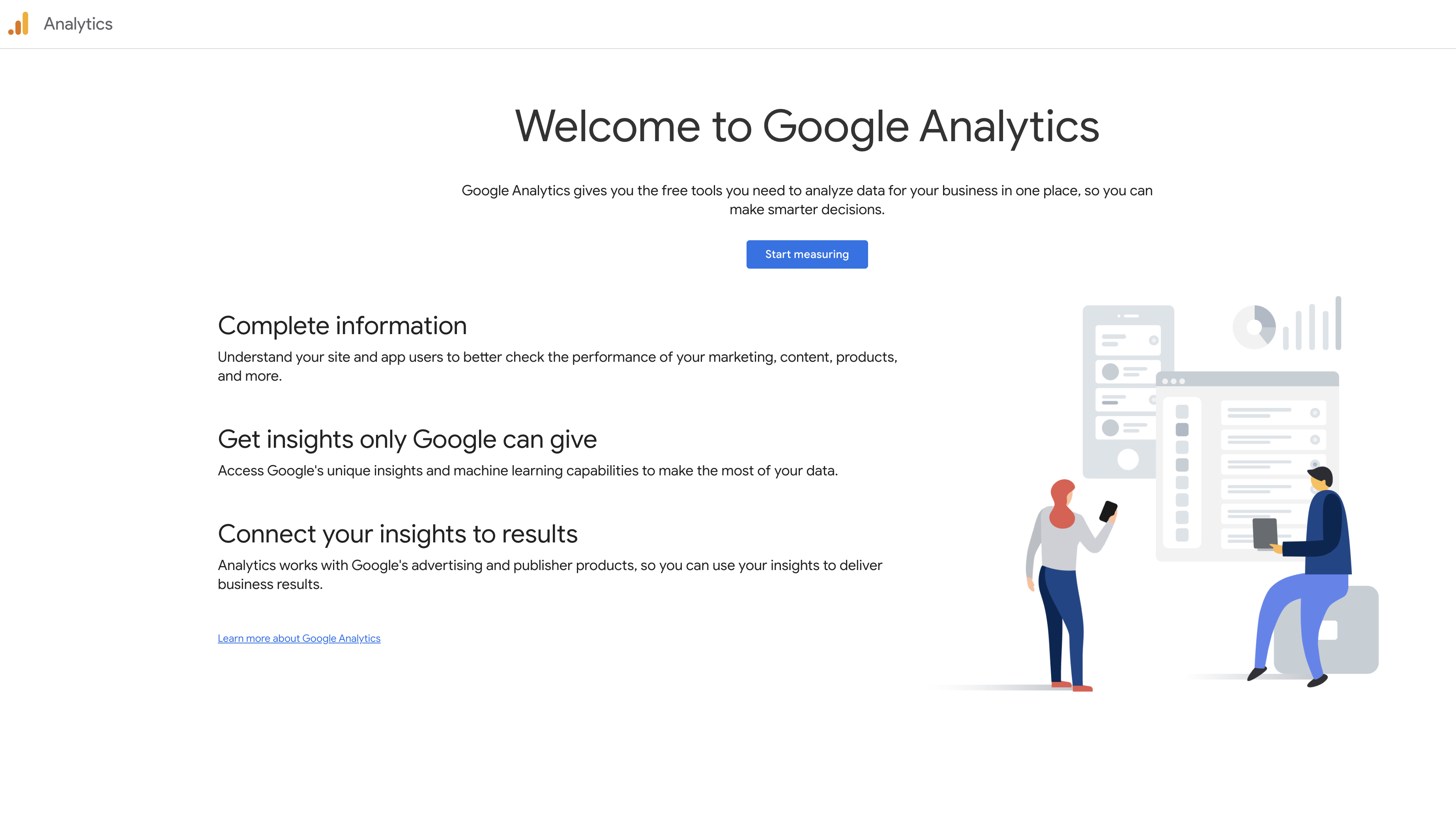
Google Analytics configuration
- Click Sign up on the Google Analytics main page:
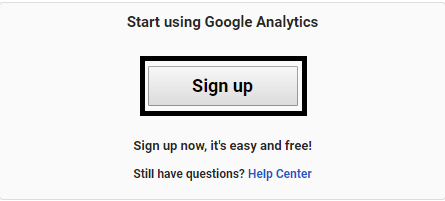
- After signing up, create a new Google Analytics account:
- Choose the “Website” option to track
- Define your Account Name and write it inside the “Account Name” field
- Define your Website Name and write it inside the “Website Name” field
- Paste your Website URL into the “Website URL” field
- Choose the Industry Category of your website
- Choose the Reporting Time Zone
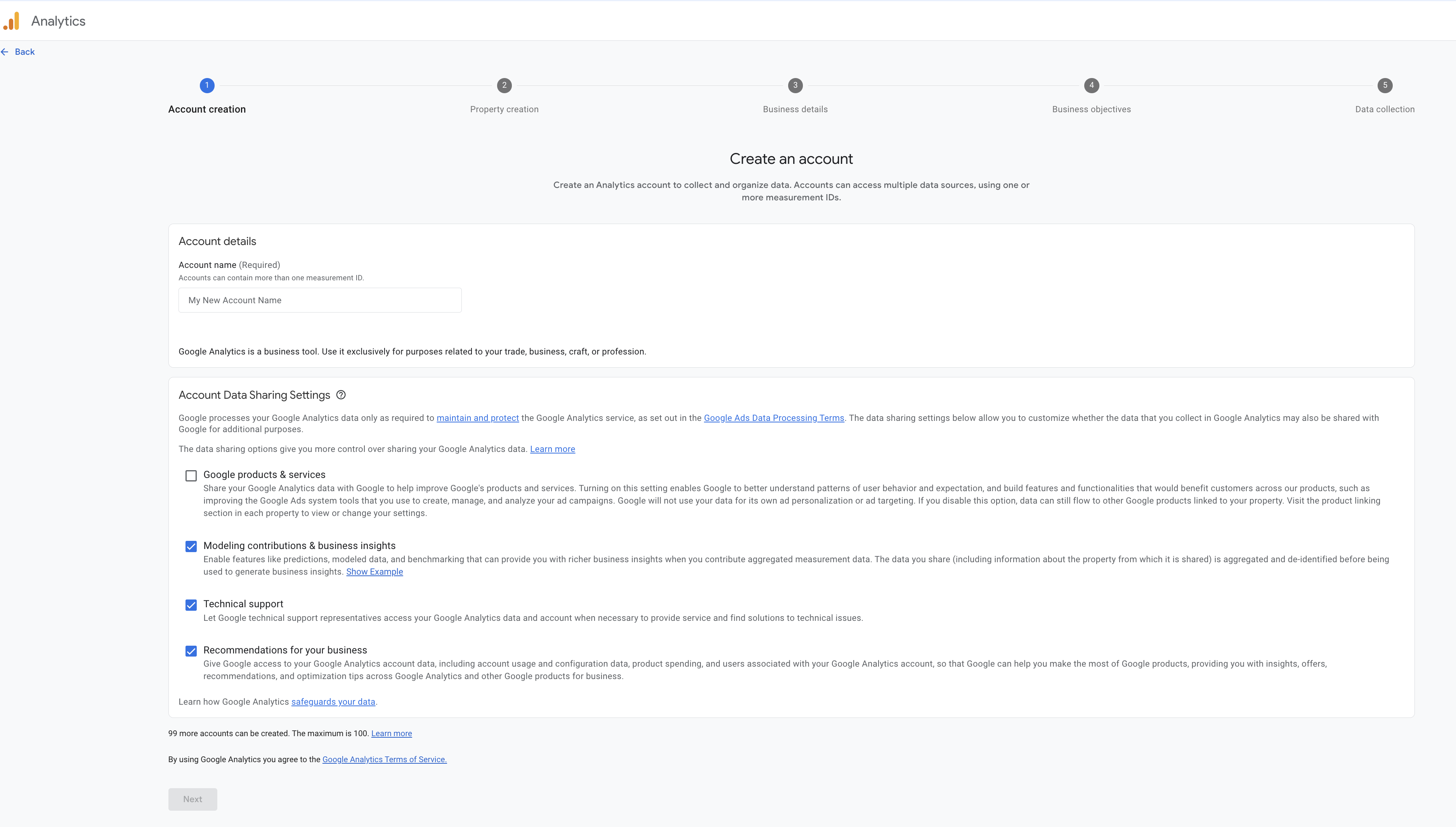
- Select the options you need:
- Google products & services
- Modeling contributions & business insights
- Technical support
- Recommendations for your business
- Click Get Measurement ID.
- Choose your country, then read and click the “I also accept the Data Processing Terms as required by GDPR. Learn more” and “I accept the Measurement Controller-Controller Data Protection Terms for the data I share with Google” check boxes and click the “I Accept”:
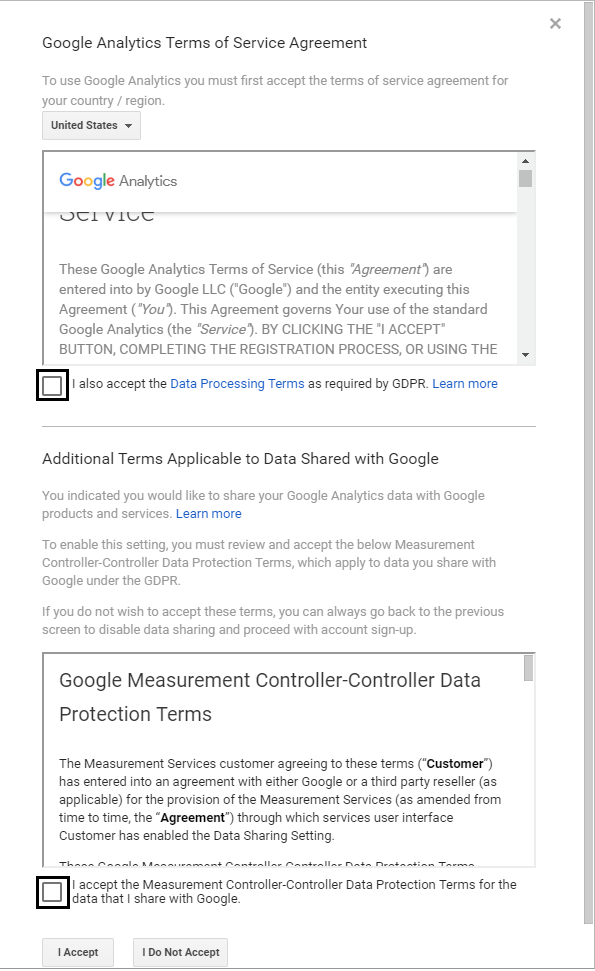
- Copy the Tracking ID that was just created into the clipboard:
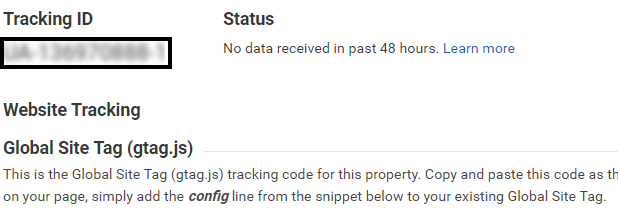
To use the integration, you must first create custom events for each event type you want to track in Google Analytics v4. The supported events are:
- tag_add
- takeover
- resolve
To create these events, follow these steps:
- Sign in to your Google account and go to the Google Analytics v4 property that you want to use for the integration.
- In the Admin section, choose Events from Property settings –> Data display.
- Click on the Create Event button and choose Create. Enter the event name and matching conditions.
API Secret creation
To create an API Secret for the Google Analytics v4 property, follow these steps:
- In the Admin section of your Google Analytics v4 property, choose Data Streams and select the stream you want to use for the integration.
- In the Data Streams page, select Measurement Protocol API secrets and click on Create.
- Provide a nickname for the API Secret and click on Create.
- The API Secret will be generated and displayed on the screen. Make sure to copy and save it, as you will need it during the Khoros Flow integration configuration.
Khoros Flow Configuration
Once you have created the custom events and API Secret in Google Analytics v4, you can set up the integration in Khoros Flow as follows:
- In Khoros Flow, go to the Integrations section.
- Click on the Add Integration button and select Google Analytics from the list of available integrations.
- Enter a name for the integration and the tracking ID for your Google Analytics v4 property.
- Paste the API Secret you generated in the previous steps into the appropriate field.
- Click on Save to complete the setup.
You can now use the integration to track custom events in Google Analytics v4 when they occur in Khoros Flow.
- Select the project to which you would like to connect Google Analytics.
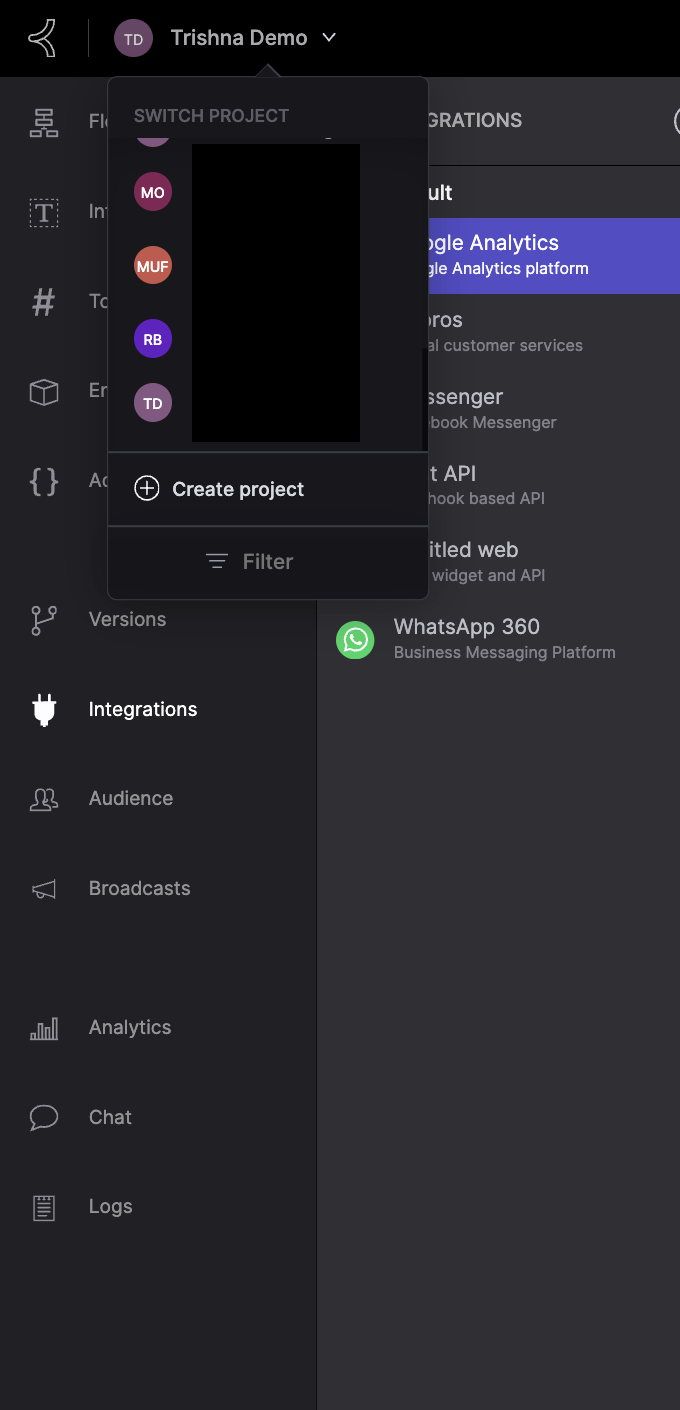
- Go to the Integrations section and click +:
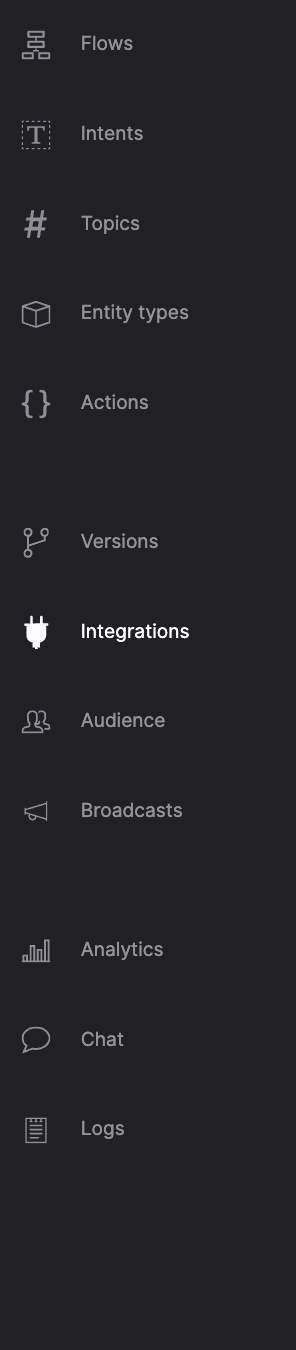
- Click on add new Integrations.
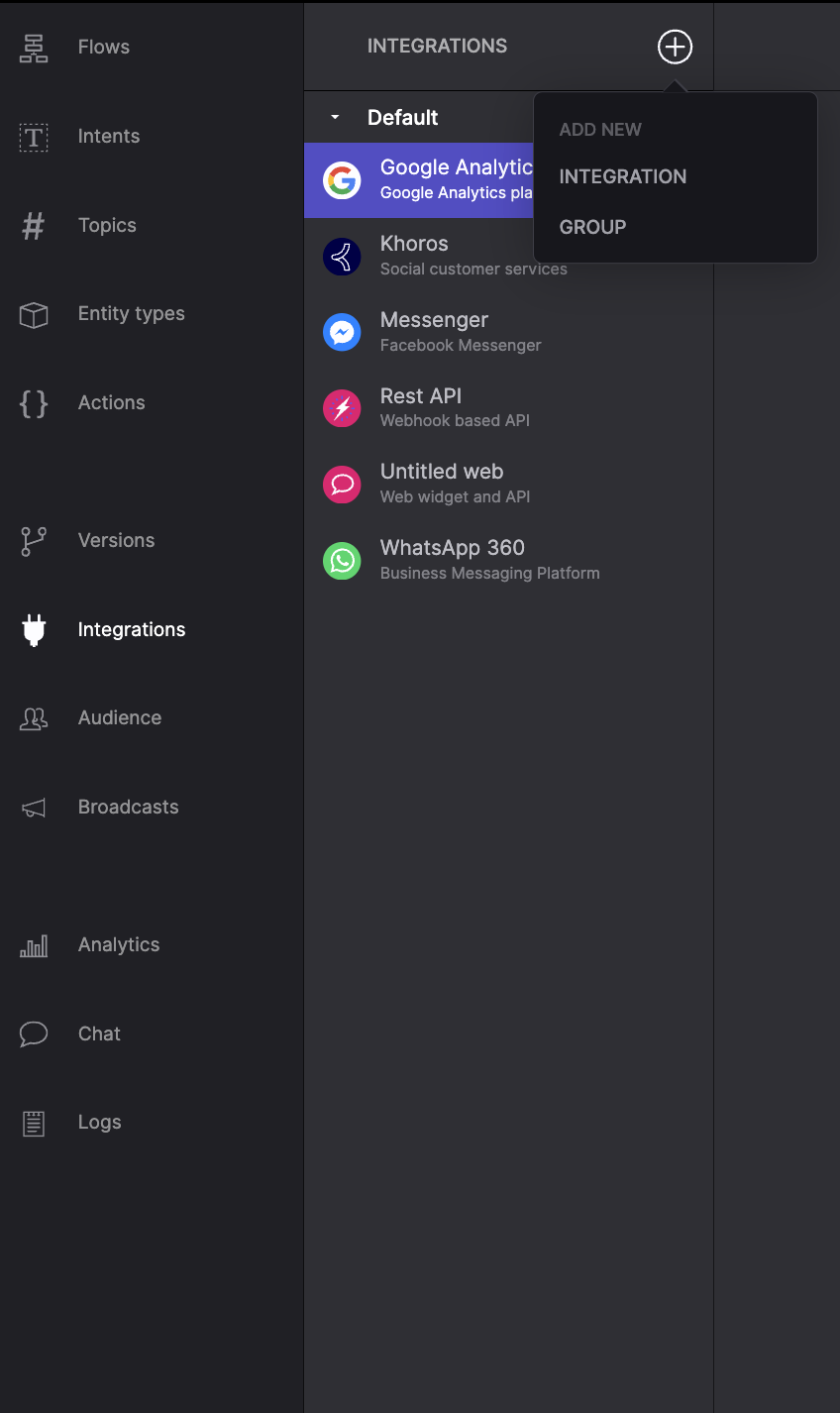
- Select Google Analytics from Analytics.
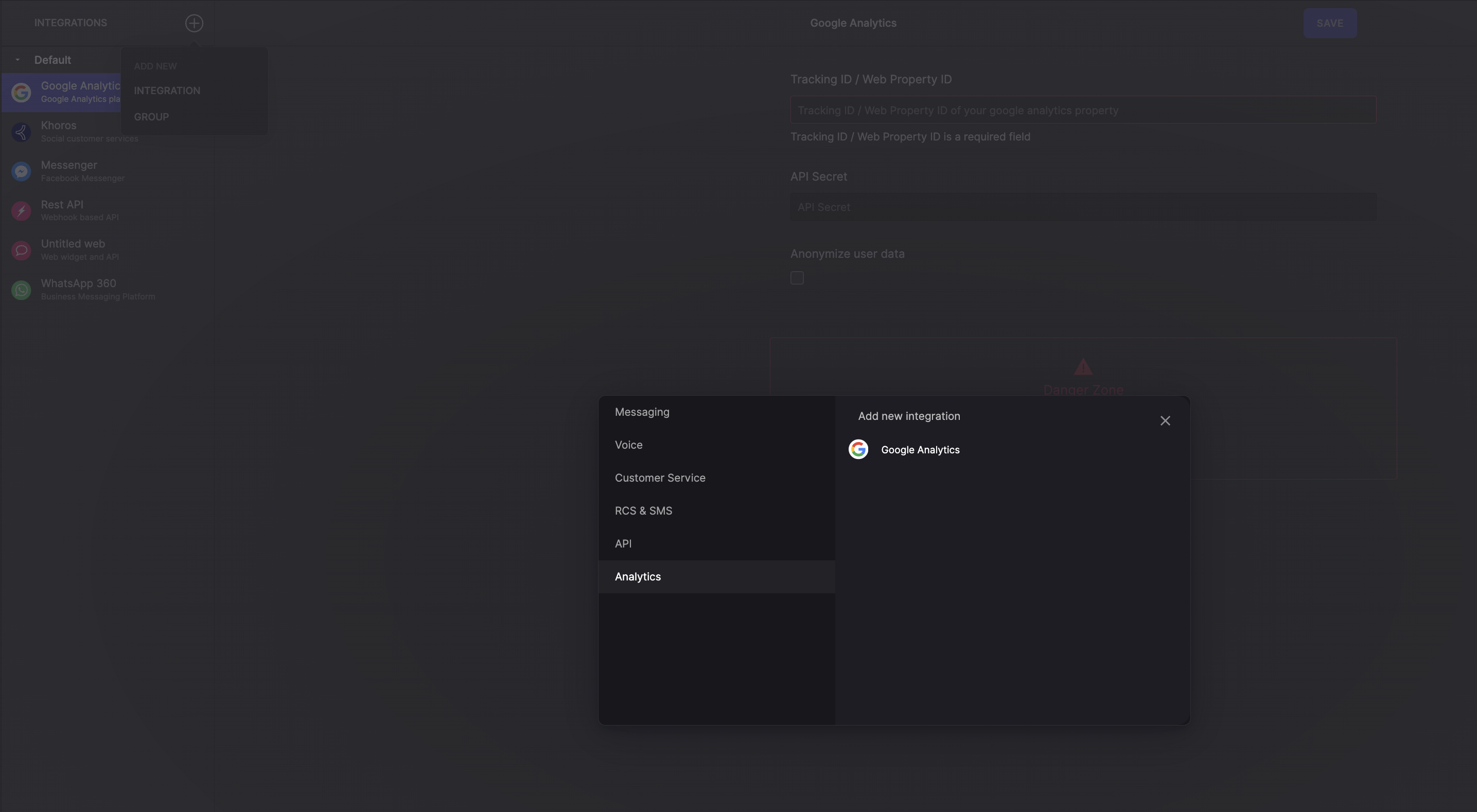
- Paste the copied data to the Tracking ID / Web Property ID field and click Save.
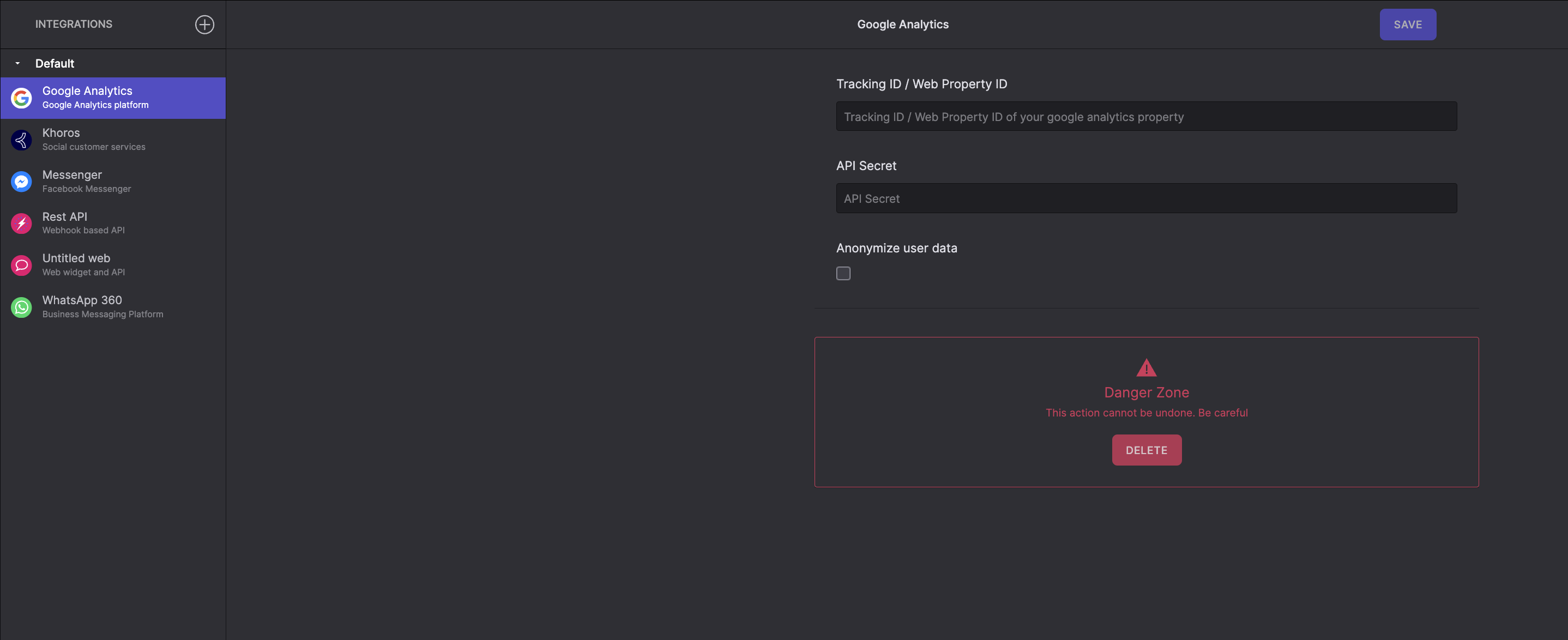
Now your Google Analytics has successfully connected with your Flow project.
Tracking and measuring the data using Google analytics is done by using the tag, handover and resolve reply action.
When you complete the integration, tag, handover, or resolve will appear as a New Event in the Google Analytics metrics and these get triggered by the bot.
Updated over 1 year ago