Flow Files for Translation
In addition to the Flow built-in translation workflow, Flow offers a new capability to export all textual bot content (what users will see) to be translated and imported. Often the file is sent to a third party for translation. After the translation is completed, the translator sends the translated file back to the company that can be imported. However, importing the file would overwrite or add the translated content.
The Flow Translation Export feature allows the users to export the files easily, this file can then be sent to a third party for translation. Once the translation is completed, the file with actual and translated text can be imported to the project.
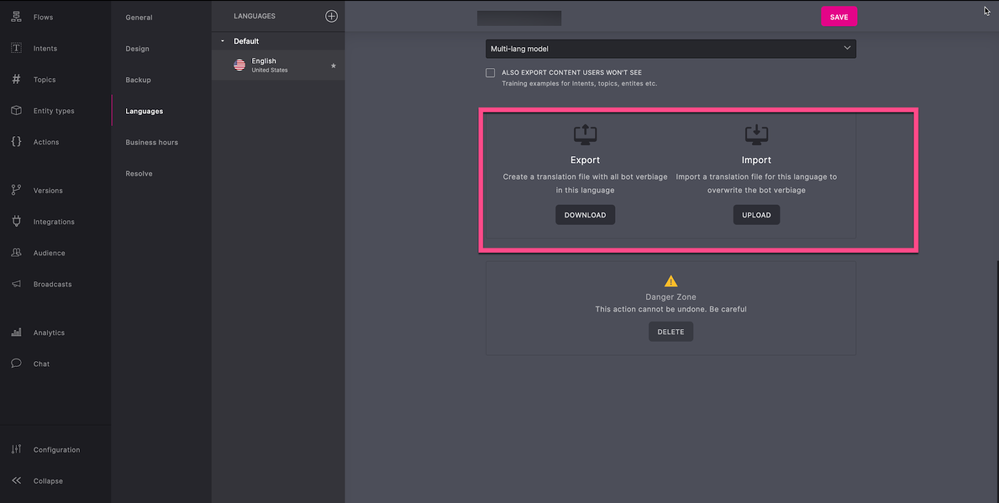
File Export and Import
Perform the following steps to export a flow file:
- In a Flow project.
- Click Configuration
- Click Languages
- Click DOWNLOAD to export the file
- Select File Type (Json or csv) from the drop-down
- Click DOWNLOAD from the pop-up menu
The file is stored on your device, you can send this file to a third party for translation.
Perform the following steps to import a flow file once the file is translated:
- In a Flow project.
- Click Configuration
- Click Languages
- Click UPLOAD to import the file
- Click UPLOAD from the Import Language pop-up window
- Select the file from your device
- Click Open
- Click Yes to import the file.
Note: Verbiage is not auto-translated if no corresponding items will not be found in the file. In case the project has multiple Contexts, each Context is displayed in different columns in the file.
Additional Capabilities:
-
You can export the file along with the Intents and Context associated with the Flow.
-
You can import the file directly.
-
You can store the imported files as backup using the Flow versions.
-
You can link the imported file with the original language.
Note: You can export a file with one translated language at a time, currently translation for multiple languages simultaneously is not supported.
Updated about 2 years ago