Flow Designs: Schedule and broadcast chatbot messages
You can use the Audience and Scheduler feature to schedule and broadcast your messages regularly or at a specific day and time. Scenarios where this feature is useful include:
- Sending Updates
- Marketing campaigns
The following example walks through a use case where you can use multiple tags to deliver personalized content.
- Design your bot and add tags
To create segments from your audience, you can add "Tags" to your design. Drag and drop the "Tags" reply into your canvas. The example below shows you how to combine quick replies, events, and tags to create segments to tailor campaigns to the user's specific needs, without any coding.
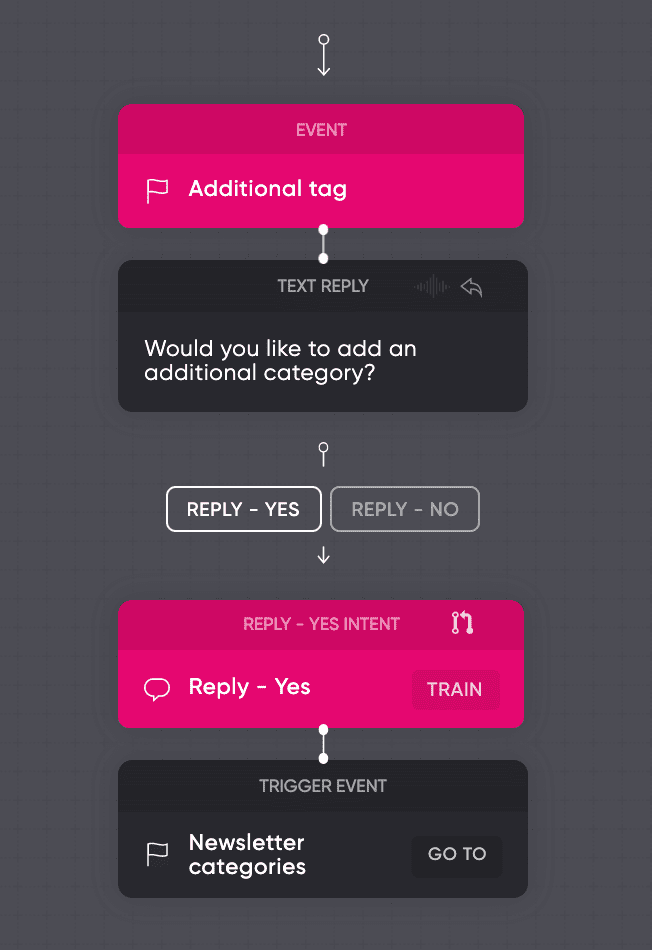
It might be the case that your user wants to add multiple tags. To add multiple tags you can loop back if the user wants to receive updates from multiple categories. More information regarding looping flows can be found at our article: How to loop flows.
- Create an audience or segment
In the Audience section, you can create segments and grow your audience. Just add a condition to create a segment that contains the people that want to receive "sale" updates.
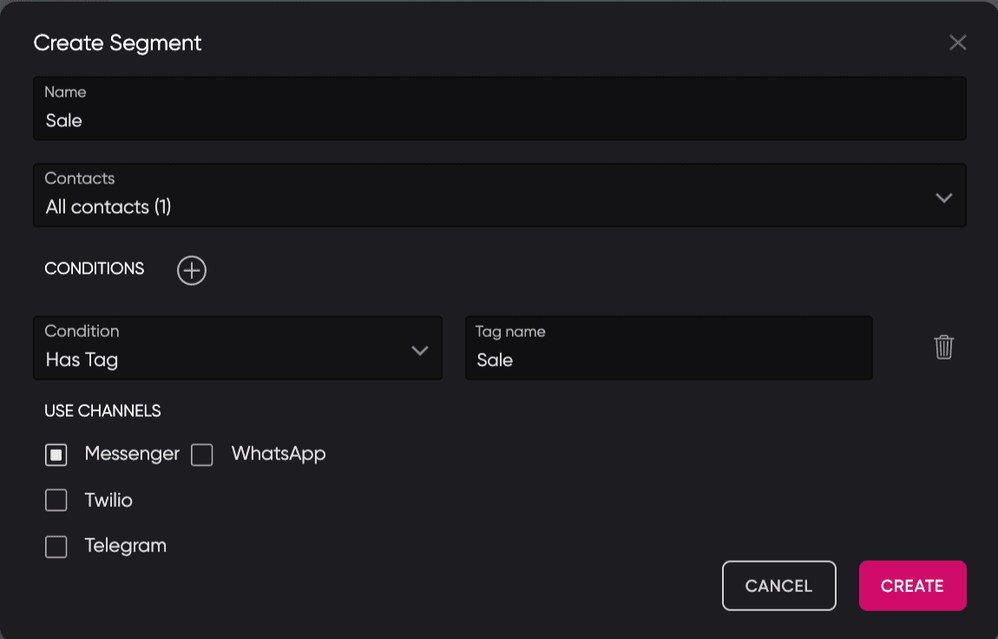
- Schedule and broadcast messages
When your design and segment has been created, scheduling your message to broadcast to your users. Instruct the bot to:
- Trigger an event
- Add a Tag
- Remove a Tag
When you set a specific date and time, the bot triggers the event at the scheduled time. To test the events from your device, add a text trigger e.g. "testsale". That text trigger will trigger the corresponding event name.
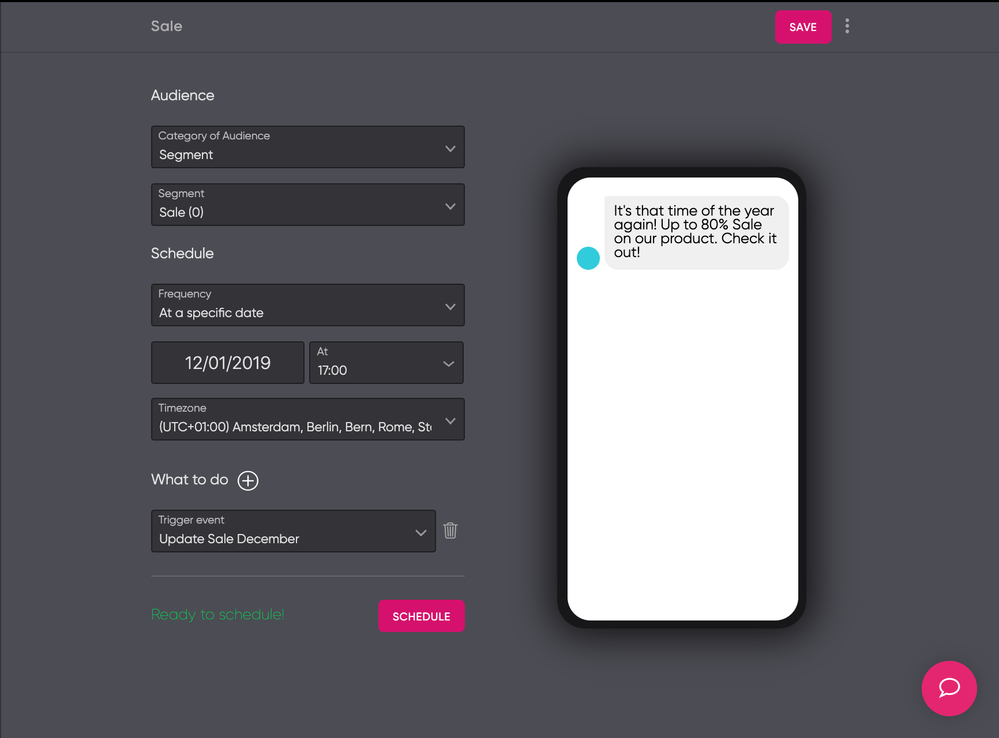
Updated about 2 years ago