Instagram is one of the most widely used social media applications, Flow now also extends Instagram-specific messaging supports to broaden the scope of customer solutions. This helps to establish a streamlined conversation channel for the inbound inquiries from Instagram.
Capabilities
In addition to a wide variety of reply actions as seen in the messaging capabilities grid, Flow also supports Instagram Story replies and @mention responses.
Story
You can now set up a flow response that is triggered when the Instagram user replies to your story.
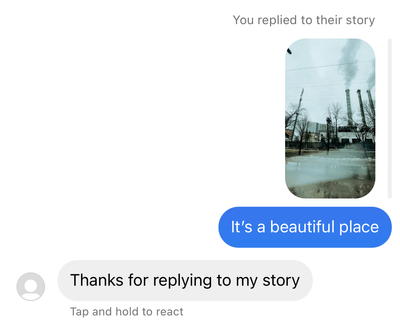
@mention
You can set up a flow response that is triggered when the Instagram user mentions you or your brand in their story.
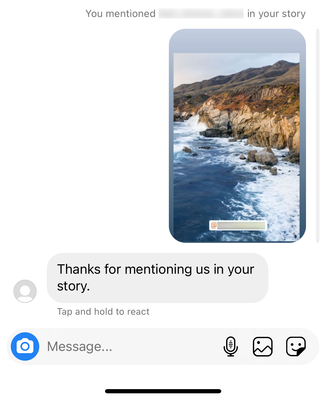
Text
Instagram displays any plain text messages.
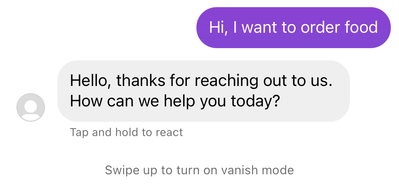
Emojis
Instagram displays any Unicode emoji sent in text messages. Mobile users can use the emoji keyboard on their devices to send them.
Image
Instagram displays static images.
File
Instagram displays files and allows users to download them.
Video
Instagram displays videos and allows users to play them.
Audio
Instagram provides audio and allows users to play them.
Location
Instagram displays Google Maps link of the location. Location messages include longitude and latitude coordinates.
Card
Instagram displays cards. Cards must include title and optionally can include subtitle, media, action, and buttons.
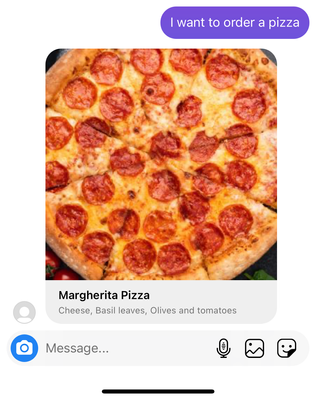
Carousel
Instagram displays carousels that contain cards. You can add up to 10 cards to a carousel.
Note:Instagram web application does not support Cards and Carousel. You can use the mobile application to view the Cards and Carousel.
Button
Instagram displays buttons. You can add up to 4 buttons within a reply for the users to select from the options.
Configuration
Before you begin ensure that you have an Instagram account. You also need to add Instagram to your social channels in Khoros Care.
- Open Khoros Care Admin.
- From the CONFIGURATION DASHBOARD, select Connection Console.
- Select Instagram in the Provider column.
- Copy the External ID for the provider.
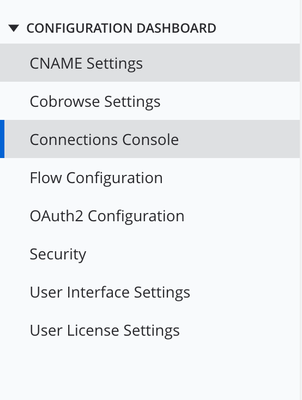
Perform the following steps to configure Instagram in Flow:
- For a new project, go to the Integration tab.
- Click the Add icon and select Integration from the drop-down menu.
- Select Customer Service in the Messaging section.
- Select Khoros in the Add new integration section.
- Enter the bot details and the External ID copied from the Khoros Care Connection Console.
- Select Instagram from the Channel drop-down menu.
- Select Live from the Bot Mode drop-down menu.
- Click Save.
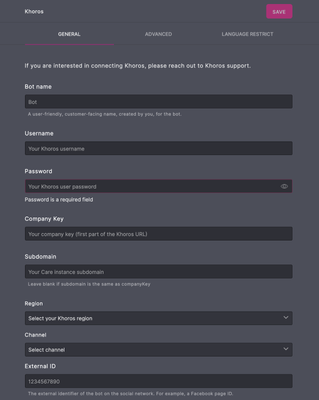
Testing
- Create a Flow with the Instagram Capabilities listed in the Capabilities section.
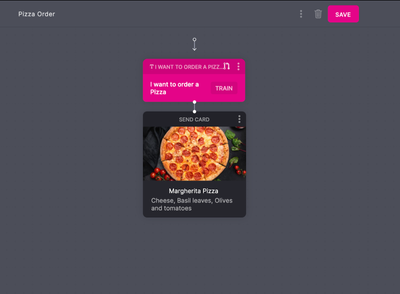
- Open Instagram messages and trigger the message.
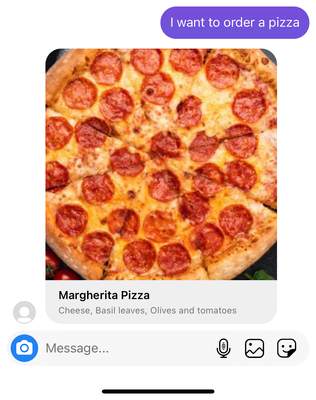
Updated about 2 years ago