Dynamic Replies via Persona
Introduction
Dynamic replies in Flow are great for creating engaging and personalized interactions.
Unlike static responses (such as text replies), dynamic replies adapt to the context, making bot conversations feel more natural and responsive.
This approach not only improves user satisfaction but also enhances the overall effectiveness of your bot in various scenarios.
The Importance of Dynamic Replies
Dynamic replies serve several key functions in a Flow:
- Personalization: By using Knowledge sources (like Q&A, website, Community, etc.), your bots can tailor responses.
- Context Awareness: Chatbots equipped with the dynamic reply capability can understand and respond to the flow of the conversation. If a user asks contextual questions, the bot can respond with the closest answer available rather than a generic answer.
- Engagement: Dynamic replies can encourage users to interact further by asking follow-up questions or prompting for more details. This keeps the conversation lively and engaging.
Implementing Dynamic Replies
Prerequisites
- Create a Knowledge Source project:
This project will house the core knowledge required for dynamic replies. - Link the Knowledge Source to a Persona:
Go to Organization settings and assign the Knowledge Source to the appropriate Persona (for example,, "HelixScreenshotTDas").
Adding Dynamic Replies to Your Flow
- Open your Flow project
Select the project where you want to add dynamic replies (for example, Helix Demo).
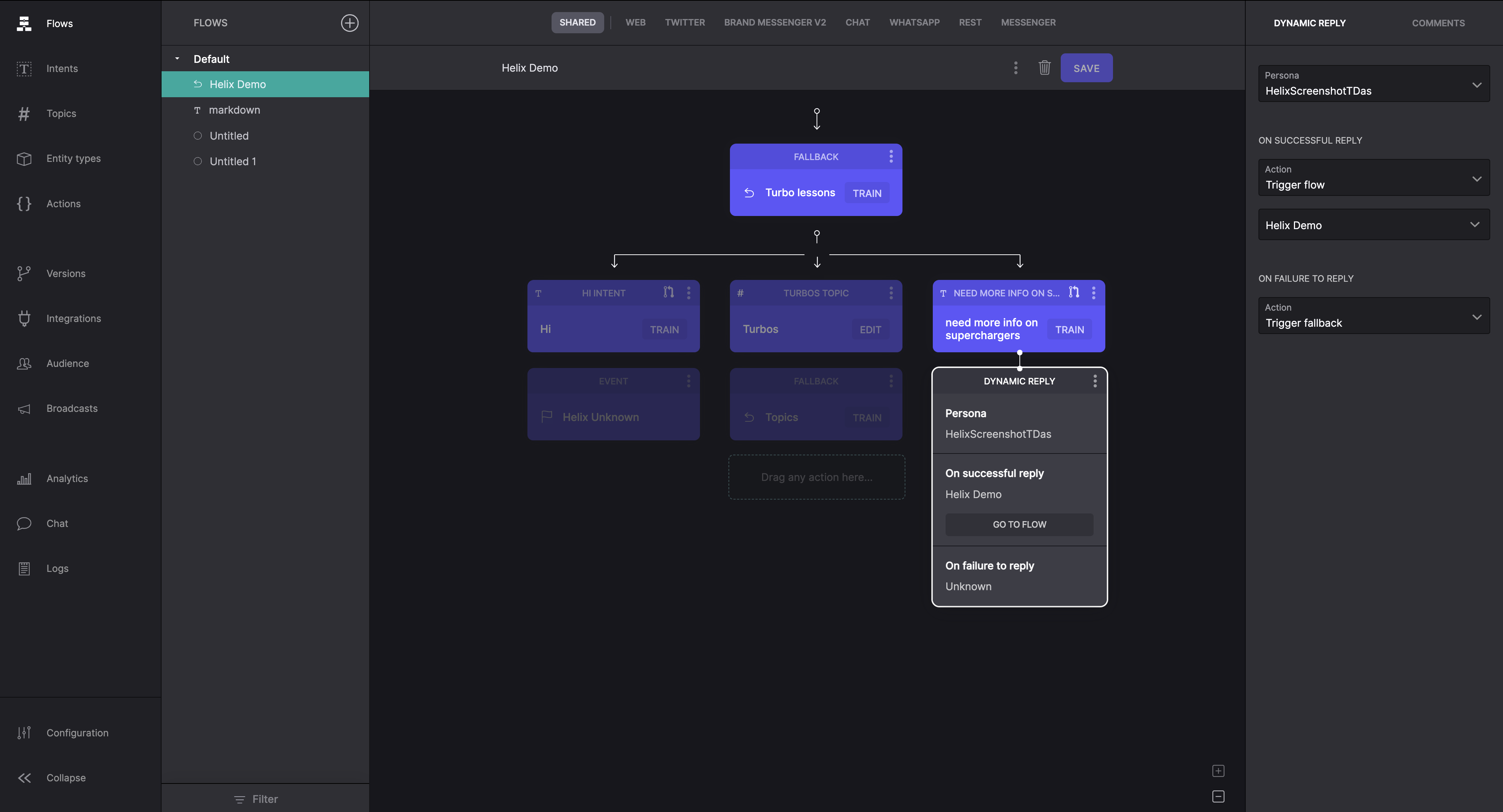
- Add a Dynamic Reply
Drag a Dynamic Reply into your Flow from the right-hand panel under Replies.
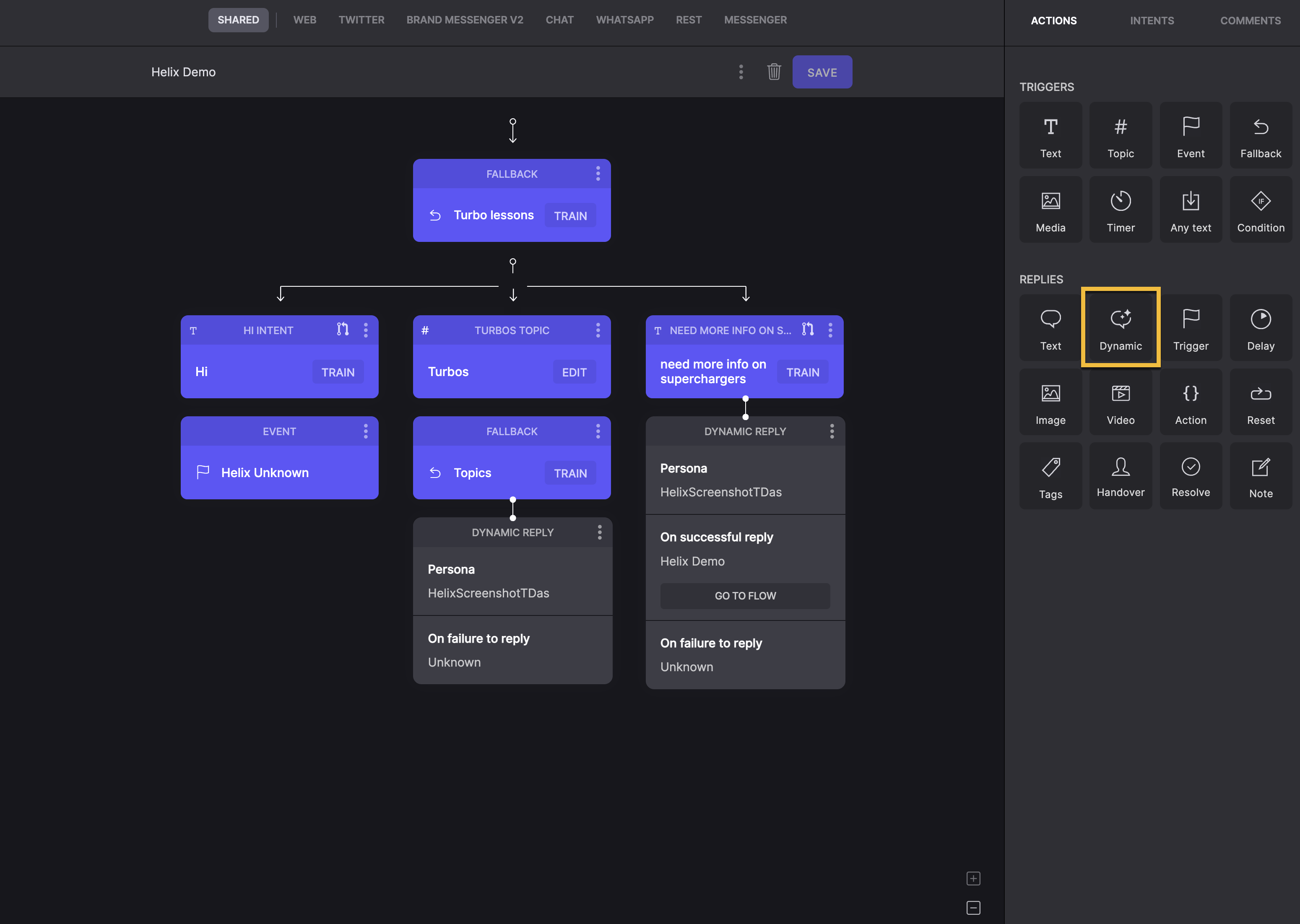
- Configure the Dynamic Reply
- Set Persona: Choose the Persona associated with the Knowledge Source (for example, "HelixScreenshotTDas").
- On Successful Reply:
Set the Action to Trigger flow and select the appropriate flow (for example, Helix Demo). - On Failure to Reply:
Select Trigger fallback to handle unexpected inputs accordingly.
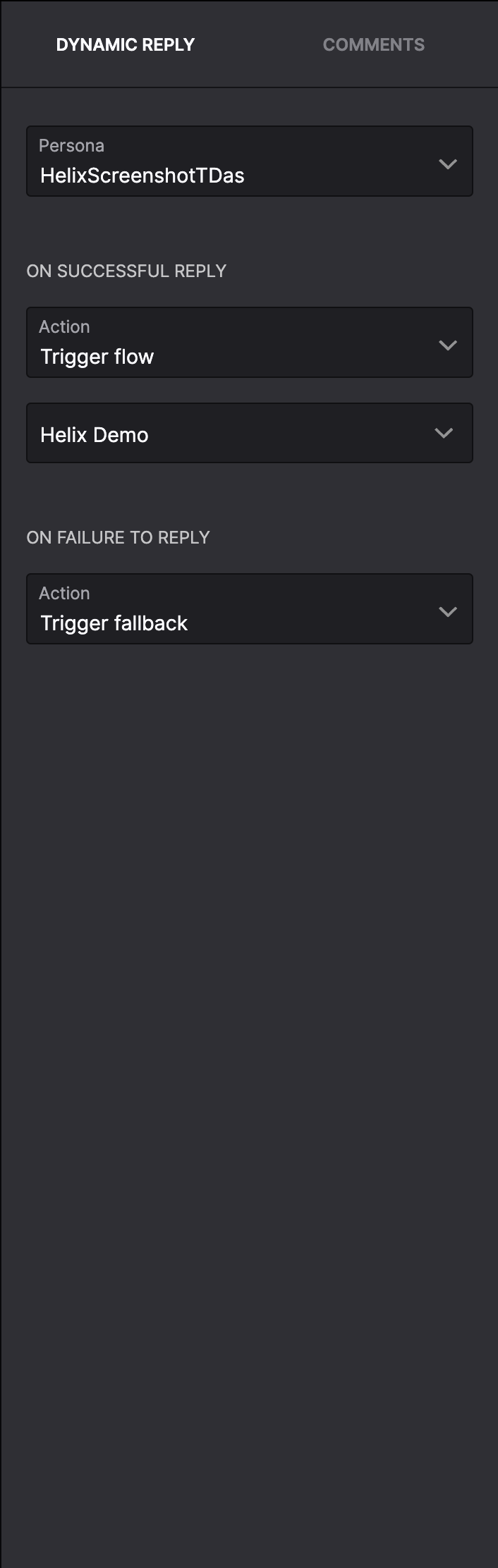
- Customize additional options
Open the Options menu (ellipsis) on the Dynamic Reply component for more options, including:
-
Specific Channels: Configure which channels the reply applies to.
-
Add Comments: Leave notes for other collaborators.
-
Convert: Change the reply type, if necessary, according to channels.
-
Remove: Delete the reply node if not required.
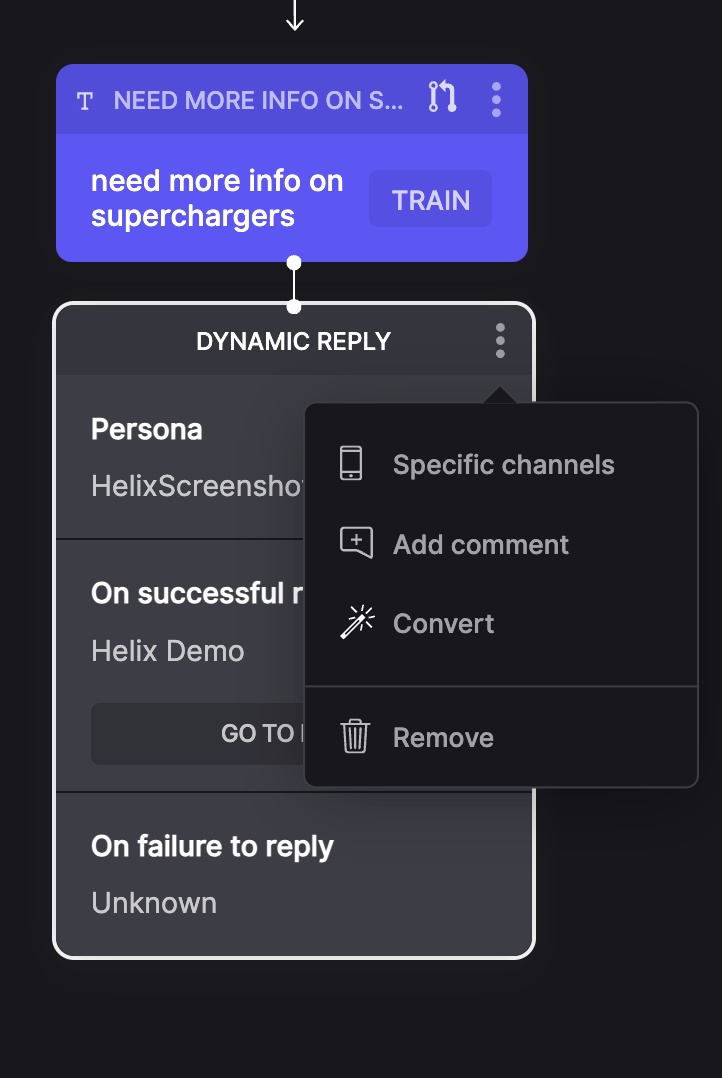
- Save and test the Flow
- After configuring the dynamic replies, select Save.
- Test your bot’s flow to ensure the dynamic reply functions as intended.
Example Flow Overview
Here’s how the final flow might look:
Intent: “Need more info on superchargers”
Dynamic Reply: Triggers the Helix Demo flow on success and falls back to Topics if no match is found.
Conclusion
By integrating dynamic replies into bots, you can create a more engaging and personalized user experience. This approach not only fosters better communication but also enhances user satisfaction and loyalty, leading to a more effective chatbot solution.
Updated about 1 year ago