Setting up a Handoff workflow with Front
With growing customer requests and conversations, integrating Front with Flow helps to filter and view only interactions that need the attention of a human agent. Using Front rules you can move the handoff conversations into a separate Team inbox.
Move conversations to Handoff Inbox
Using a team inbox and Front rules, you can easily filter out any automated messages:
- Click the Front Settings.
- Add a new Empty Team inbox within the company Inboxes window.
- Enter a name for the new Inbox.
- Open the Company Rules window.
- Add a new Team Rule. Enter the rule name.
- Select the Inbound message for the When setting.
- Add the rules below:
- If Inbox is Chatbot (or Flow by default) and hsas Tag handoff
- Then Move to Inbox Handoff
- Ensure to add the new Handoff inbox to any existing rules. For example, the webhook rule you configure during installation.
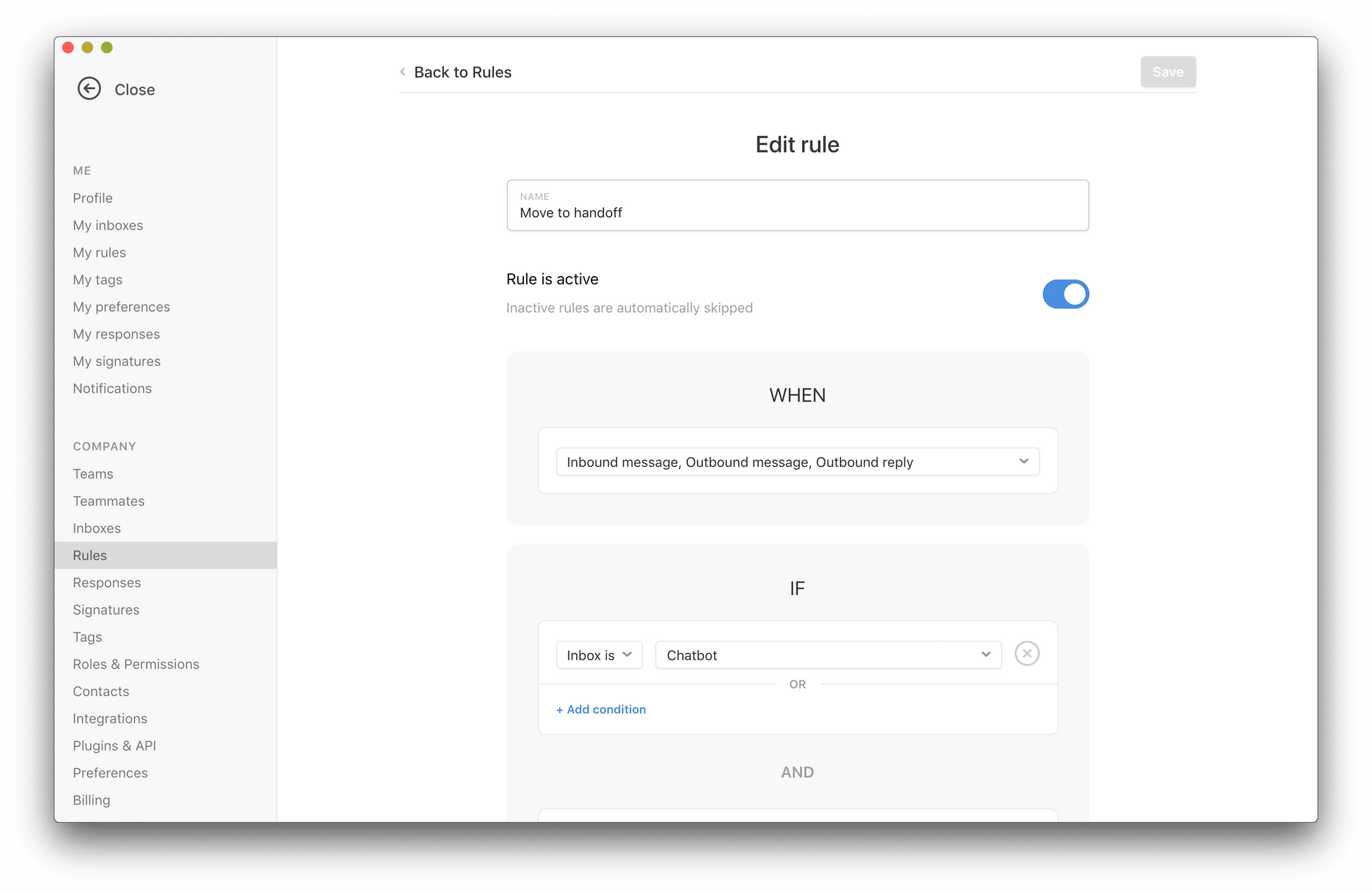
Hiding bot conversations
When you have several automated conversations and you want to focus on the ones that need assistance from a human agent. Perform the following steps:
- Open the main Front window.
- Click on the workspace icon above the Team inboxes.
- Choose the inboxes and unpin the Flow inbox.
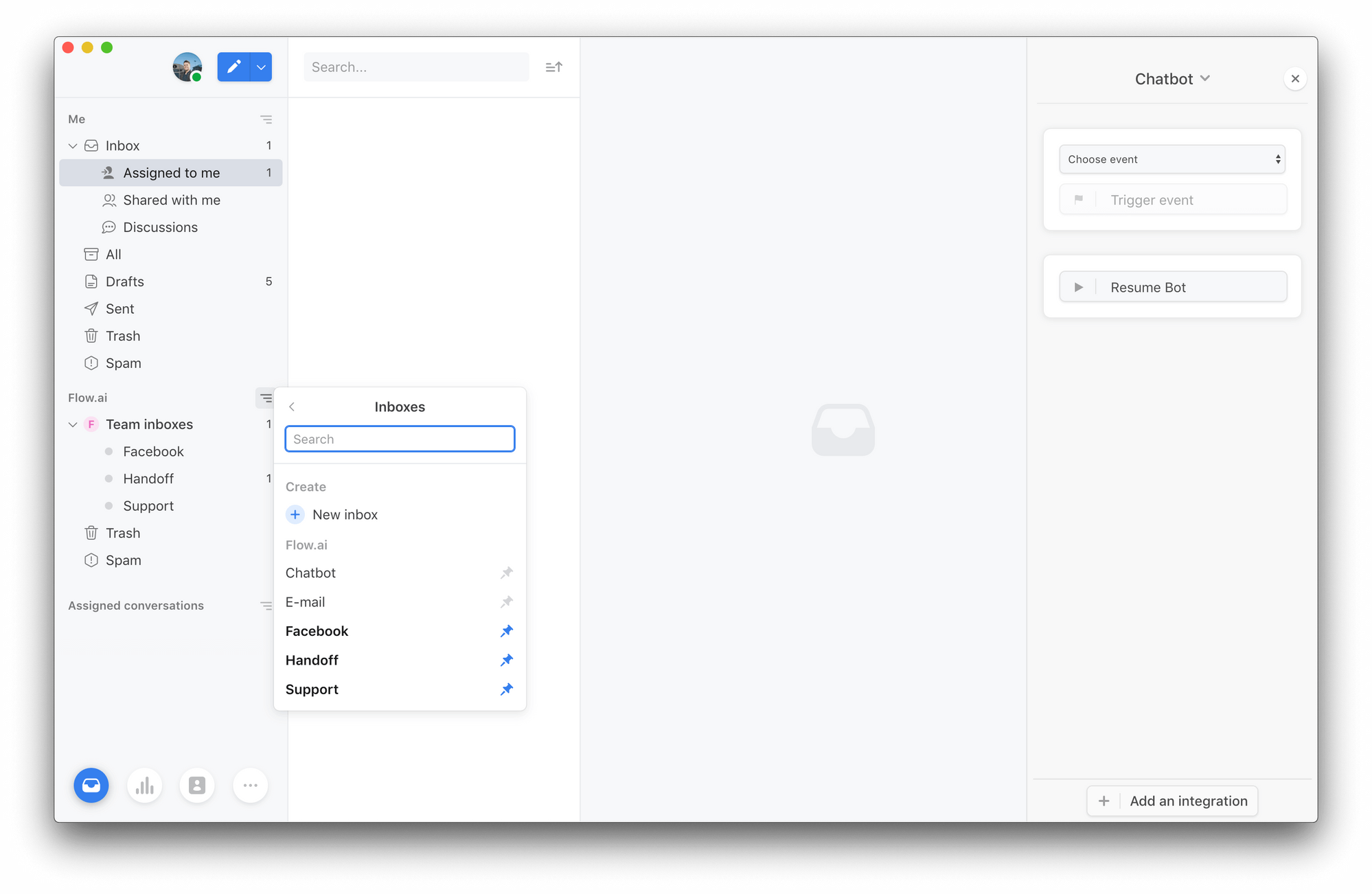
Setting up notifications
By default, you will receive a notification whenever a new message is received or sent by your bot. If you have several conversations, you do not want to receive those, perform the following steps:
Front provides advanced notification rules that tweak this behavior.
- Go to the Front settings and select Notifications.
- In the Basic view disable all notifications.
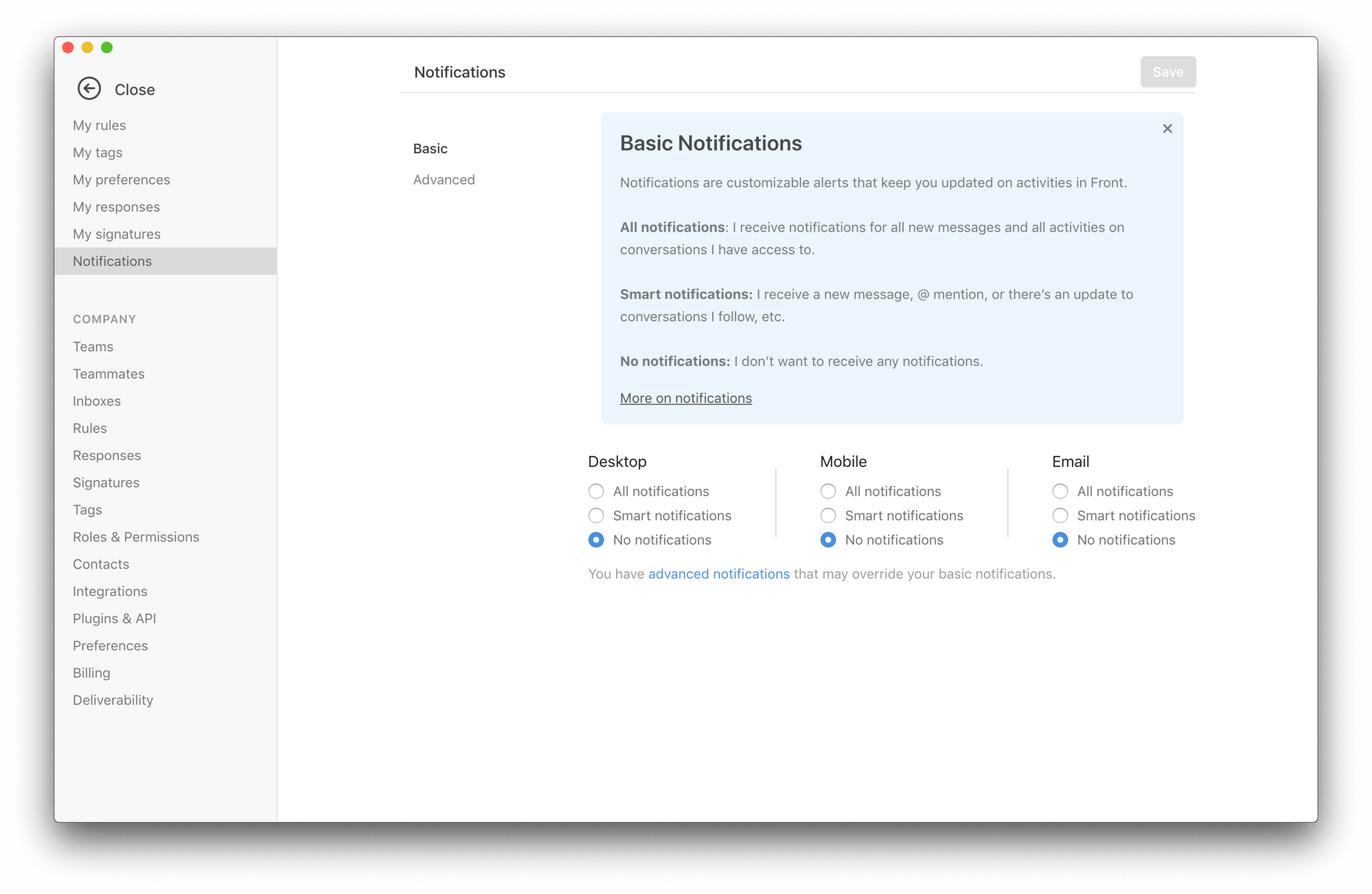
- In the Advanced view, add a new rule that sends you notifications for a specific inbox.
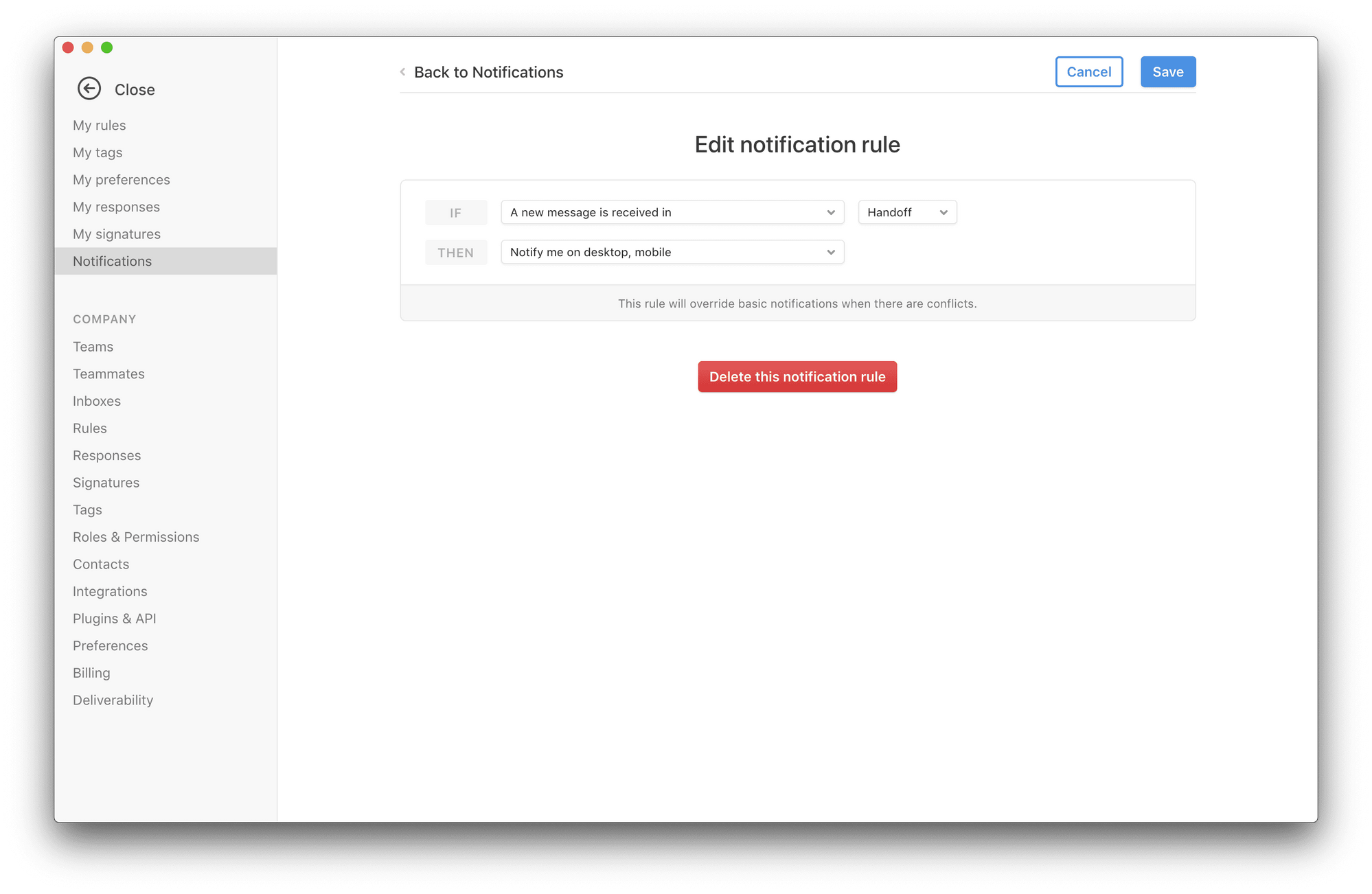
Using advanced rules, Front allows you to further automate assignments.
Updated about 2 years ago