WhatsApp is a messaging channel that is built on the principles of trust, safety, and privacy. One of the reasons why so many people use WhatsApp is because it’s spam- and advertisement-free. Because WhatsApp wants to keep it that way, it can be a bit strict sometimes when want to create a chatbot for WhatsApp.
Even though the end-user won't notice most of these restrictions for WhatsApp Business, the developer has to take them in mind, not just during the concept stage but also when developing chatbots for WhatsApp Business. That's why these docs can be very useful for developing your bot for WhatsApp. We will show you the capabilities for WhatsApp chatbots, how you should configure them, and how you can test your WhatsApp bot.
Capabilities
WhatsApp supports a wide range of reply actions as seen in the messaging capabilities grid. Below is a detailed view of each capability.
Text
WhatsApp displays any plain text messages.
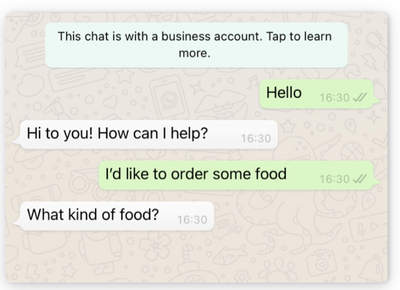
Emojis
WhatsApp displays any Unicode emoji sent in text messages. Mobile users can use the emoji keyboard on their device to send them.
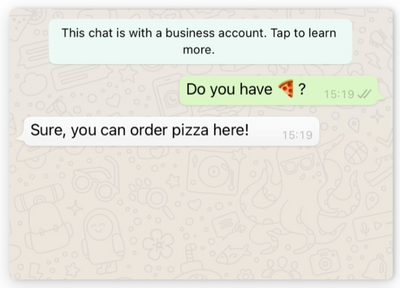
Emojis docs - JS template docs
Image
WhatsApp displays static images.
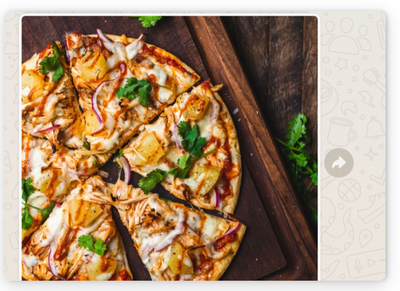
Video
WhatsApp displays videos and allows users to play them.
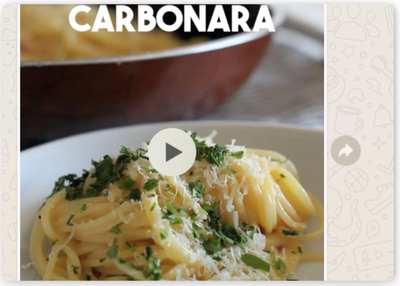
Audio
WhatsApp provides audio and allows users to play them.
Location
WhatsApp displays the Google Maps link of the location. Location messages include longitude and latitude coordinates.
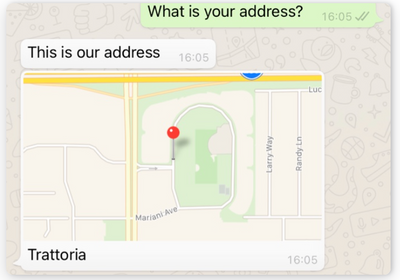
Location docs - JS template docs
Templated message
WhatsApp provides a template message that allows you to send messages to subscribers beyond 24 hours or to users who have never contacted your phone number. Read more about WhatsApp Templated Messages in Flow.
Configuration
Flow provides an official WhatsApp Business API integration that connects a project to WhatsApp. WhatsApp has a strict approval process for businesses, but we've made it super easy to start testing a chatbot on WhatsApp in minutes.
Overview
Flow.ai connects through a WhatsApp Business Service Provider (WBSP) and is a Facebook-approved ISV. To connect with WhatsApp you'll need to reach out to our sales or support team.
What you'll need
Make sure your business and use case comply with the WhatsApp Business API policy and WhatsApp Commerce Policy. After contacting us to connect with a custom WhatsApp phone number you will need to provide additional information and complete the validation process.
Facebook Business Manager ID
First, you will need a Facebook Business Manager ID to initiate a request authorizing Flow.ai to message on your behalf. Read the official Facebook documentation for details on how to get this info.
WhatsApp Number
Second, you will need a reachable phone number (phone or texting) and not yet used for WhatsApp. If you need more information regarding phone numbers, contact us and we’ll submit your request to WhatsApp.
Flow Account
Perhaps a little bit obvious, but to develop, test, and launch your WhatsApp chatbot, you'll need a Flow account. Sign up and get started with your WhatsApp Business bot right away
Testing
When building a chatbot for WhatsApp, we recommend testing your bot live on WhatsApp. This can be done in a couple of minutes. The benefit of testing your bot within WhatsApp itself instead of in our Try it out preview mode is that you get a more realistic representation of how your bot will look in WhatsApp. This is especially useful when you use Rich UI Elements since not all of them will work on WhatsApp due to the current limitations. We will now give you step-by-step instructions on how to test your WhatsApp chatbot. At the bottom of the page, we will also show you a video tutorial for even more clarity.
- Choose the project to which you would like to connect WhatsApp using the top left drop-down menu:
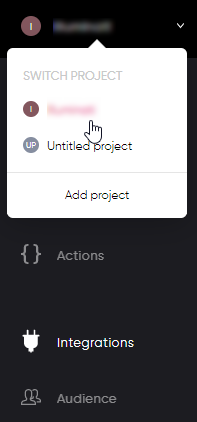
- Go to the “Integrations” section and press the “+” sign:
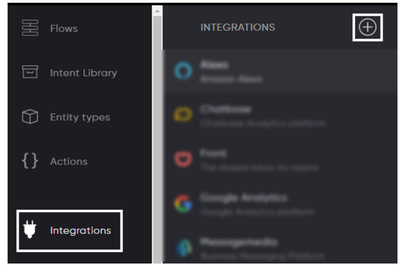
- Select the WhatsApp integration.
- Add a testing phone number in the following format:
+31638678616When you want to test WhatsApp you can use the preview button in the top bar. This will open the Flow.ai test account. You are able to add up to 10 test phone numbers. If you want to test different projects connected to WhatsApp, simply re-add your phone number to the different projects. WhatsApp will only reply to a single project.
FAQ
WhatsApp provides an official WhatsApp FAQ.
For other questions, open a Support ticket.
Updated about 2 years ago