Other Khoros Products
Flow integrates seamlessly with Khoros to combine messaging automation and agents.
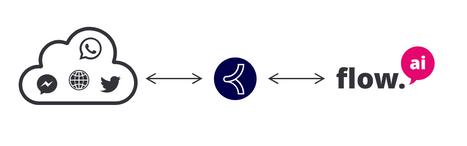
Installation
- To connect Khoros with Flow you will need to contact Khoros customer support. They can provide you with any required information.
- Add a new Khoros integration within the Flow dashboard integration section by pressing the + button.
- Add all required information and click Save.
Bot name
A name that represents your bot within Khoros.
Username and password
A valid Khoros username and password dedicated to your bot.
Company key
You can find this within the sign-in URL for Khoros. For example https://_awesomecorp_.response.lithium.com/ in this example it would be awesomecorp.
Region
Choose the region you are located. Either EU or US.
Channel
Choose the channel you would like to connect.
Note
You can connect to multiple channels by adding them as separate Khoros integrations
Phone number
If you selected WhatsApp, you need to add the connected WhatsApp phone number.
External ID
This information is provided by Khoros customer support.
Contact Email Address
An email address of your technical support.
Khoros iframe
Flow provides a way for customer service agents to trigger bot events within Khoros. Provide the IFrame URL to Khoros support and enter the IFrame Secret within Flow.
Applying tags
Flow synchronizes tags that exist within Khoros. You can automatically apply tags to conversations in Khoros by adding a tag using Flow that uses the exact same name (or group name and name combined).
Capabilities
Using Khoros and Flow you can connect to different messaging channels. The following table provides an overview of the capabilities of each channel you can connect with.
| Reply Action | Brand Messenger | Messenger | RBM | Telegram | SMS | Google Business Messages | Apple Business Messages | |
|---|---|---|---|---|---|---|---|---|
| Text | ✔️ | ✔️ | ✔️ | ✔️ | ✔️ | ✔️ | ||
| Emojis | ✔️ | ✔️ | ✔️ | ✔️ | ✔️ | ✔️ | ✔️ | ✔️ |
| Animated gifs | ✔️ | ✔️ | ||||||
| Event | ✔️ | ✔️ | ✔️ | ✔️ | ✔️ | ✔️ | ✔️ | ✔️ |
| Image | ✔️ | ✔️ | ✔️ | ✔️ | ✔️ | ✔️ | ✔️ | |
| File | ✔️ | ✔️ | ✔️ | ✔️ | ✔️ | |||
| Video | ✔️ | ✔️ | ✔️ | ✔️ | ✔️ | |||
| Audio | ✔️ | ✔️ | ✔️ | ✔️ | ✔️ | |||
| Location | ✔️ | ✔️ | ✔️ | ✔️ | ✔️ | |||
| Card | ✔️ | ✔️ | ✔️ | ✔️ | ||||
| Carousel | ✔️ | ✔️ | ✔️ | ✔️ | ||||
| List | ✔️ | ✔️ | ||||||
| Buttons | ✔️ | ✔️ | ✔️ | |||||
| Quick replies | ✔️ | ✔️ | ✔️ | |||||
| Webviews | ✔️ | ✔️ | ✔️ | ✔️ | ✔️ | ✔️ |
Triggers
| Triggers | Brand Messenger | Messenger | RBM | Telegram | SMS | Google Business Messages | Apple Business Messages | |
|---|---|---|---|---|---|---|---|---|
| Text | ✔️ | ✔️ | ✔️ | ✔️ | ✔️ | ✔️ | ✔️ | ✔️ |
| Any text | ✔️ | ✔️ | ✔️ | ✔️ | ✔️ | ✔️ | ✔️ | ✔️ |
| Event | ✔️ | ✔️ | ✔️ | ✔️ | ✔️ | ✔️ | ✔️ | ✔️ |
| Action | ✔️ | ✔️ | ✔️ | ✔️ | ✔️ | ✔️ | ✔️ | ✔️ |
| Unknown | ✔️ | ✔️ | ✔️ | ✔️ | ✔️ | ✔️ | ||
| Image | ✔️ | ✔️ | ✔️ | ✔️ | ✔️ | ✔️ | ||
| File | ✔️ | ✔️ | ✔️ | ✔️ | ✔️ | |||
| Video | ✔️ | ✔️ | ✔️ | ✔️ | ✔️ | |||
| Audio | ✔️ | ✔️ | ✔️ | ✔️ | ||||
| Location | ✔️ | ✔️ | ✔️ | ✔️ | ||||
| Timer | ✔️ | ✔️ | ✔️ | ✔️ | ✔️ | ✔️ | ✔️ | ✔️ |
Others
| Brand Messenger | Messenger | RBM | Telegram | SMS | Google Business Messages | ||
|---|---|---|---|---|---|---|---|
| Tags | ✔️ | ✔️ | ✔️ | ✔️ | ✔️ | ✔️ | ✔️ |
| Notes | ✔️ | ✔️ | ✔️ | ✔️ | ✔️ | ✔️ | ✔️ |
| Link & trigger | ✔️ | ✔️ | ✔️ | ✔️ |
FAQs
Can I connect multiple bots with the same credentials and information?
No, it's not possible to connect multiple first responder bots. You'll have to remove any existing Khoros integrations within Flow if you'd like to connect it to a different project
Can I send WhatsApp template messages using Flow and other Khoros products?
Yes, you can using the broadcast API. To reach customer you will need to use an author ID. Please contact Khoros support to provide all necessary information.
I've added a tag in Khoros Community and Flow but it's not added in Khoros Community?
Due to performance reasons tag names are "cached" for a certain time within Flow. You can save the Khoros integration settings inside Flow to reload the list of tags from Khoros.
Updated 4 months ago