Twilio
Flow integrates with Twilio to automate SMS text messaging. You can use the integration to allow customers to contact your business or send outbound text messages. For example for use cases like call deflection.
Capabilities
Twilio SMS provides a limited set reply actions as seen in the messaging capabilities grid. Below is a detailed view of each capability.
Text
Twilio SMS displays any plain text messages.
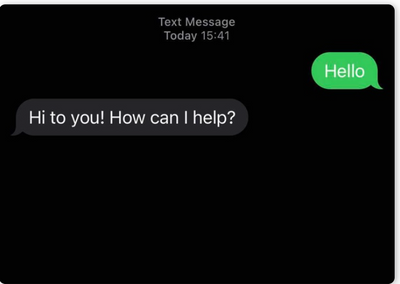
Emojis
Twilio SMS displays any unicode emoji sent in text messages. Mobile users can use the emoji keyboard on their device to send them.
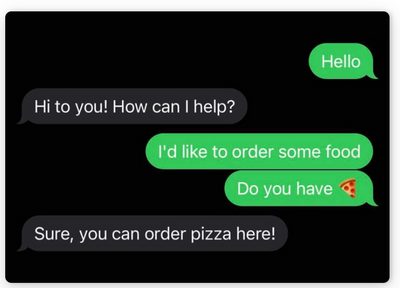
Emojis docs - JS template docs
Configuration
What you'll need
You must have an existing Twilio account and a phone number
Connecting
Following the steps below, you can receive SMS messages and send replies using Twilio.
- Login to Twilio. Create a new account if you don't have one yet.
- Go to Phone Numbers and select the number you would like to use for your SMS bot. You can also buy a new number here. If you do that, make sure it is compatible with SMS.
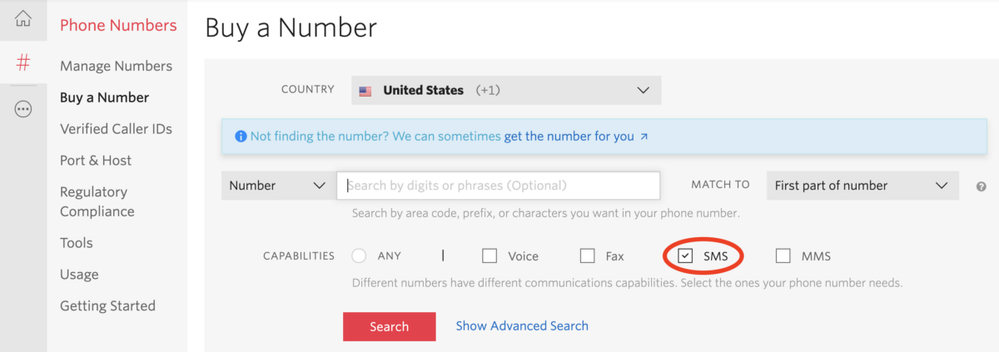
- Copy the phone number and open the Flow project, you'd like to connect
- Go to the integrations view and add the Twilio SMS integration.
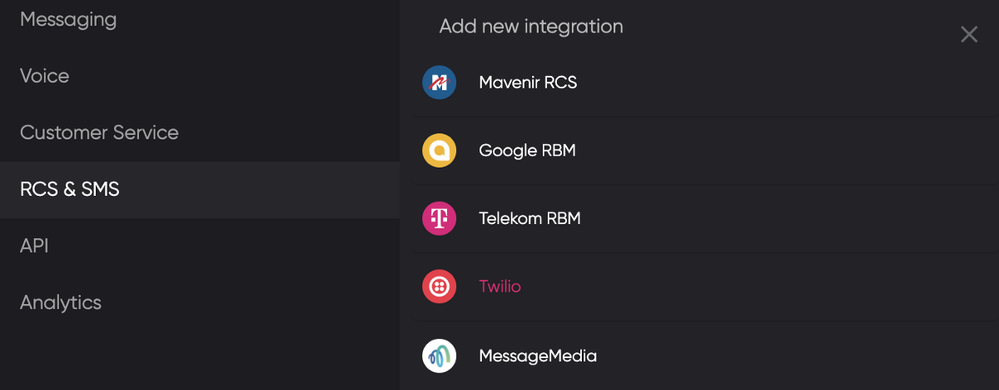
- Paste the phone number and make sure to remove all spaces.
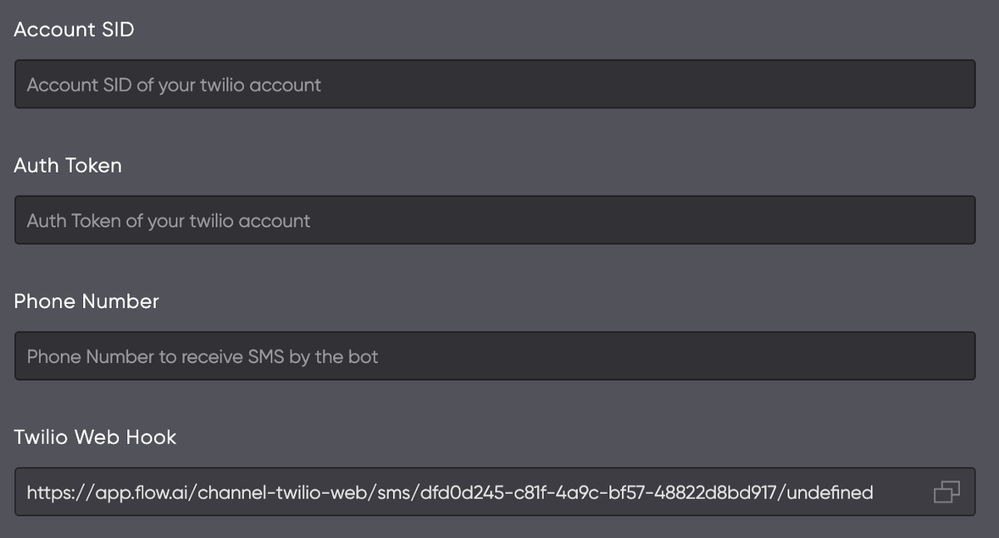
- Go back to Twilio, go to your organization settings (by clicking on the gear icon in the top right corner), and copy & paste both your Account SID and Auth Token into the Flow configuration settings.
- After pasting all the information, press the Save button. This will update your Twilio Web Hook.
- Go back to the details screen of the Twilio number you bought, scroll all the way down to Messaging, and paste the Twilio Web Hook next to A Message Comes In
- Save it and you are done. Test your SMS bot by sending a text message to the number you used.
Updated about 2 years ago