Agent Assist in Khoros Flow
Agent Assist uses Khoros Flow to generate relevant agent guides based on the applied tags. Specifically, Agent Assist provides predefined solutions/ answers that agents can use when responding to customers.
Agent Assist reduces the response time and improves the First Call Resolution (FCR) for inbound customer inquiries, increasing the bot Customer Satisfaction Score (CSAT).
Prerequisites:
- Your Care instance must be updated in the Flow Organization Settings section to parse the tags from Khoros Care to the Flow Monitoring bot.
- Developers must first create a project with a Monitoring bot and then create a Guide project.
After creating a Monitoring Bot project, ensure that you apply the same tags to the associated Agent Assist module in Khoros Care. You need to save changes every time you newly update the tags in Flow. It can take up to 15 minutes for these tags to sync in the Care instance.
With the Monitoring bot, you can create a background for Agent Assist to listen to inbound inquiries through the Tag Actions. You can create only one Monitoring bot for a Care instance. Although you can use other listening options such as the Live bot, agents, Lucene, and rules, we recommend you use the Monitoring bot for Agent Assist as this helps in a seamless handover.
Using the Guides project template, you can set up agent-facing automated solutions. For example, you can create guides, community knowledge base articles, external knowledge base articles, and external links/knowledge that enable agents to navigate to the relevant content to respond to inbound inquiries quickly.
Create a project for Agent Assist Guides
To use Flow with Agent Assist:
- You need to have the following Flow users’ permissions:
- Flow Onwer
- Agent assist and monitoring
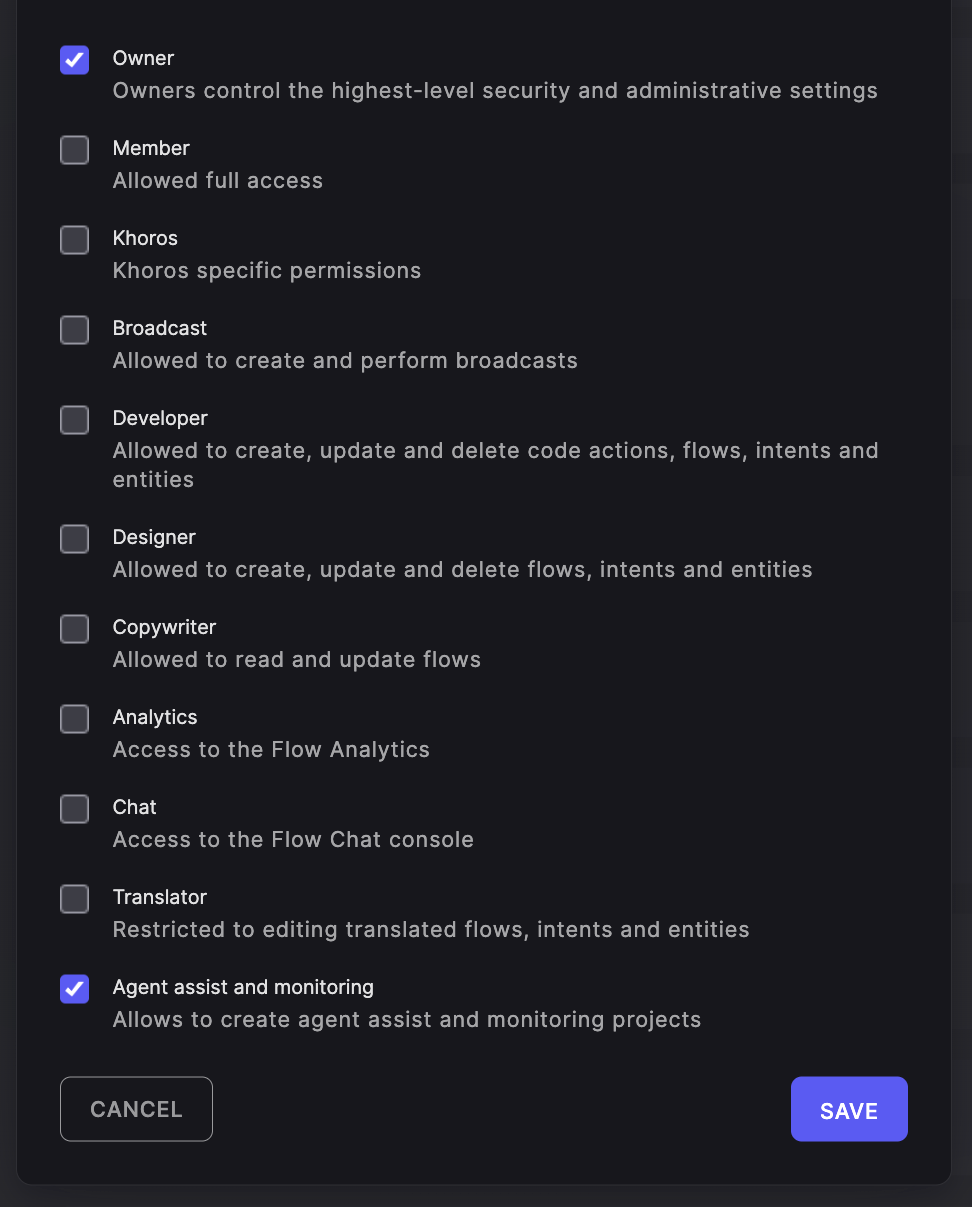
If you don’t have the roles assigned to you, contact your Account Manager.
- You need to create a project with the Guides template that enables you to build Flows with a set of Guides and Events triggers.
- Go to the Flow dashboard.
- Open the Project menu and click Create Project.
- On the Create a Project window, select Guides.
- Enter the project details.
- Click Create.
Integrate Agent Assist
After creating the project, you need to integrate it with Agent Assist.
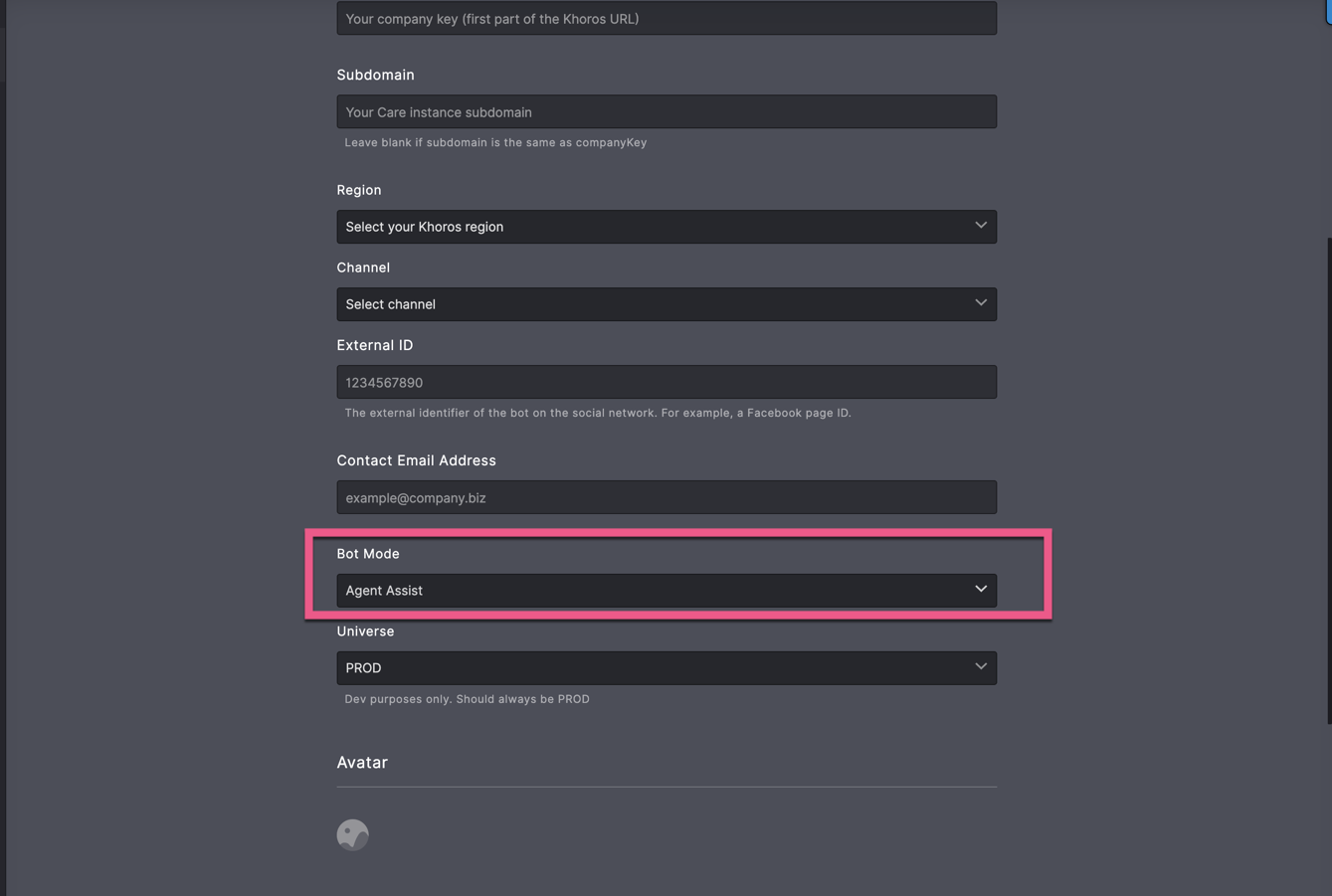
-
In the project, click INTEGRATIONS.
-
On the Messaging window, select the messaging channel.
-
Enter the bot details.
-
From the Channel drop-down menu, select the preferred messaging channel.
-
From the Bot Mode drop-down menu, select Agent Assist.
-
Click SAVE.
Flow Agent Guides
Guides enable agents to choose a pre-written response for customer inquiries from a list of AI-suggested solutions in the Khoros Care Common Conversation Panel (CCP). These Guides are presented in two or more text suggestions to agents followed by internal-facing replies. Agents can use the guides to compose and send replies to customers.
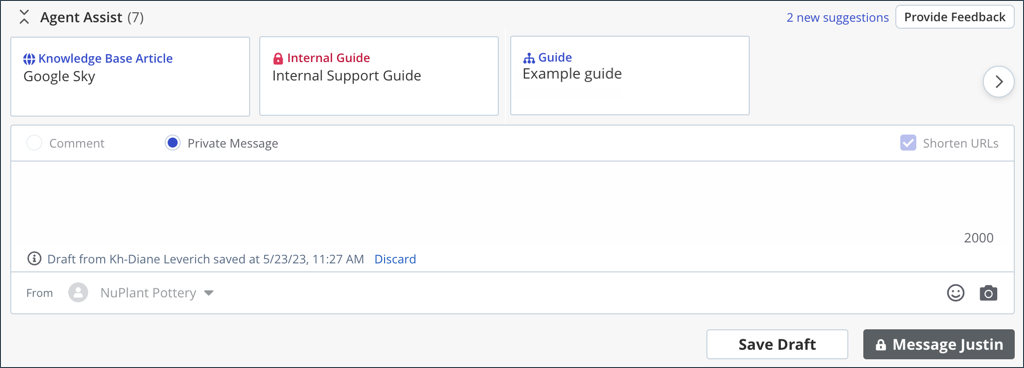
Guides are created using the Guide trigger. Each guide must have a unique Title within the Agent Assist project. Guides are powered by the same engine as any other Flow bot and can be edited, disabled, removed, or duplicated.
Based on the design and the conditions added to the Flow, agents in the Care Common Conversation Panel (CCP) can select from the list of customer resolution options.
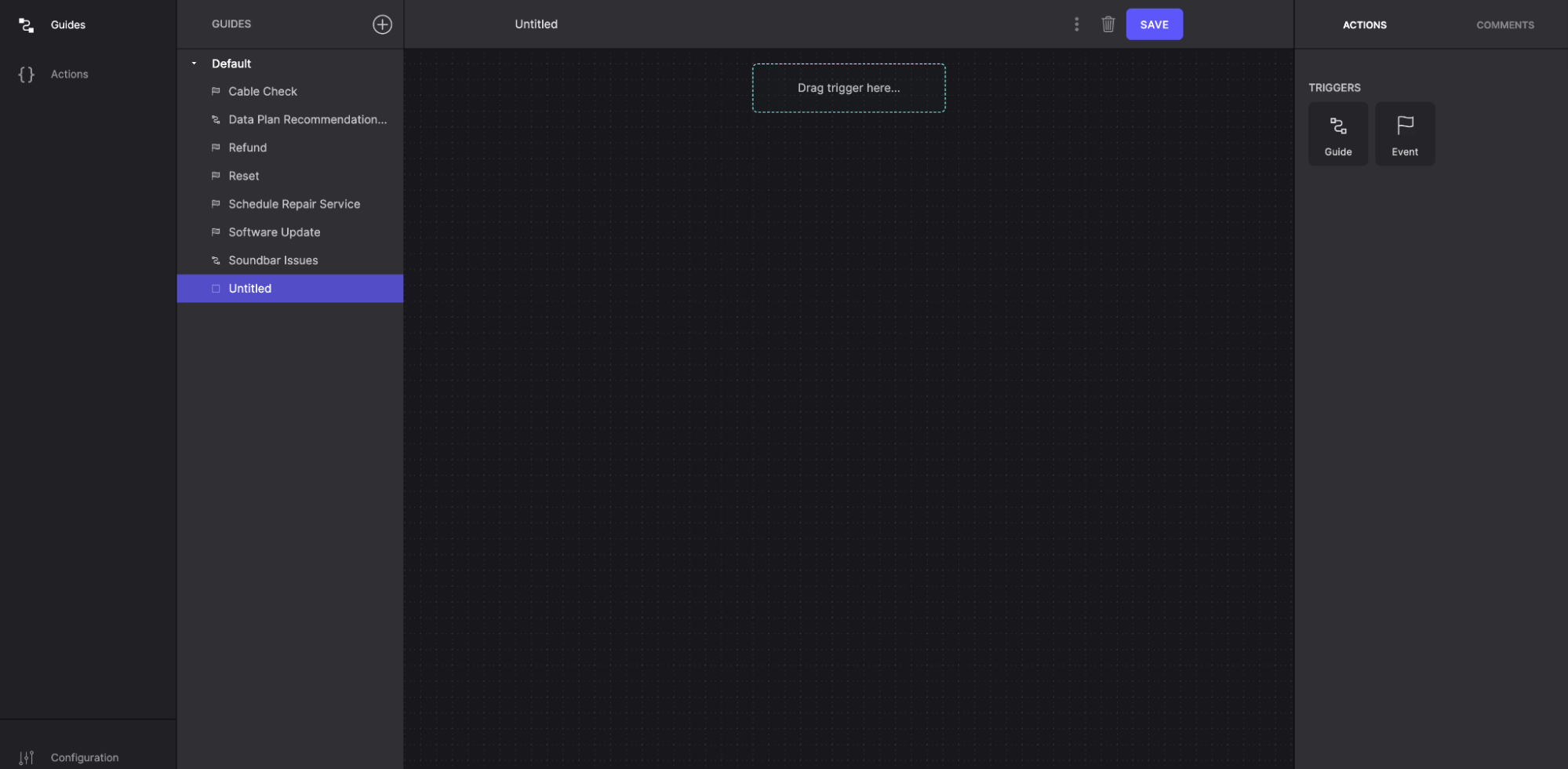
To create a guide:
- In the Agent Assist Project, drag the Guide trigger to the canvas.
- Click the trigger to select it.
- In the GUIDE section, enter a unique Title for the trigger.
- Click SAVE.
In the example below, the agent can trigger an offer coupon guide for the customers and provide an option for the customer to interact and select the coupon of their choice.
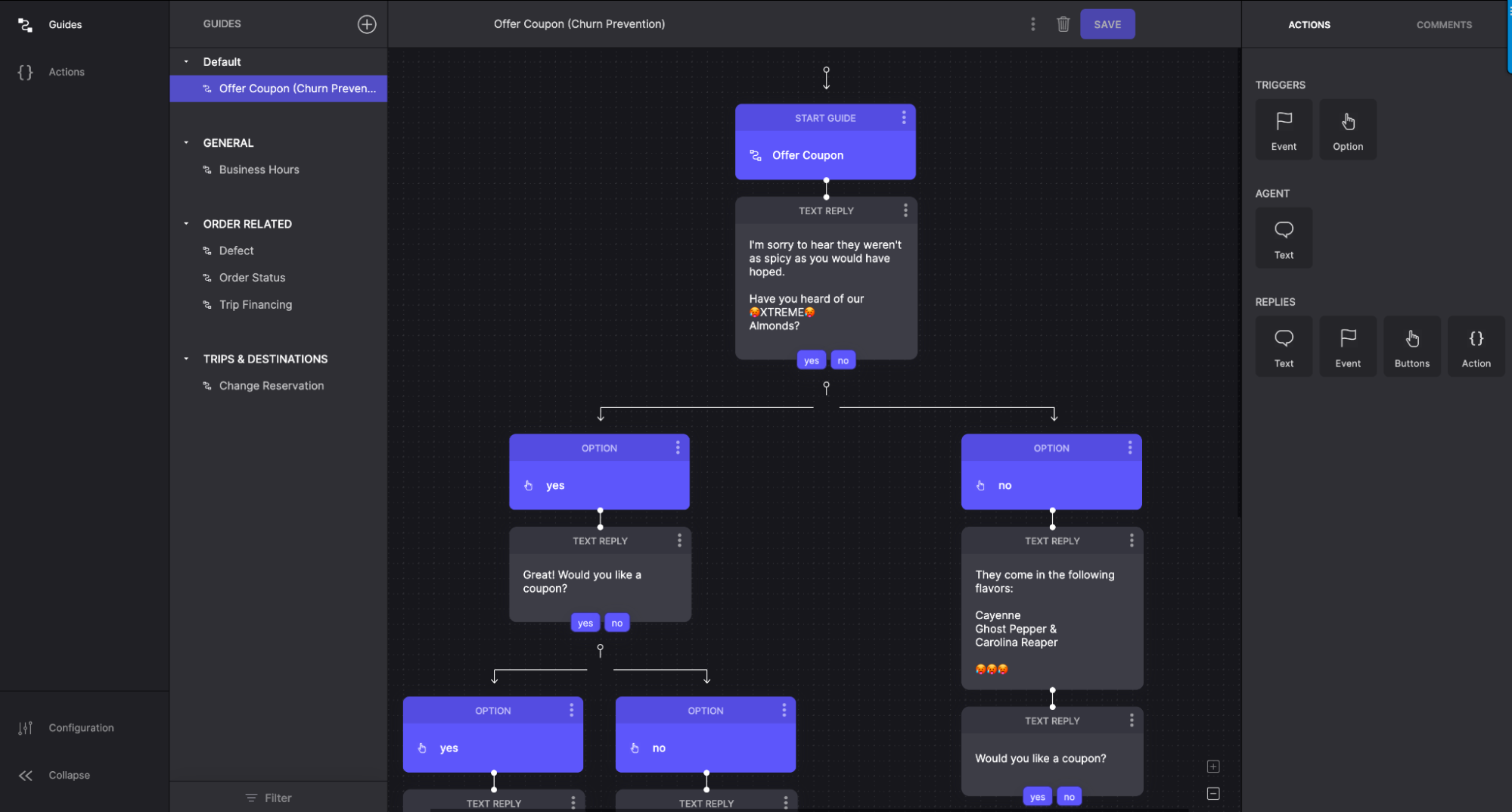
Along with customer-facing guides, you can also create agent-facing or internal guides that prompt the agents to provide appropriate solutions to customer inquiries. You can create internal guides by using the Internal Text reply.
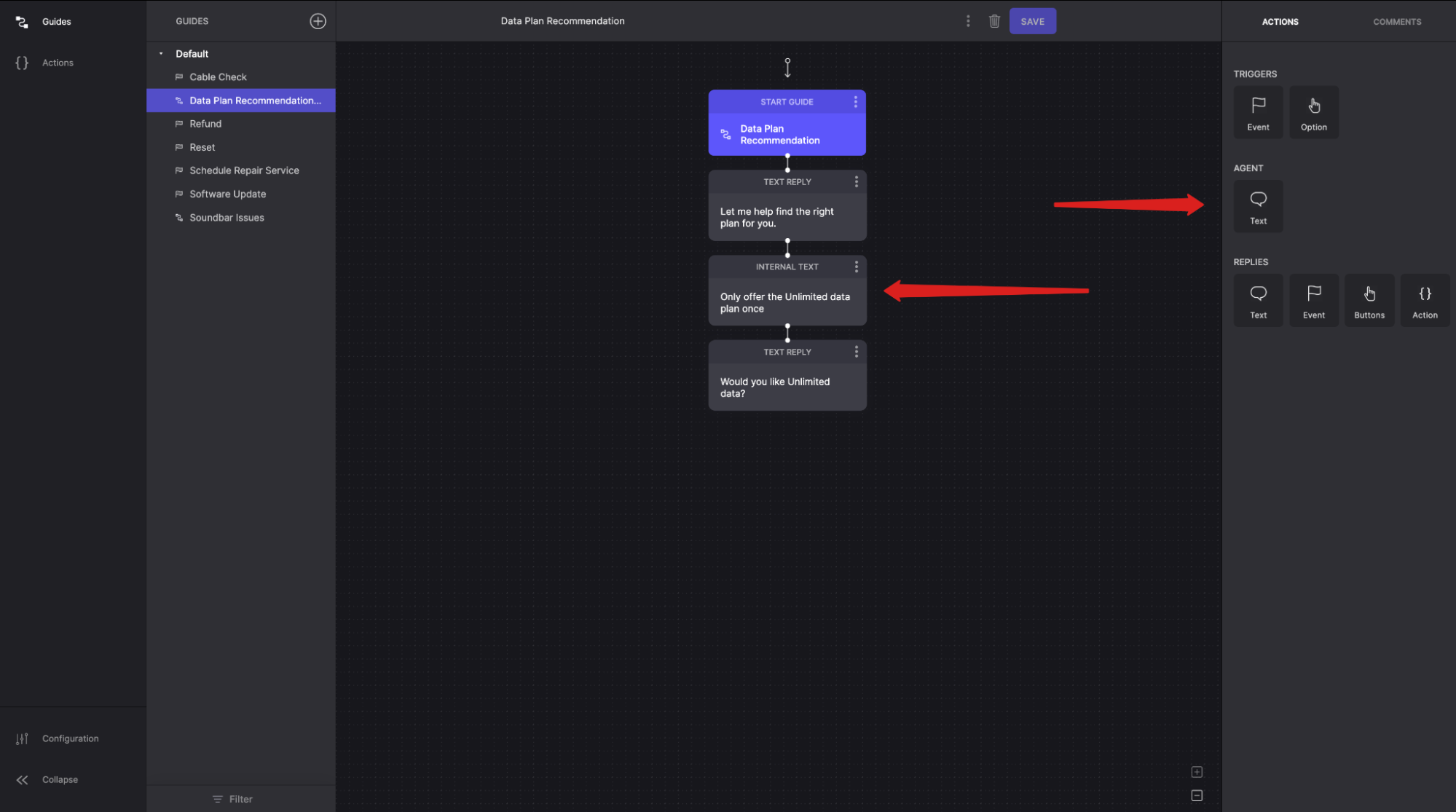
You can add other guide trigger and reply elements such as events, buttons, and lists to adapt the flow to your business needs.
Supported Triggers and Replies
Triggers:
- Event – To create events for the customers or agents to interact with.
- Guide – To show a guide for agents. Can be used only at the start of a Guide.
- Option – To create contextual agent-facing options.
Replies:
- Internal Text – To create internal messages for the agents.
- Text – To provide the customers with an option to respond via text.
- Event – To trigger events within guides.
- Button – To create agent-facing buttons.
- Action – To trigger a webhook or code action.
You can test the guides by enabling and reviewing them in Khoros Care.
Updated about 2 years ago