Default and Custom Agent Profiles
Your guide to configuring default and custom agent avatars and display names
Agent profiles enable your agents to have their name and unique avatar displayed during their conversations with customers through the Brand Messenger Legacy channel and Modern Chat.
In the absence of an active agent profile, a default brand display name and avatar appears during conversations. These defaults, as well as the agent's profile, are configurable in Khoros Care.
In this guide, we will outline how to configure the default brand display name and avatar, and then examine how agents can configure their own custom profile.
Default Avatar
The default avatar represents the agent in conversations through Brand Messenger Legacy. It appears when either Agent profiles are disabled, or the agent hasn't configured their Brand Messenger Legacy profile from their Profile Settings.
Configuring the default avatar for Modern Chat is done through the Theme Settings for the Modern Chat Widget. You can find out more about Theme Settings in our dedicated guide.
To access the Default Avatar setting:
- Navigate to Settings > Admin > Brand Messenger > Themes
- Locate the theme associated with the Modern Chat widget with which you want to configure a new avatar
- Select the Theme to open the Edit Theme panel
- Scroll down to the Logo and Default Avatar area of the panel
- Select the Default Avatar image to select the image file you wish to use
- Select Save
The new Default Avatar will appear along with messages sent by an Agent in either of these two scenarios:
- The agent has not configured a Messaging Custom Profile in their Social Profile settings.
- The Allow Agents To Edit Their Brand Messenger Custom Profile setting is unchecked in Settings > Admin > Account Setup > General Settings.
Default Brand Display Name
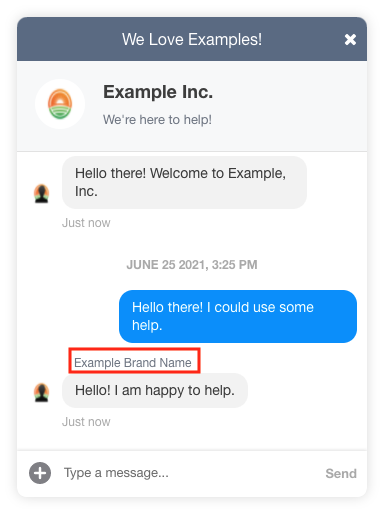
The default brand display name accompanying messages sent by agents is handled through the Integrations setting for Brand Messenger. You can find detailed documentation about this area of the Admin in our Knowledge Base.
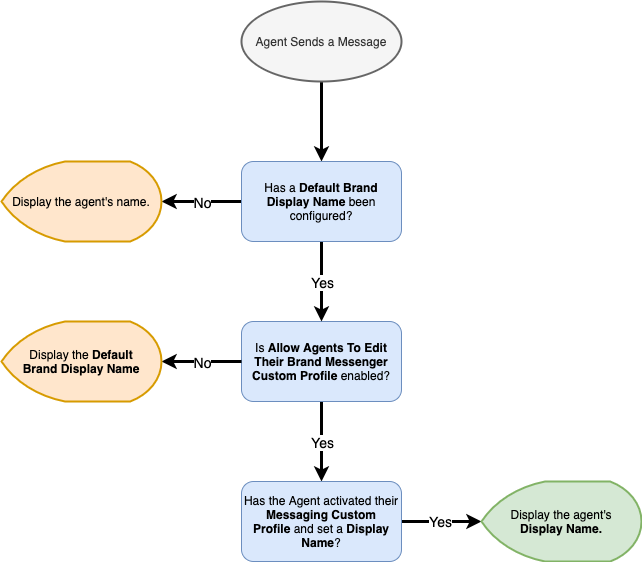
To access and update the Default Brand Display Name setting:
- Navigate to Settings > Admin > Integrations > Source Integrations
- Select the Edit button for the Brand Messenger integration to open the settings panel
- Edit the Default Brand Display Name field with the default name you want to display with each message sent by agents
- Select Done Editing
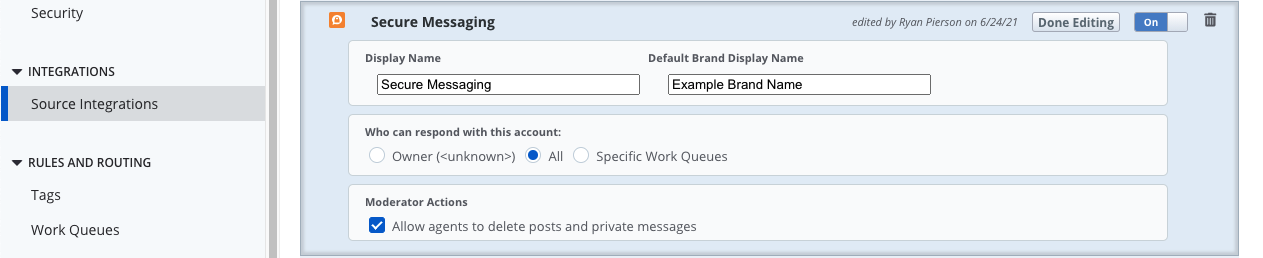
The new Default Brand Display Name will appear along with messages sent by an Agent in either of these two scenarios:
- The agent has not configured a Messaging Custom Profile in their Social Profile settings.
- The Allow Agents To Edit Their Brand Messenger Custom Profile setting is unchecked in Settings > Admin > Account Setup > General Settings.
Agent Avatar and Display Name
When enabled, an Agent profile gives your Agents the ability to display their own avatar and display name.
Admin actions
Allowing agents to display their name and avatar in Brand Messenger Legacy requires the Allow Agents To Edit Their Brand Messenger Custom Profile option to be enabled in the Admin.
Here is how:
- Navigate to Settings > Admin > Account Setup > General Settings
- Locate the Social Profile area of the page
- Check the Allow Agents To Edit Their Brand Messenger Custom Profile option
This will make it possible for Agents to access the Messaging Custom Profile options in their Social Profile settings.
Agent actions
When enabled, agents can configure their Messaging Custom Profile which includes their avatar and display name.
To access and update these settings:
- Navigate to Account / Status > Profile Settings
- Select Profile Settings
- When the Profile Settings panel appears, select the Social Profile tab
- Toggle the Messaging Custom Profile switch to On
- Select the upload photo link and choose your new avatar image. The image must be at least 200px by 200px and can be a .jpg, .png, or .gif file type.
- Enter the desired display name in the Display Name field. This will appear along with the avatar in messages sent by the agent.
- Select Save
Once completed, the agent's set avatar and display name will appear in future messages sent by the agent in Brand Messenger Legacy. At any time, disabling the Messaging Custom Profile switch in the Agent's profile settings will turn the custom profile off, sending any future messages with the default avatar and brand display name.
Updated almost 2 years ago