Configuring the Application from Care Console
Configure the application directly from the care console now instead of making manual changes in iOS SDK by setting widgetId in your iOS SDK.
In this guide, we provide information about how to set the widgetId for your iOS SDK which will be embedded into your iOS application, and how to retrieve all the display conditions from the chat widget for your iOS SDK.
Using the widgetId, you can configure your application to show the display conditions such as the number of available agents, business hours, and so on.
Set the widgetId for your iOS SDK
widgetId for your iOS SDKTo set the widgetId for your iOS SDK, you need to add the widgetId from the </> script.
To get the widgetId, you can select an existing widget or create a new widget configuration in the Care console.
Select Settings>Admin>Brand Messenger>Modern Chat.
Click on the </> Script button to get the script used in the Web iOS SDK. You will find the widgetId in that script.
Implement the below code to set the widgetId into your application for your iOS SDK.
BrandMessengerManager.setWidgetId("<WIDGET-ID>")
Retrieve all the Display Conditions from the Chat Widget Configuration
Implement the below code to retrieve all the display conditions from your chat widget.
BrandMessengerManager.getAllDisplayConditions { displayConditions, error in }
Know whether all the Display Conditions are Met
Implement the below code to know whether all the display conditions are met for your chat widget.
BrandMessengerManager.isAllDisplayConditionsMet { hasDisplayConditionsMet, error in }
Turn Off the Chat Widget
If you want to make the chat widget unavailable to your customers, you can pause or turn it off directly from the care console.
Implement the below code to retrieve the pause all flags from the care console in your mobile application.
BrandMessengerManager.isWidgetHashEnabled { isWidgetHashEnabled, error in }
Additional Way to Initialize
BrandMessenger initialization can be done with a null application key and a widget id like below:
BrandMessengerManager(companyKey: "company-key", applicationKey: nil, widgetId: "widget-id", completion: { response, error in
if error != nil {
//do something with error
}
//attempt login here
})
If the application key is set on the client side, it is given a preference.
Make sure the configuration URL, base url, and auth handler url are set (if not using the default) before attempting to initialize with widget id like below:
KBMUserDefaultsHandler.setBASEURL("base-url")
KBMUserDefaultsHandler.setCustomAuthHandlerUrl("auth-handler-url")
KBMUserDefaultsHandler.setConfigurationURL("config-url-here")
Theme Settings and Additional Configurations
Theme Settings configured for your widget now applies to your Mobile Theme.
Based on the configuration, you can effectively control your mobile application appearance such as your brand, End-user bubble, and structured message colors from the Care console.
Learn more about Edit Theme settings.
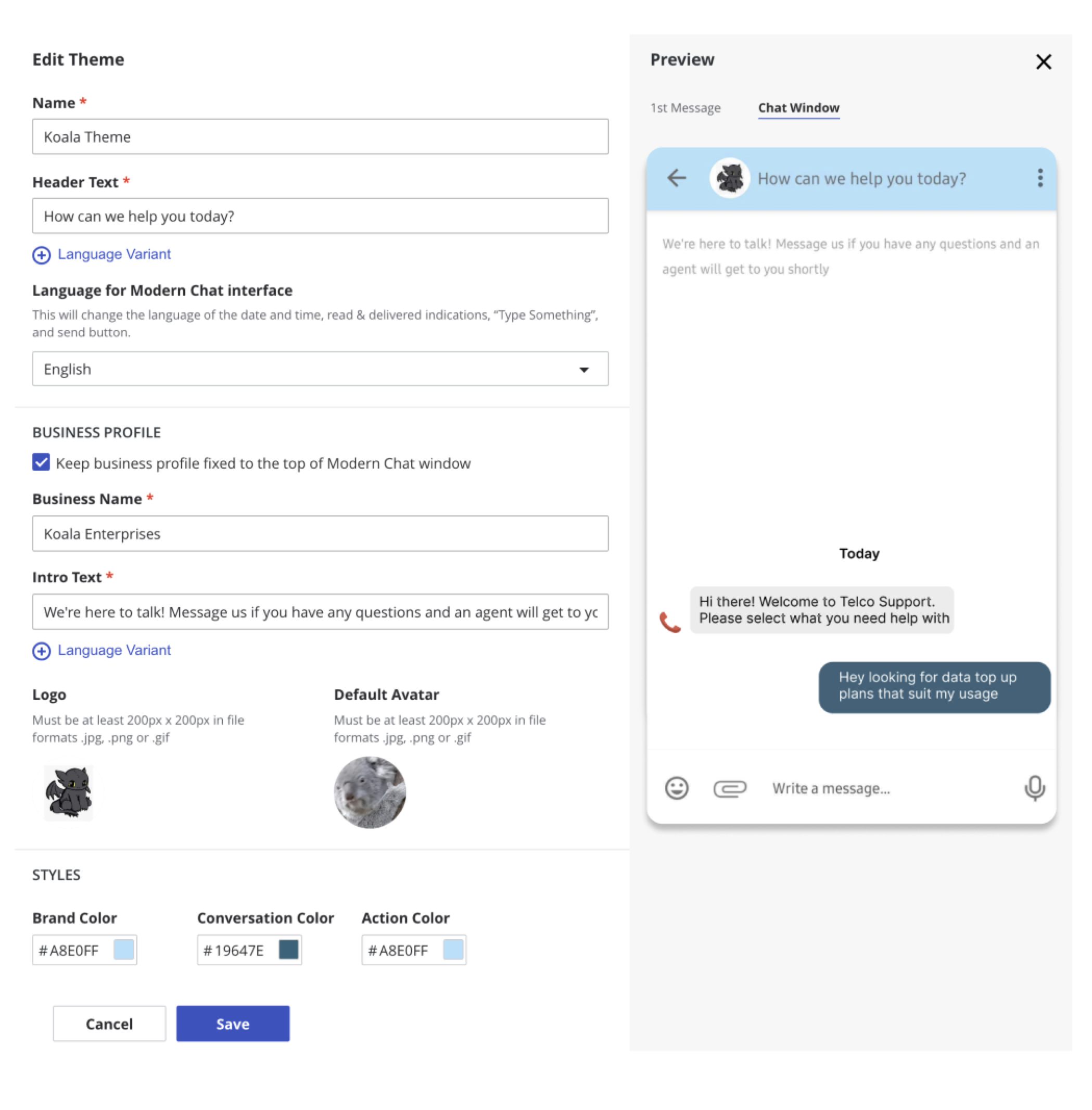
Additional configurations for files or images uploads, support file types for your chatbot, typing indicators, etc, and settings are found in the <YOUR COMPANY URL>/console/admin/messengerSettings. These configurations apply to your mobile application.
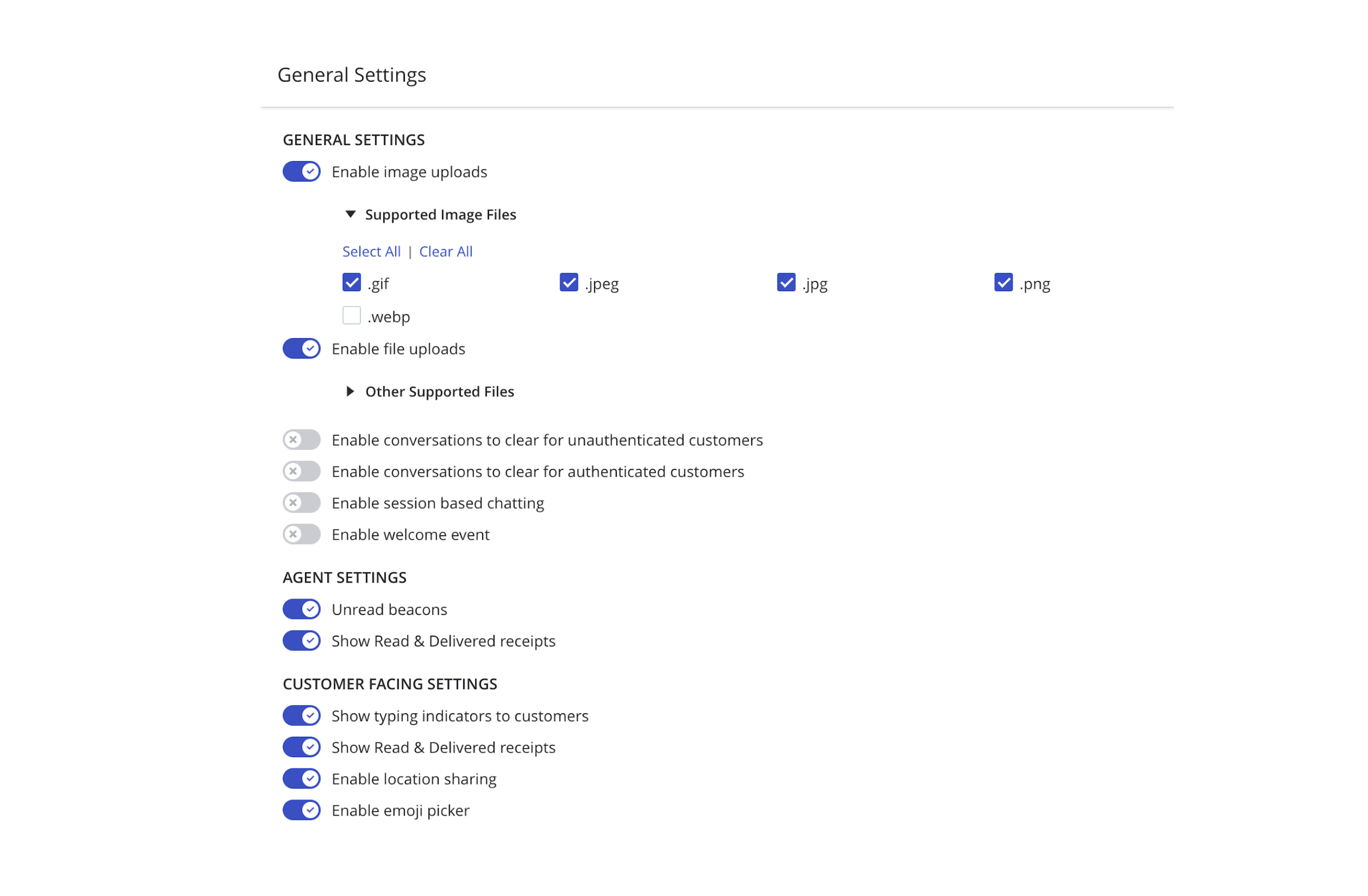
Business profile
You can customize your header appearance with the header text, logo and intro text.
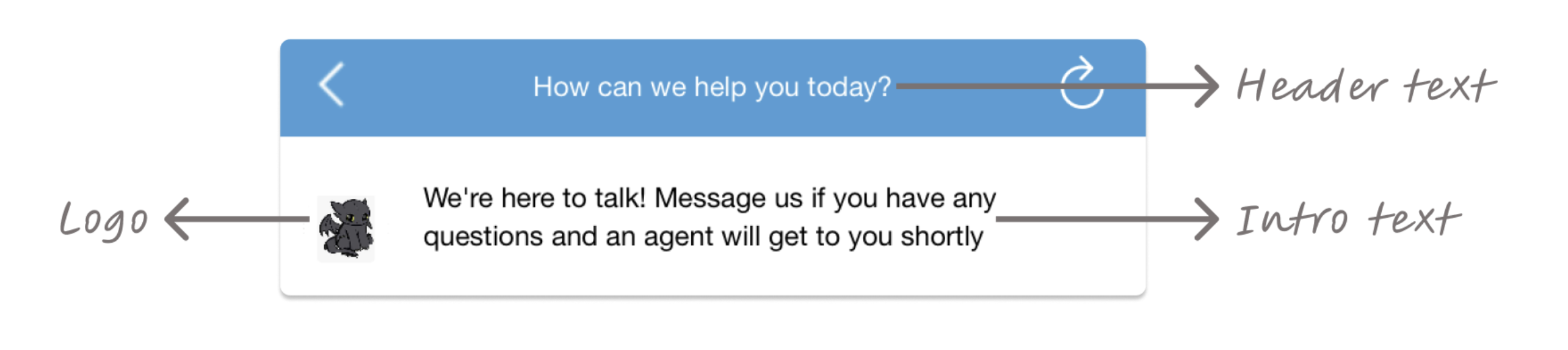
Fixed Header
You can set the intro text header to fixed mode by enabling the option "Keep Business Profile fixed to the top of Modern Chat Window" in theme settings. If this option is not enabled, the header will scroll along with the screen.
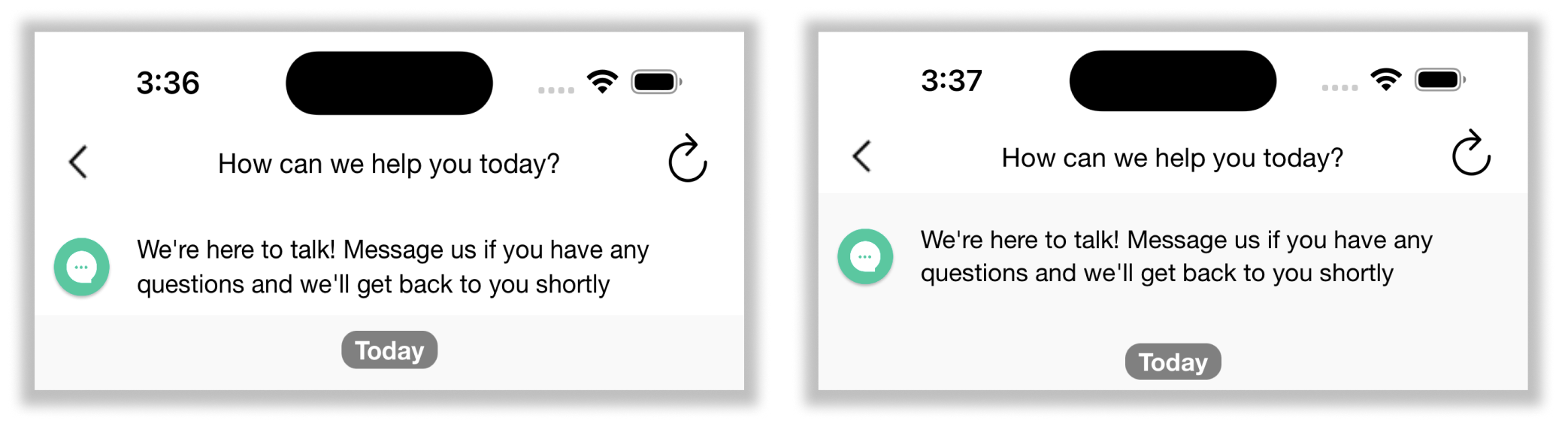
Colors
The supported color customizations are as follows:
- Brand Color: Customizes the color of the messenger header and is also used for the icon colors in the attachment tray.
- Conversation Color: Customizes the color of customer messages
- Action Color: Changes the appearance of structured messages sent by the Agents, including cards, link buttons, and suggested replies.
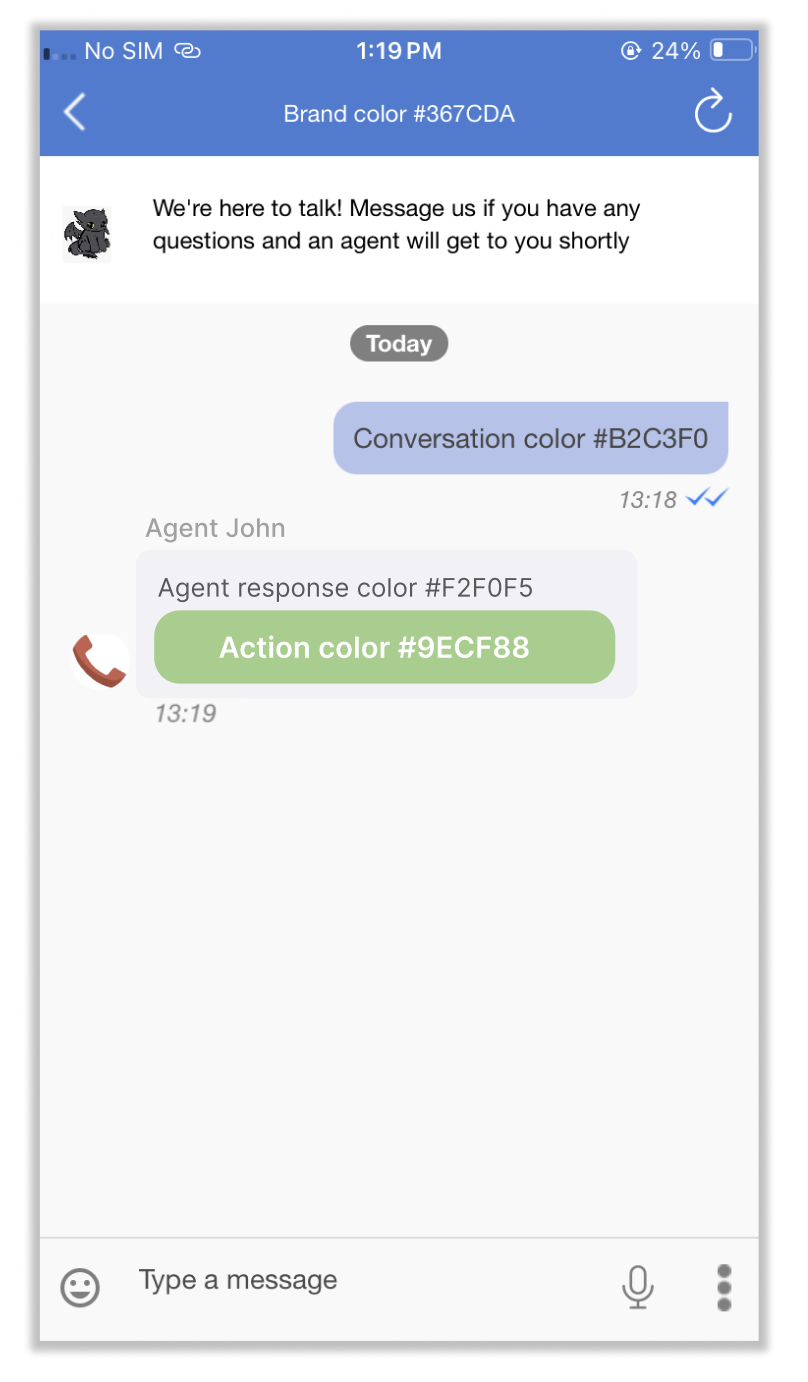
Attachment Tray items
The attachment formats enabled on this screen will appear in the customer's attachment tray. You can enable or disable them on the "Brandmessenger > General Settings" screen.
Any changes to these settings will apply automatically.
Once you have made the changes, they will dynamically take effect the next time the customer loads the app.
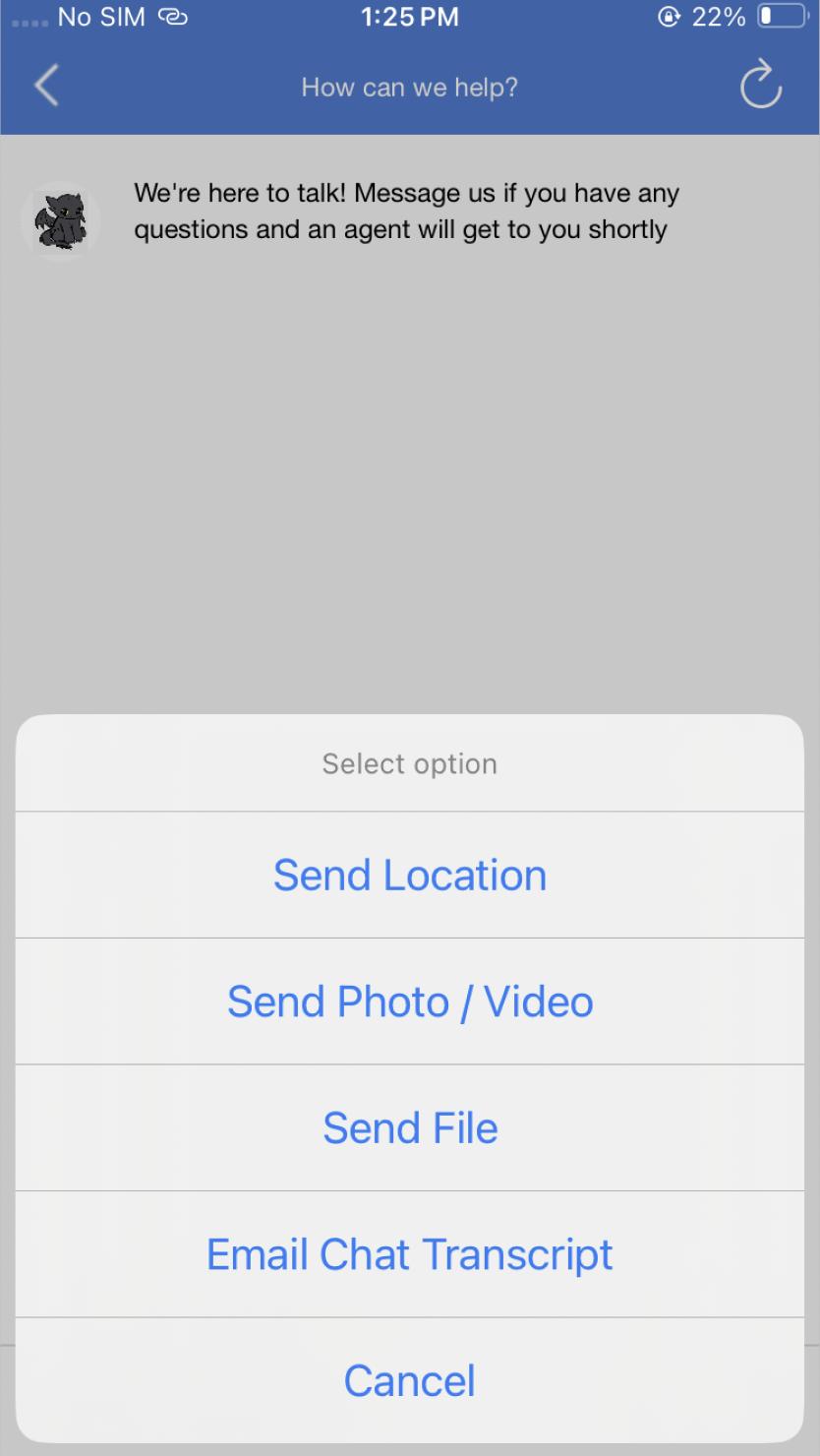
Download Transcripts
Customers can now request a copy of their chat via email by enabling the "Print Transcript" option in "Modern Chat > Select widget > Settings > Customer Actions > Print Transcript." Once this option is enabled, and the widget is published, the new setting will take effect.
The "Print Transcript" option will appear in the 3-dot menu (in iOS). When the customer enters their email, the transcript will be sent to them within minutes. If the number of messages in the chat exceeds 100 or if the size of the message spans larger than 15mb, the transcript PDF will be paginated into multiple emails until the chat is completed. This is to comply with Gmail's max attachment size
Kindly note that emails will originate from noreply@notify.khoros.com
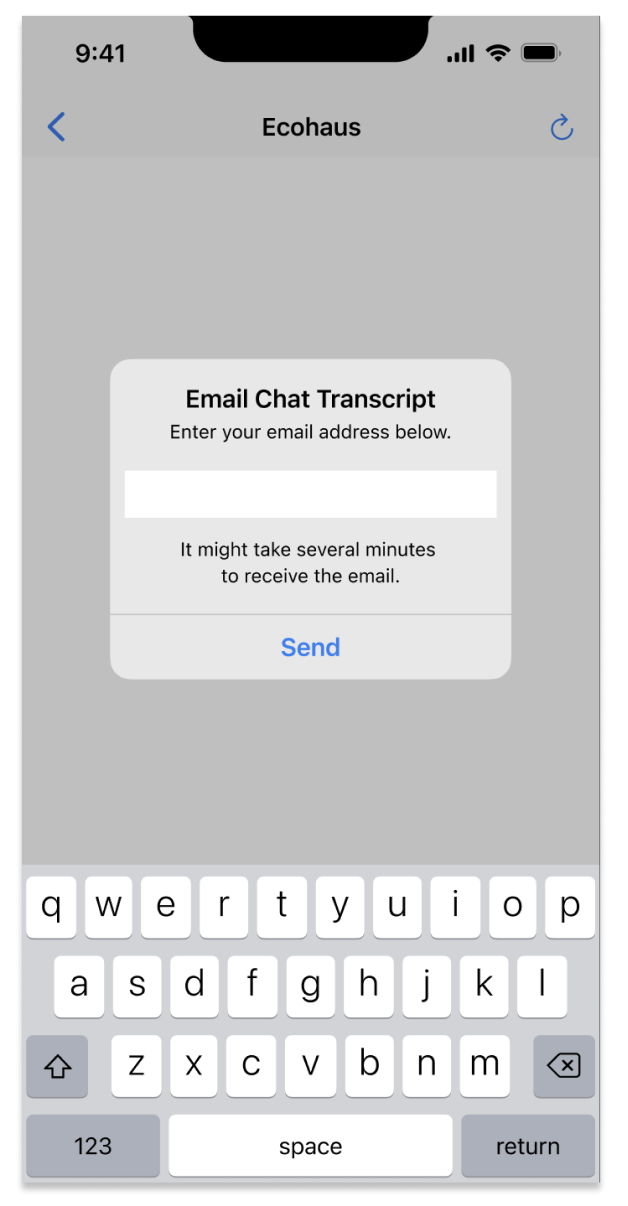
Read/Delivered and Typing Indicators
You can control if the end user should see these real time receipts from the Brandmessenger>General Settings screen.
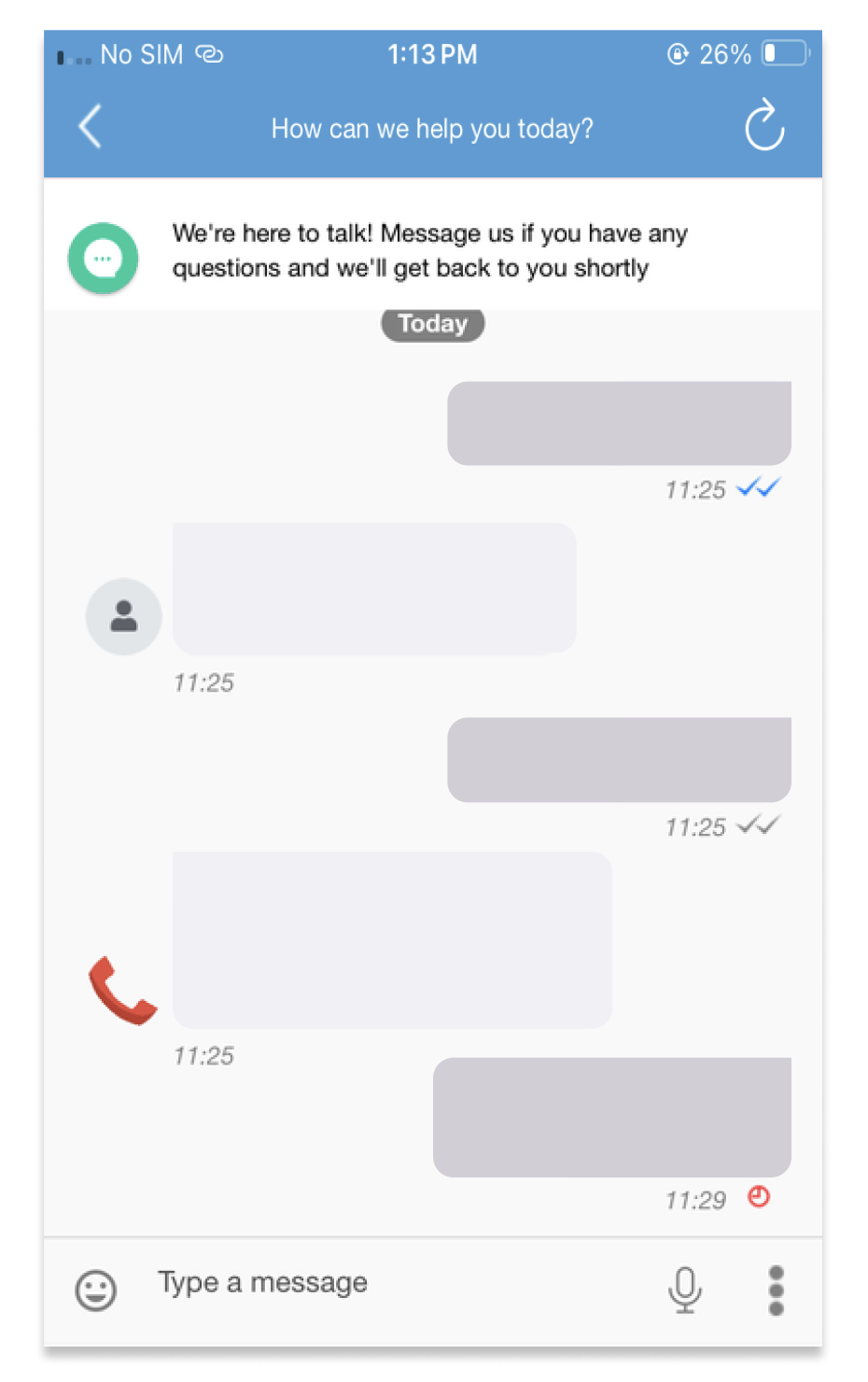
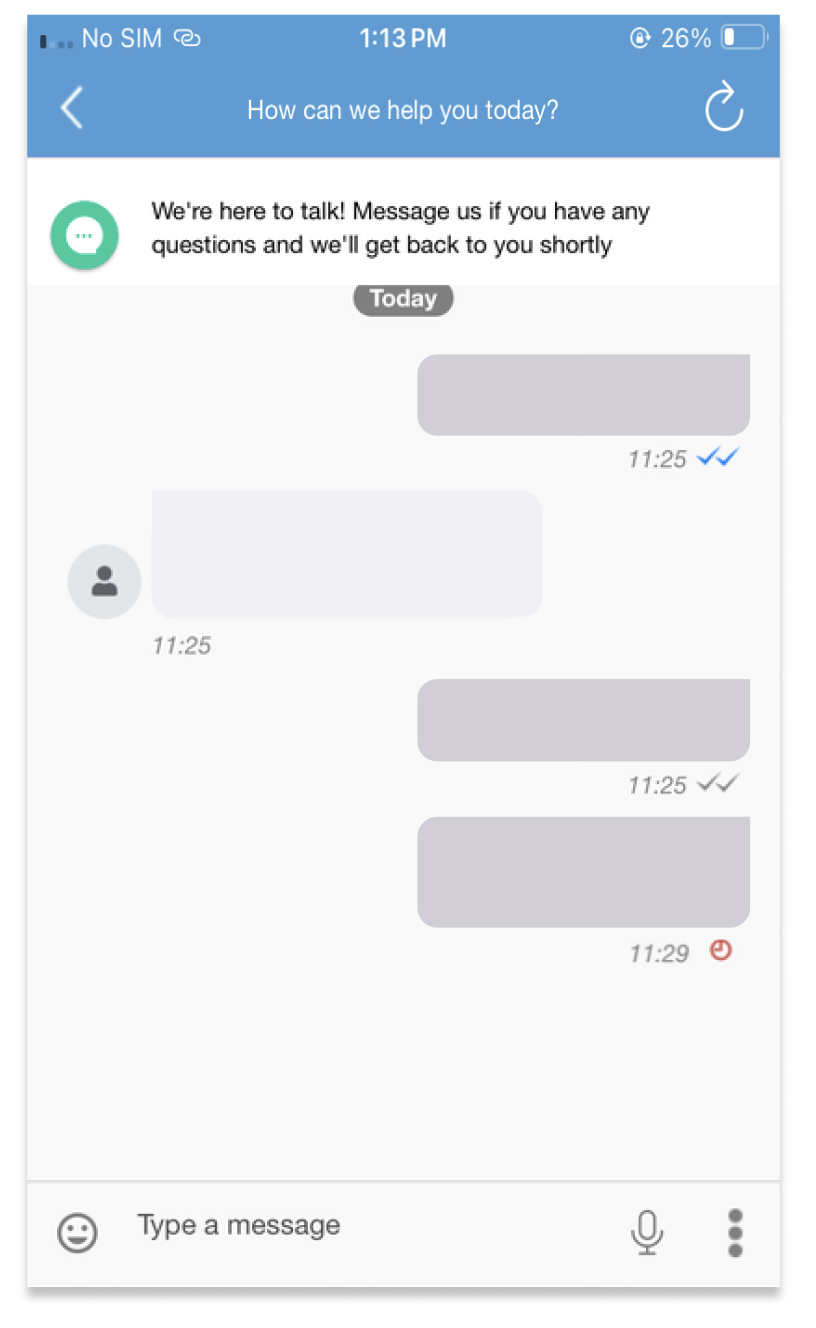
Updated almost 2 years ago